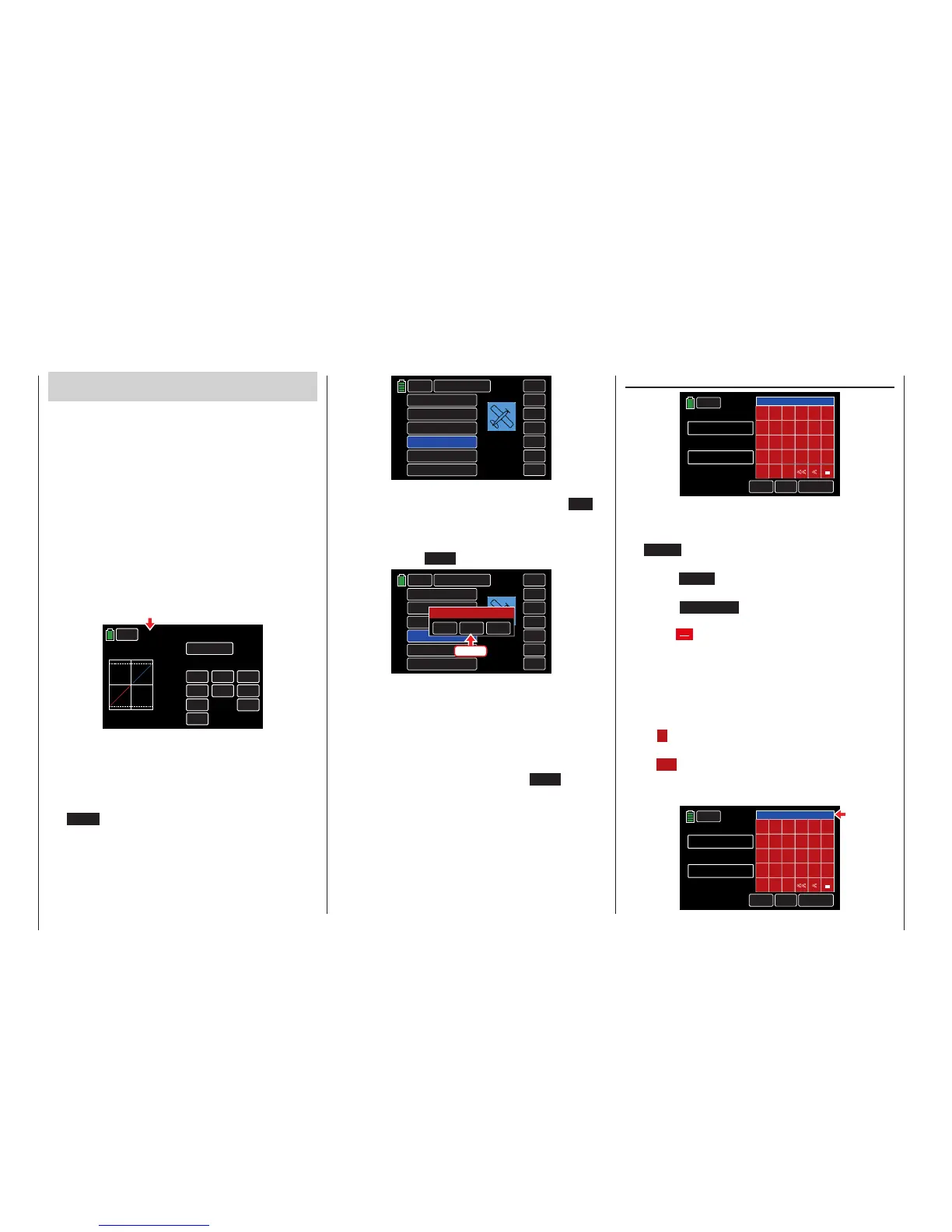BACK
NEXT
01
Graubele
02
03
04
05
06
SEL
NEW
IMP.M
EXP.M
RES
CPY
STARLET
Graubele
EXTRA 360
MODEL NAME 4
MODEL NAME 5
MODEL NAME 6
A selection window will appear with the option to pro-
gram manually, use the setup wizard or press NO to
exit. Model-type specific configuration options will
appear based on the model icon chosen. The follow-
ing example will describe programming a helicopter
model. Press the WIZ. button:
BACK
NEXT
01
Graubele
02
03
04
05
06
SEL
NEW
IMP.M
EXP.M
RES
CPY
STARLET
Graubele
EXTRA 360
MODEL NAME 4
MODEL NAME 5
MODEL NAME 6
MAN.
WIZ.
NO
Select
Press
Tip
Refer to the New Model Basic Settings - WIZARD
section (page 42) for an example of programming a
fixed-wing.
Both the Manual and Wizard options follow the same
predefined procedure. After pressing WIZ. the key-
pad display appears:
Model Name
WIZ.
CAPS
Current Model Name
MODEL NAME 4
New Model Name
A B C D E F
G H I J K L
M
N
O P
Q
R
S
T
U
V W
X
Y
Z
<<
<
=
SPECIAL
NUM
_
A maximum of 15 characters can be entered for each
model name.
To toggle between uppercase and lowercase press
the CAPS button at the bottom edge of the red key-
pad.
Press the NUM button bring up the numbers and
punctuation keypad.
Press the SPECIAL button to bring up a special
characters keypad.
Press the [Space] key on the red keypad to enter
a space.
Switch to the desired symbols chart and tap on the
first character of the model name.
All other characters can be entered in the same man-
ner. A maximum of 15 characters can be entered for
a model name.
Press < [DELETE] in the bottom row of the red key-
pad to erase a single character.
Press << [CLEAR] to delete the entire selection.
Characters appear in the blue field above the keypad:
WIZ.
CAPS
Current Model Name
MODEL NAME 4
New Model Name
A B C D E F
G H I J K L
M
N
O P
Q
R
S
T
U
V W
X
Y
Z
<<
<
=
SPECIAL
NUM
COBRA
_
New Model Basic Settings - WIZARD
First-time users should utilize the Wizard function until
comfortable inputting the information manually.
The following example will describe programming a
helicopter model. Refer to the New Model Basic
Settings - WIZARD section (page 42) for an example
of programming a fixed-wing.
Both the Manual and Wizard options follow the same
predefined procedure.
Tip
Some of the sub-menus offer phase-specific settings.
Each phase is indicated in the top left of the screen in
green PHASE #, as shown below:
WIZ.
CH
D/R
EXP
CTL
ROLL
+100%
+100%
NULL
INC
RES
DEC
PHASE 1
000%
000%
SYM
OFF
D/R,EXP
The setup wizard only allows "Phase 1" settings. For
more information on the different phases, refer to the
Phase section (page 120).
To set up a new model, select an open model memory
line or an existing memory line to be reassigned. Press
the NEW button on the right side of the display:
44 Base menu - Model selection
