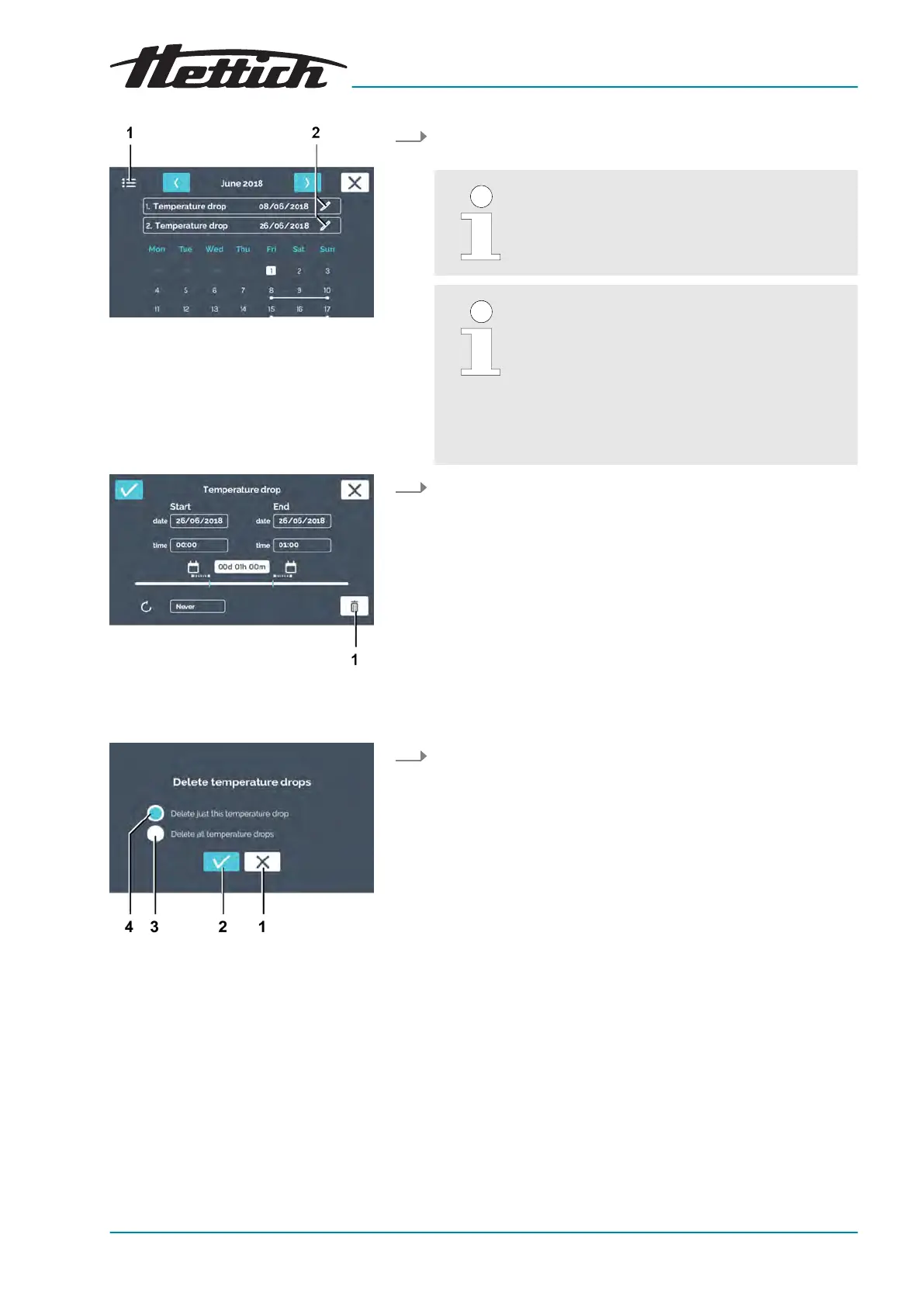Fig. 77: ‘Manual mode
Temperature
drop
Editing
Settings’
1
‘List view’
symbol
2
[Edit temperature drop]
editing icon
Fig. 78: ‘Manual mode
Temperature
drop
Editing
Settings
Delete’
1
[Delete]
button
Fig. 79: ‘Manual mode
Temperature
drop
Editing
Settings
Delete
Selection’
1
[Cancel]
button
2
[Conrmation]
button
3
[Delete all temperature drops]
selection
4
[Delete just this temperature drop]
selection
2. Tap on the
[Edit temperature drop]
editing icon for the tempera-
ture drop that you would like to edit or delete.
If you would like to delete all temperature
drops, you can select this later.
With the ‘List view’ symbol, you can have all
temperature drops displayed in a list. The cre-
ated temperature drops are displayed in a
numbered list, starting with the start date. The
list can be scrolled up and down. Only one
temperature can be set for all drops. The last
set temperature is used for all temperature
drops.
3. Tap on the
[Delete]
button.
4. Select whether you would like to delete only the current tem-
peratur
e drop or all temperature drops. Conrm the selection
with the
[Conrmation]
button.