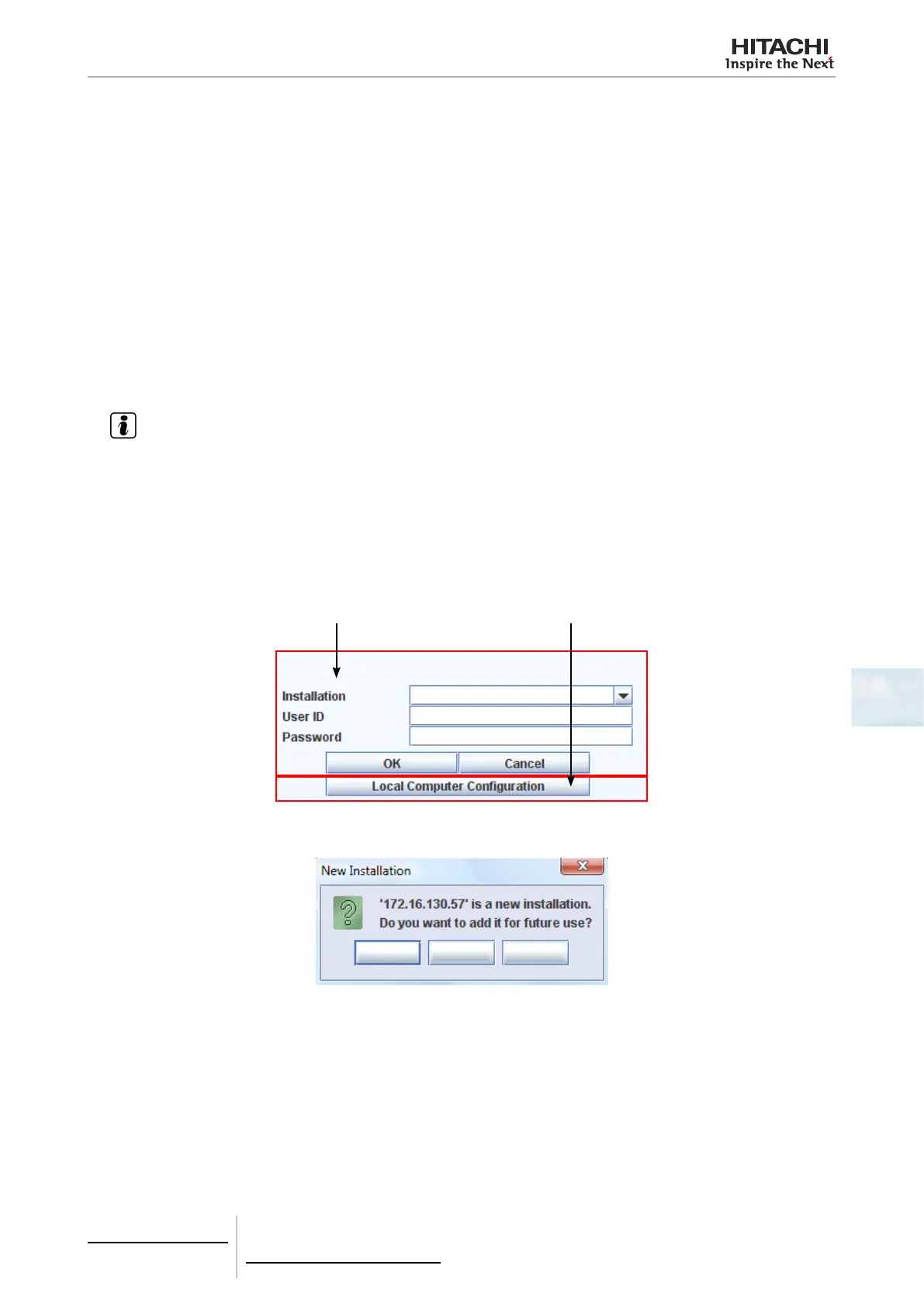6 Building air conditioning controls
CSNET WEB (PSC-A160WEB1)
TCGB0106 rev.0 - 12/2014
433433
6
Initial page
The initial page is divided into two parts:
1 Access to the installation required
Local Software Conguration: The user name and password are case-sensitive.
When you try to access to the required installation, the initial screen shows three text elds which have to be completed to
access the installation:
• Installation: Enter the IP address of the CSNET WEB to which you want to connect or the name of a previously created
installation. The default IP of CSNET WEB is 192.168.0.3.
• User ID: Enter the name of the type of user who will access the installation.
• There are two types of user:
- “Installer”: Has access to all the options. We recommend that only authorized people who know the program have
access to this option.
- “User”: Only has access to the Conguration of the units and visualization of the Timer.
NOTE
The User ID is case-sensitive.
• Password: Write the password of the user you have entered.
- The default password for the “Installer” is: Installer
- The default password for the “User” is: User
2 Using a proxy: As can be seen in the Local Computer Conguration section, if you select this option, the connection
will be made through a proxy (if one is congured).
1 2
Once all the data have been introduced, press the “OK” button. If you are accessing this installation for the rst time, the
message “New installation” will appear:
Yes
No
Cancel
If you click “Yes”, the data introduced will be saved. In this way, each time you start CSNET WEB in the “Installation” text
eld, you will see a drop-down menu with the different installations saved.
Next, CSNET WEB will connect to the installation you have entered, and show the main screen.
