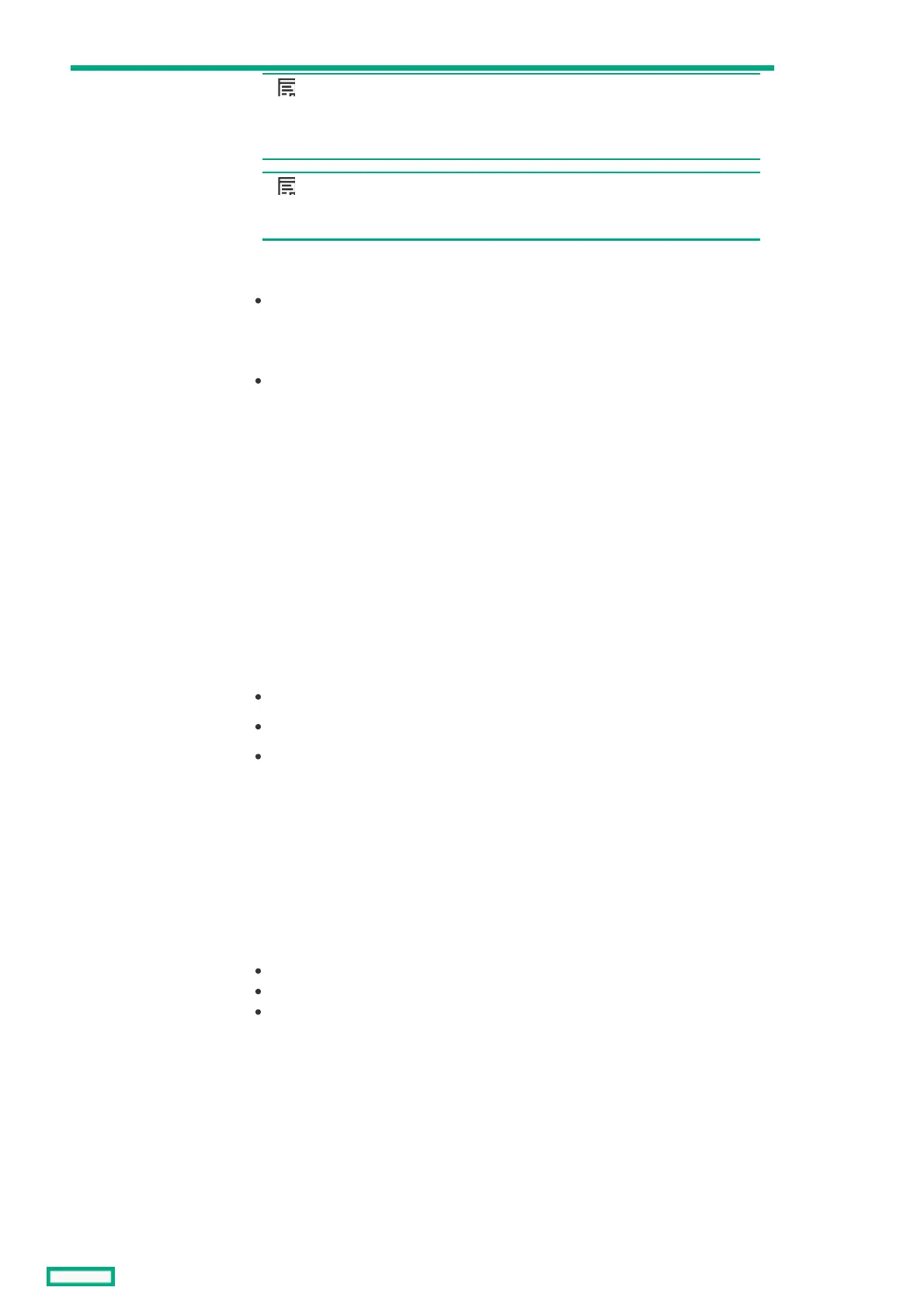3 KVM port
NOTE:NOTE:
Connection to the KVM port requires an HPE Synergy 4-Port Frame Link
Module USB Adapter.
NOTE:NOTE:
Supports storage devices that are USB 2.0 compatible.
When an HPE Synergy 4-Port Frame Link Module USB Adapter is installed, the HPE
Synergy 4-Port Frame Link Module:
Allows connection to the frame using a supported USB device.
Devices include a keyboard or mouse for connecting to the HPE Synergy Console. To
connect multiple devices, a USB hub (not included) is required.
Allows connection to the frame using a monitor device or an active monitor port
adapter.
Used for performing a USB recovery frame link module firmware update.
4 Appliance port 1
connectivity LED
Reserved for future use.
5 Appliance port 2
connectivity LED
Reserved for future use.
6 Appliance port 2 Reserved for future use.
7 Appliance port 1 Reserved for future use.
8 UID button / LED Toggles the UID LED on or off.
Solid blue = Activated
Off = Deactivated
Flashing blue = Firmware upgrade is in progress on the frame link module.
When turned on, the frame UID LED on the front panel also turns on. This
synchronization allows identification of the frame from the front or rear.
Do not remove either frame link module while the UID LED is flashing.
9 USB adapter
thumbscrew
connection
For securing an HPE Synergy 4-Port Frame Link Module USB Adapter to the HPE
Synergy 4-Port Frame Link Module.
10 Health LED Provides the health status of the frame link module.
Solid green = Normal operation
Flashing amber = Warning
Flashing red = Critical error
If the Health LED indicates a warning or a critical error, connect to HPE OneView or
to the HPE Synergy Console for more information and troubleshooting assistance.
ItemItem DescriptionDescription FunctionFunction
