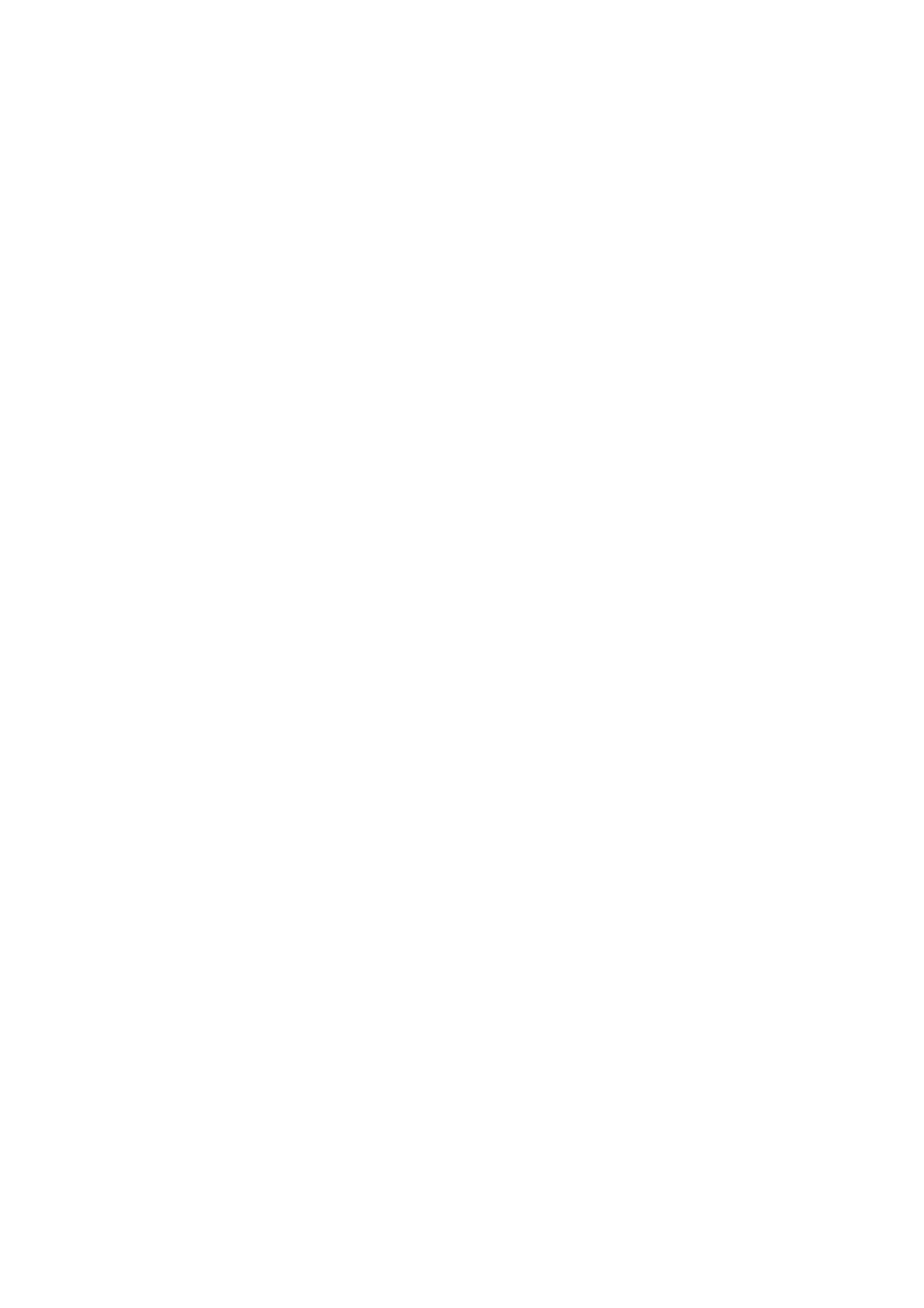3.6 Cabling the frame
4 HPE Synergy Cabling
5 Configuring HPE Synergy
5.1 Configuration overview
5.1.1 HPE Synergy Console connections
5.1.1.1 Connecting to the HPE Synergy Console using a laptop computer
5.1.1.2 Connecting to the HPE Synergy Console using a keyboard, video monitor, and mouse
5.1.1.3 HPE Synergy Console Frame Health & Inventory screen
5.1.2 Run hardware setup
5.1.3 Remotely connect to HPE OneView
5.1.4 Configure Network Time Protocol
5.1.5 Add IP and subnet address ranges
5.1.6 Configure the hardware in HPE OneView
5.1.6.1 Create a network
5.1.6.2 Create a logical interconnect group
5.1.6.3 Define an enclosure group
5.1.6.4 Create a logical enclosure
5.1.6.5 Create a server profile
5.1.7 Update the firmware
5.1.7.1 Update the HPE Synergy appliance firmware
5.1.7.1.1 Single frame configurations with redundant Composers and only a single frame link module
5.1.7.2 Add a firmware bundle to the appliance firmware repository
5.1.8 Configure HPE Synergy Image Streamer
5.1.8.1 Configuring HPE Synergy Image Streamer
5.1.8.2 Configuring HPE OneView to deploy OS build artifacts to compute modules
5.1.9 Configure additional settings
6 Troubleshooting
6.1 Symbols on equipment
6.2 Error screens when connecting to the HPE Synergy Console
6.2.1 HPE Synergy Console not responding
6.2.2 Frame not claimed by an HPE Synergy Console
6.2.3 The HPE Synergy Console cannot connect to HPE OneView
6.2.4 HPE Synergy Console icons
6.3 Issues during installation
6.4 HPE Synergy Console
6.4.1 Accessing the HPE OneView Maintenance Console from the frame link module
6.4.2 Connecting to the HPE OneView maintenance console using SSH
6.4.3 Creating a support dump file
6.5 Resetting to factory settings
6.5.1 Resetting the appliance module to the original factory settings
6.5.2 Frame link module factory reset
6.5.3 Performing a frame link module factory reset
7 HPE Synergy documentation resources
7.1 HPE Synergy firmware update resources
