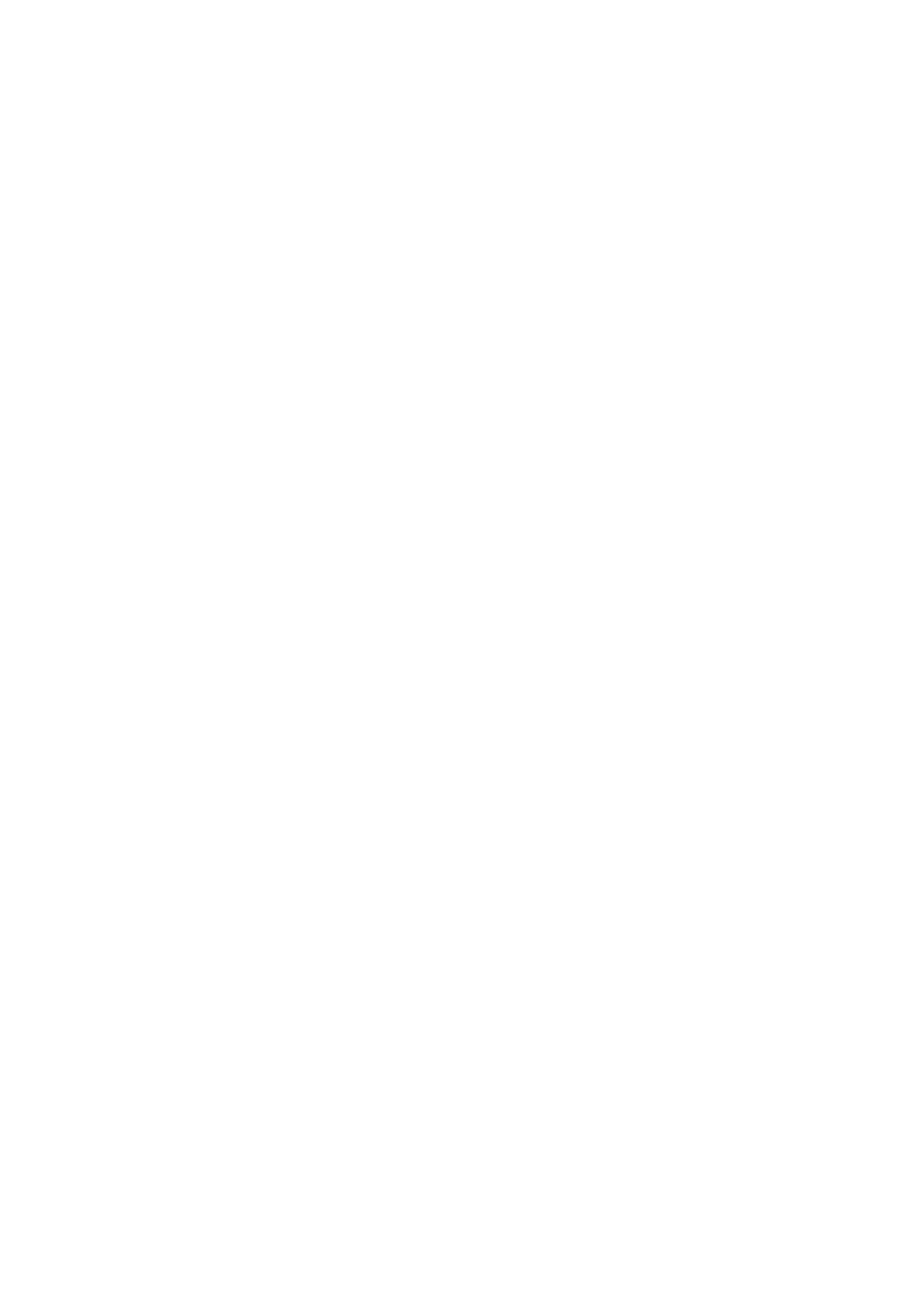2.3.14 HPE Virtual Connect SE 40Gb F8 Module for HPE Synergy LEDs and buttons
2.3.15 HPE Virtual Connect SE 40Gb F8 Module for HPE Synergy components
2.3.16 HPE Synergy 40Gb F8 Switch Module LEDs and buttons
2.3.17 HPE Synergy 40Gb F8 Switch Module components
2.3.18 Mellanox SH2200 Switch Module for HPE Synergy LEDs and components
3 Installation
3.1 Installing the Synergy system components
3.2 Removing components from the frame
3.3 Installing the frame in a rack-free environment
3.4 Installing the frame in a rack
3.4.1 Measuring with the rack template
3.4.2 Installing the rack rails for a square-hole rack
3.4.3 Installing the rack rails for a round-hole rack
3.4.4 Installing the frame into the rack
3.5 Component installation
3.5.1 Installing an appliance module
3.5.2 Configuring the device bays
3.5.2.1 Creating a full-height module bay blank
3.5.2.2 Removing a device bay shelf
3.5.2.3 Installing a device bay shelf
3.5.2.4 Removing the half shelf
3.5.2.4.1 Replacing the half shelf
3.5.2.5 Installing the half shelf
3.5.3 Installing compute modules
3.5.3.1 Installing a full-height compute module
3.5.3.2 Installing a half-height compute module
3.5.4 Installing a frame link module
3.5.5 Installing the storage module
3.5.6 Installing drives in the storage module
3.5.7 Installing fans
3.5.8 Installing interconnect modules
3.5.8.1 Interconnect module configurations
3.5.8.1.1 Interconnect module installation guidelines
3.5.8.1.2 Master interconnect module with interconnect link module configurations
3.5.8.2 Mezzanine to frame signal routing
3.5.8.3 Interconnect port mapping
3.5.8.4 Half-height compute module mezzanine connector definitions
3.5.8.5 Full-height compute module mezzanine connector definitions
3.5.9 Installing power supplies
3.5.9.1 Power supply configurations
3.5.10 Installing a DC power supply
3.5.10.1 Warnings and cautions
3.5.10.2 Installing the DC power grounding kit (no bracket)
3.5.10.3 Installing the DC power grounding kit (with bracket)
