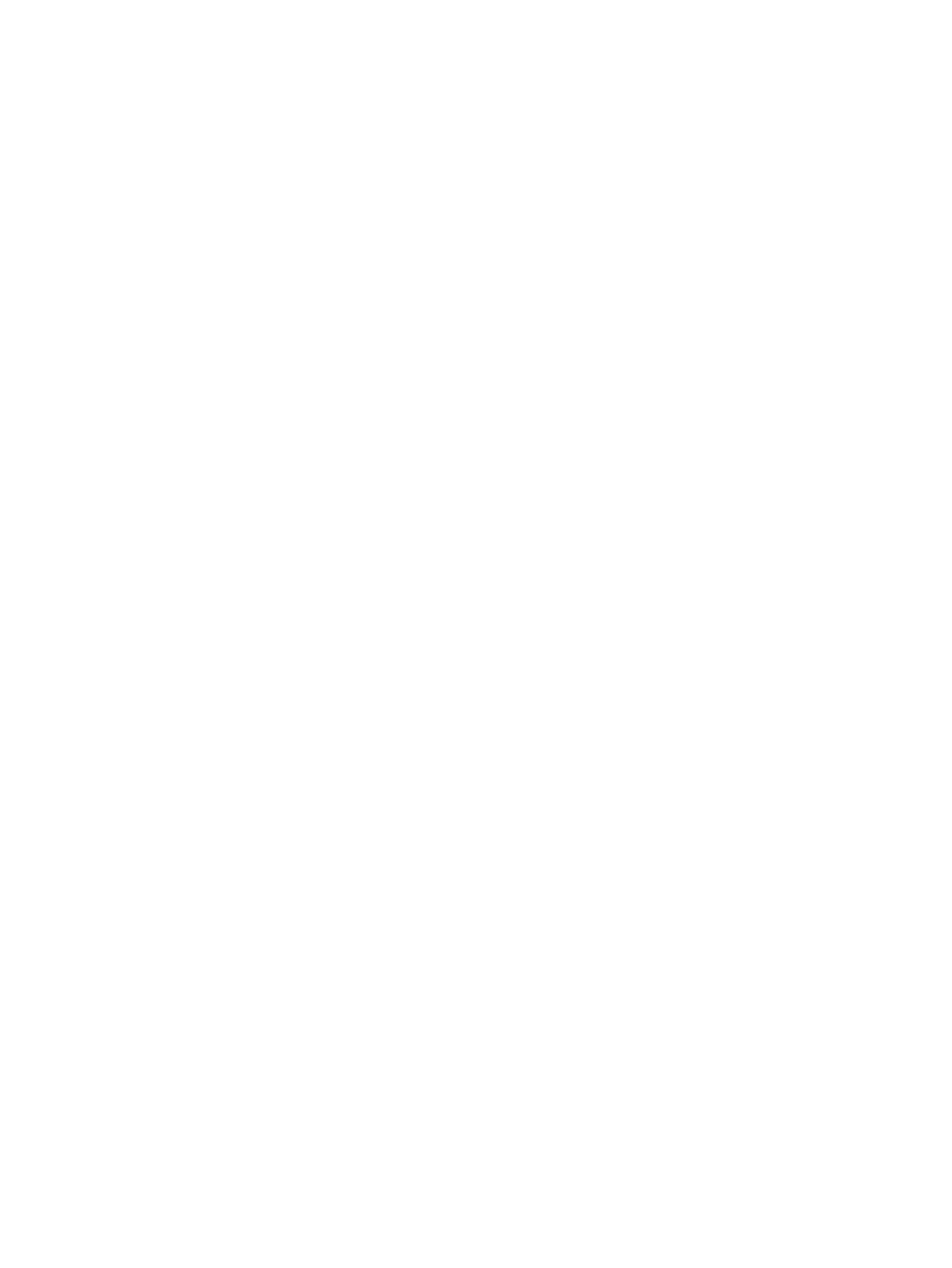Check the scanner glass for dirt and smudges .......................................................................................... 232
Check the send-fax resolution settings ....................................................................................................... 233
Check the image-adjustment settings ........................................................................................................ 234
Optimize fax quality for text or pictures ...................................................................................................... 234
Check the error-correction settings ............................................................................................................. 234
Check the t-to-page setting ........................................................................................................................ 235
Clean the pickup rollers and separation pad in the document feeder .................................................... 235
Send to a dierent fax machine .................................................................................................................... 237
Check the sender's fax machine ................................................................................................................... 237
Solve wired network problems .......................................................................................................................................... 238
Introduction ...................................................................................................................................................... 238
Poor physical connection ............................................................................................................................... 238
The computer is unable to communicate with the printer ....................................................................... 238
The printer is using incorrect link and duplex settings for the network ................................................. 239
New software programs might be causing compatibility problems ....................................................... 239
The computer or workstation might be set up incorrectly ....................................................................... 239
The printer is disabled, or other network settings are incorrect ............................................................. 239
Solve wireless network problems ..................................................................................................................................... 240
Introduction ...................................................................................................................................................... 240
Wireless connectivity checklist ...................................................................................................................... 240
The printer does not print after the wireless conguration completes ................................................. 241
The printer does not print, and the computer has a third-party rewall installed ............................... 241
The wireless connection does not work after moving the wireless router or printer .......................... 241
Cannot connect more computers to the wireless printer ......................................................................... 242
The wireless printer loses communication when connected to a VPN ................................................... 242
The network does not appear in the wireless networks list .................................................................... 242
The wireless network is not functioning ..................................................................................................... 242
Reduce interference on a wireless network ................................................................................................ 243
Solve fax problems .............................................................................................................................................................. 244
Checklist for solving fax problems ............................................................................................................... 244
What type of phone line are you using? ................................................................................. 244
Are you using a surge-protection device? .............................................................................. 244
Are you using a phone company voice-messaging service or an answering machine? . 244
Does your phone line have a call-waiting feature? ............................................................... 245
Check fax accessory status ....................................................................................................... 245
General fax problems ..................................................................................................................................... 246
The fax failed to send ................................................................................................................ 246
An Out of Memory status message displays on the printer control panel ........................ 246
Print quality of a photo is poor or prints as a gray box ........................................................ 246
You touched the Stop button to cancel a fax, but the fax was still sent ............................ 246
No fax address book button displays ...................................................................................... 246
x ENWW