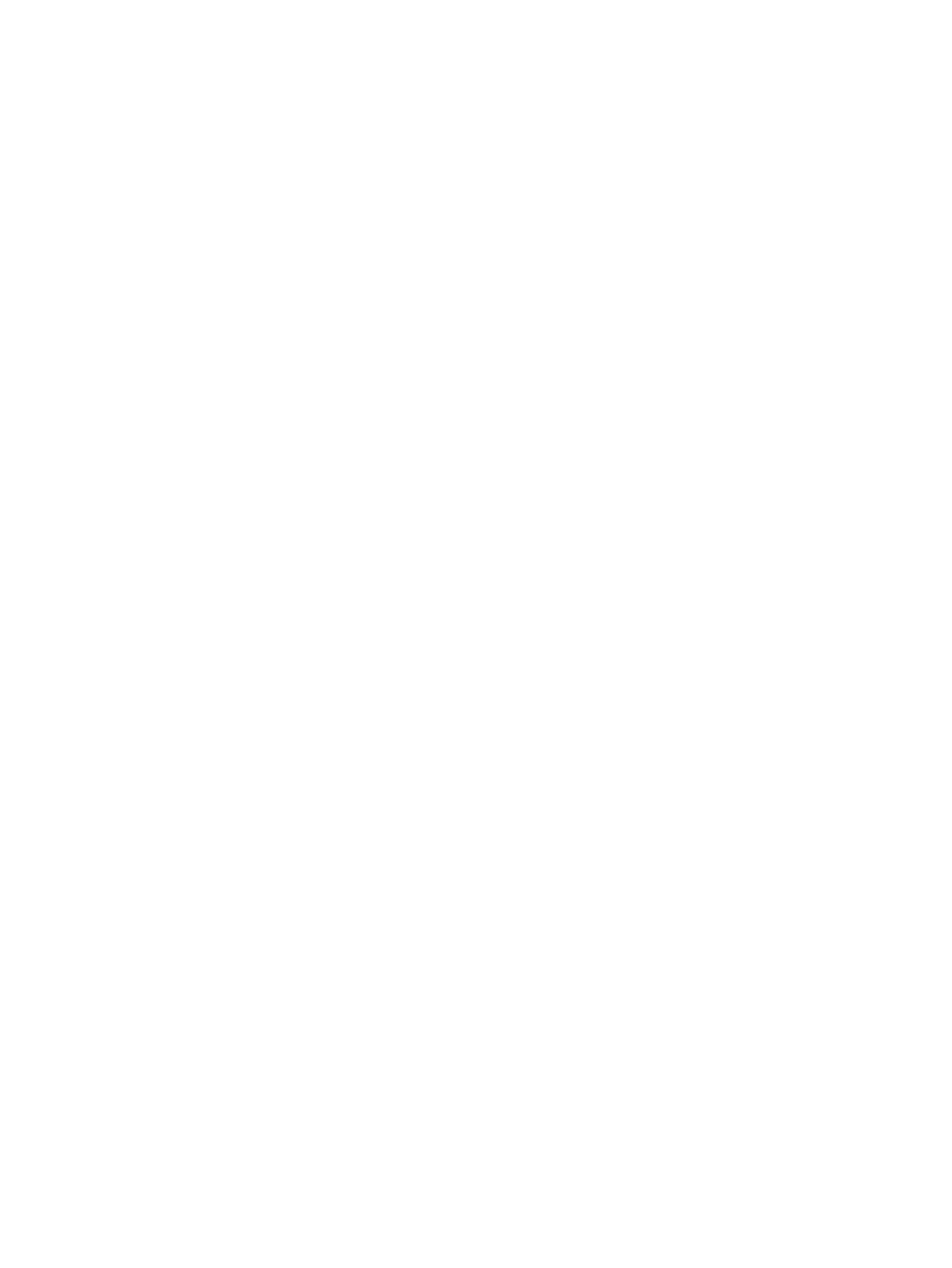Clear paper jams in Tray 3 ............................................................................................................................. 196
Clear paper jams in the output bin ............................................................................................................... 200
Clear paper jams in the duplexer .................................................................................................................. 202
Clear paper jams in the 3x550-sheet trays ................................................................................................ 203
Clear paper jams in the 4,000-sheet high-capacity input (HCI) tray ....................................................... 206
Clear paper jams in the inner nisher (E77650dns, E77650zs, and E77660zs models only) ........... 210
Clear staple jams (E77650dns, E77650zs, and E77660zs models only) .............................................. 212
Improve print quality ........................................................................................................................................................... 214
Introduction ...................................................................................................................................................... 214
Check the cartridge status ............................................................................................................................. 214
Update the printer rmware .......................................................................................................................... 215
Change the print quality setting ................................................................................................................... 215
Print from a dierent software program .................................................................................................... 215
Check paper and quality settings ................................................................................................................. 215
Check grayscale and black settings ............................................................................................................. 216
Adjust color settings (Windows) ................................................................................................................... 216
Check paper and the printing environment ................................................................................................ 217
Step one: Use paper that meets HP specications ............................................................... 217
Step two: Check the environment ............................................................................................ 217
Visually inspect the cartridge ........................................................................................................................ 218
Clean the printer .............................................................................................................................................. 219
Print and interpret the Print Quality Report ........................................................................... 219
Clean the printhead .................................................................................................................... 219
Clean the rollers .......................................................................................................................... 220
Try a dierent print driver .............................................................................................................................. 220
Improve copy image quality ............................................................................................................................................... 222
Check the scanner glass for dirt and smudges .......................................................................................... 222
Calibrate the scanner ...................................................................................................................................... 223
Check the paper settings ............................................................................................................................... 224
Check the paper selection options ........................................................................................... 224
Check the image-adjustment settings ........................................................................................................ 224
Optimize copy quality for text or pictures ................................................................................................... 225
Edge-to-edge copying .................................................................................................................................... 225
Improve scan image quality ............................................................................................................................................... 226
Check the scanner glass for dirt and smudges .......................................................................................... 226
Check the resolution settings ....................................................................................................................... 227
Check the image-adjustment settings ........................................................................................................ 228
Optimize scan quality for text or pictures ................................................................................................... 228
Check the output-quality settings ................................................................................................................ 229
Clean the pickup rollers and separation pad in the document feeder .................................................... 229
Improve fax image quality .................................................................................................................................................. 232
ENWW ix
