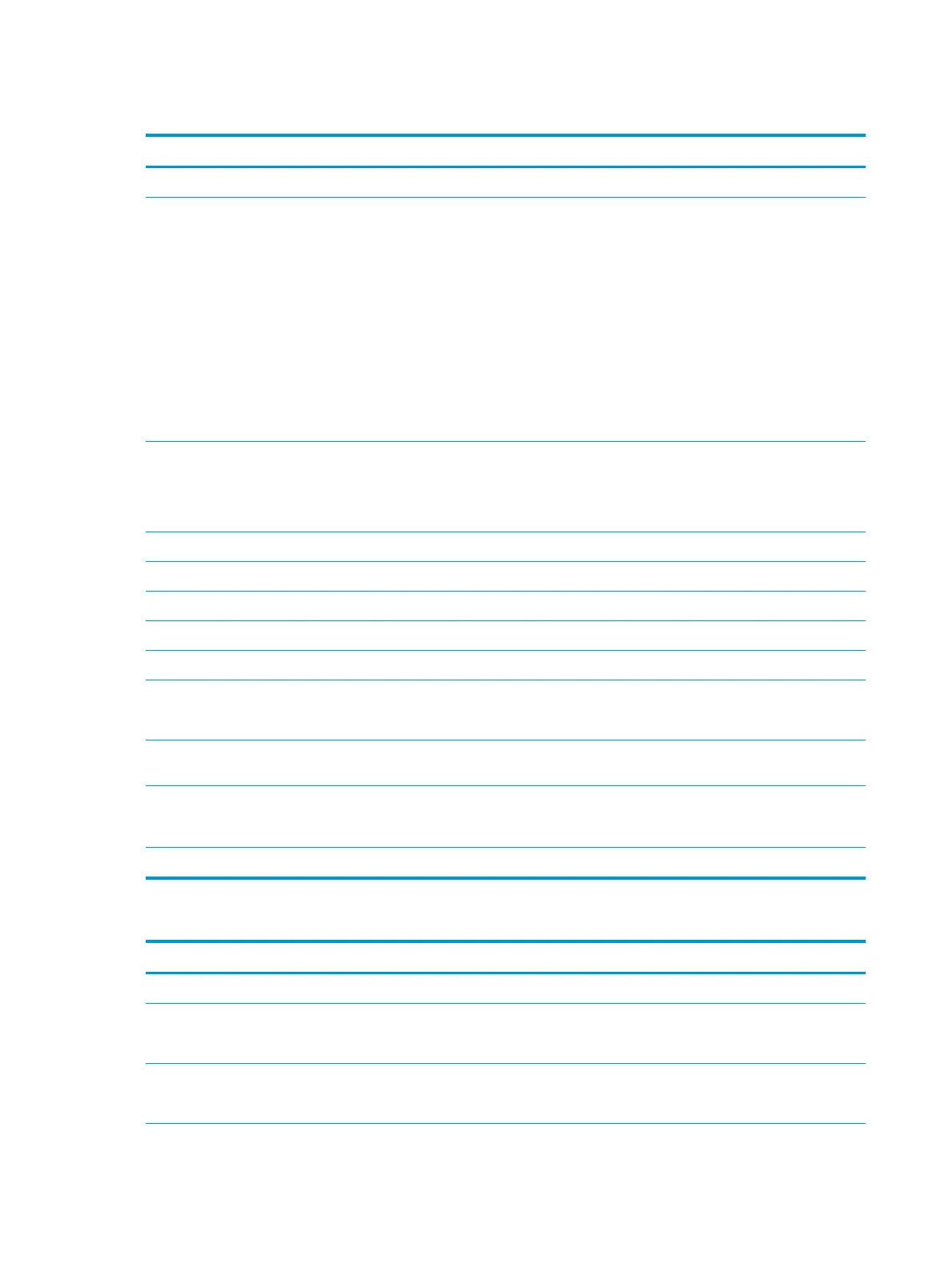Table 8-13 Scan settings — Scan to Email, Fax, Scan to Network Folder, Scan to SharePoint
®
, and Scan to USB Drive Quick
Sets (continued)
Option Description
Original Sides Select whether the original document is single-sided or double-sided.
Optimize Text/Picture Optimize the job for the type of image being scanned: text, graphics, or photos.
Select from the following options:
●
Text: Use for documents that contain mostly text
●
Mixed: Use for documents with a mix of text and pictures
●
Printed picture: Use for line drawings and preprinted images, such as magazine clippings or pages
from books
NOTE: If bands of irregular intensity print on the copies, try selecting Printed picture to improve
the quality.
●
Photograph: Use for photographic prints
Content Orientation Select the way the content of the original document is placed on the page:
●
Portrait: The short edge of the page is along the top.
●
Landscape: The long edge of the page is along the top.
Background Cleanup Select a value to remove faint images from the background or to remove a light background color.
Darkness Select a value to adjust the darkness of the le.
Contrast Select a value to adjust the contrast of the le.
Sharpness Select a value to adjust the sharpness of the le.
Image Preview Select whether to require or make optional a displayed preview of the job or to disable a preview.
Cropping options
(not available for Fax)
Select whether or not to allow a job to be cropped and the type of cropping option.
Erase Edges (not available for
Fax)
Select this setting to specify the width of edge margins to be erased, in either inches or millimeters, for
the front side and back side of a job.
Resolution (Fax only) Set the resolution for the le. Higher resolution images have more dots per inch (dpi), so they show
more detail. Lower resolution images have fewer dots per inch and show less detail, but the le size is
smaller.
Suppress blank pages (Fax only) If the Suppress blank pages option is enabled, blank pages will be ignored.
Table 8-14 File settings — Scan to Email, Scan to Network Folder, Scan to SharePoint
®
, and Scan to USB Drive Quick Sets
Feature Description
File Name Prex Set the default le name prex used for les saved to a network folder.
File Name Default le name for the le to be saved.
Select the User editable check box to make this setting editable at the printer control panel.
File Name Suix Set the default le name suix used for les saved to a network folder.
Duplicate lename suix default [lename]_YYYYMMDDT
158 Chapter 8 Manage the printer ENWW
