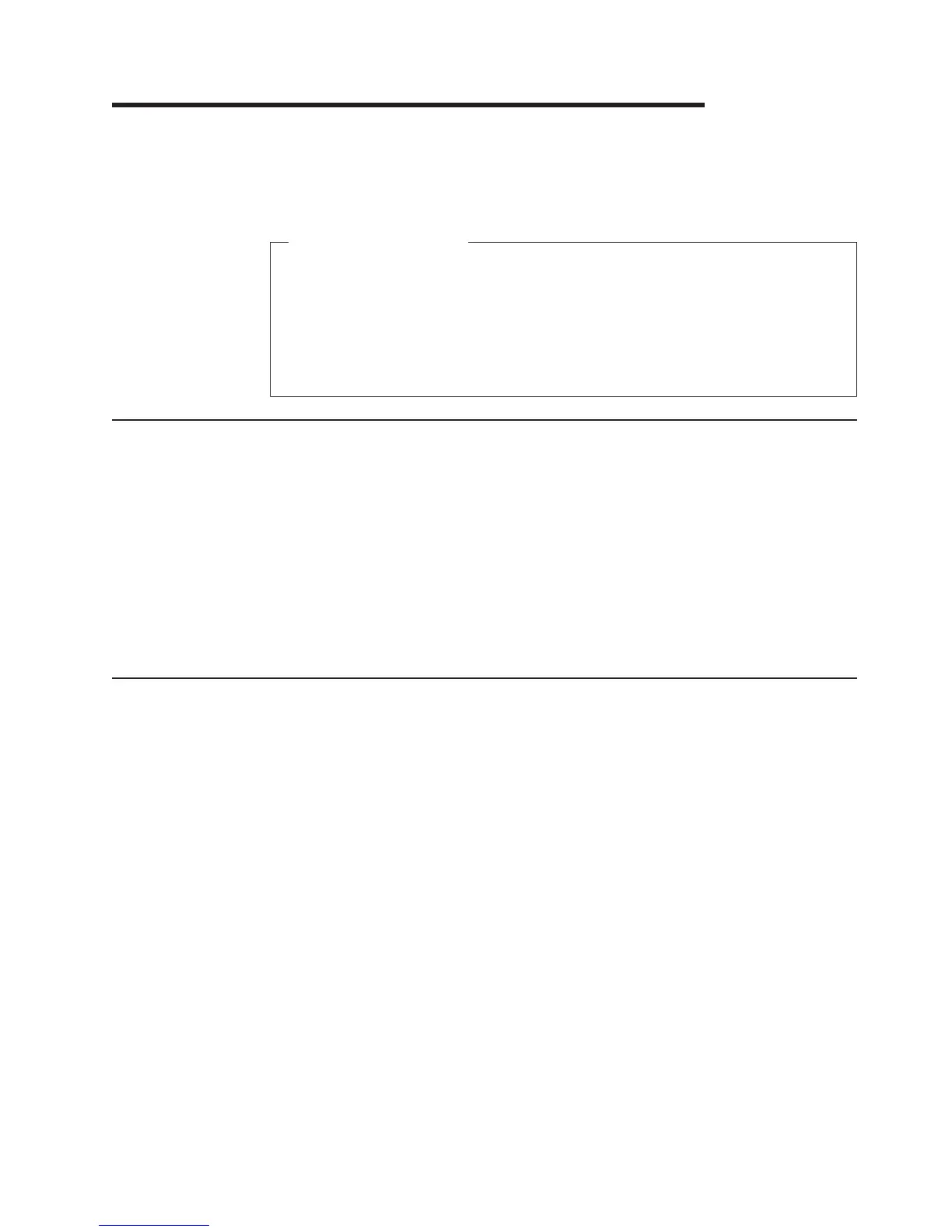Chapter 5. Diagnostics and configuration settings
This chapter provides information on the diagnostics, CMOS, and configuration
settings for the SurePOS Models 721/741/781 and 722/742/782.
Important Information
SurePOS Models 721/741/781 and 722/742/782 require new POS I/O and
LAN drivers. Existing drivers for Models 4694 and Models 4800 will not work
properly with these products. This notice applies to all operating systems:
DOS, 4690, Windows, and Linux. Additionally, a hard drive image for a
predecessor product will not work properly. Be sure and download the
appropriate drivers from the IBM Retail web site: www.ibm.com/solutions/retail/
store.
Service and diagnostics
The service and diagnostics programs for the SurePOS Models 721/741/781 and
722/742/782 are available from the Retail Stores Web site at www.ibm.com/
solutions/retail/store.
Follow these steps to run the diagnostics:
1. Download the appropriate diagnostics image from the Web site and copy it to
your media.
2. Ensure that your BIOS settings on the terminal are set to allow booting from the
media for your installation.
3. Boot your system using the executable file.
Using the BIOS setup program
The BIOS Setup Utility is a program for viewing and configuring system functions.
Some examples of these system functions are:
v Setting the system time and date
v Changing the boot device order
v Configuring power management settings
v Cash drawer power configuration
v Setting passwords
The
settings controlled by the BIOS Setup utility are stored in nonvolatile memory.
The default settings for most system functions controlled by the BIOS Setup Utility
are acceptable for the majority of environments.
Navigation and menus
Use an attached PC keyboard to execute, navigate, and configure options. Start the
BIOS Setup utility during the POST by pressing Del when the system prompts you
to enter setup.
Note: If the keyboard is USB-connected, you must connect to a PC USB port, and
not a powered-USB port.
Updated October 31, 2007
© Copyright IBM Corp. 2003, 2007 99
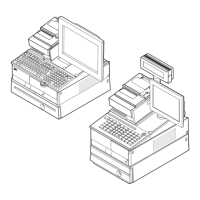