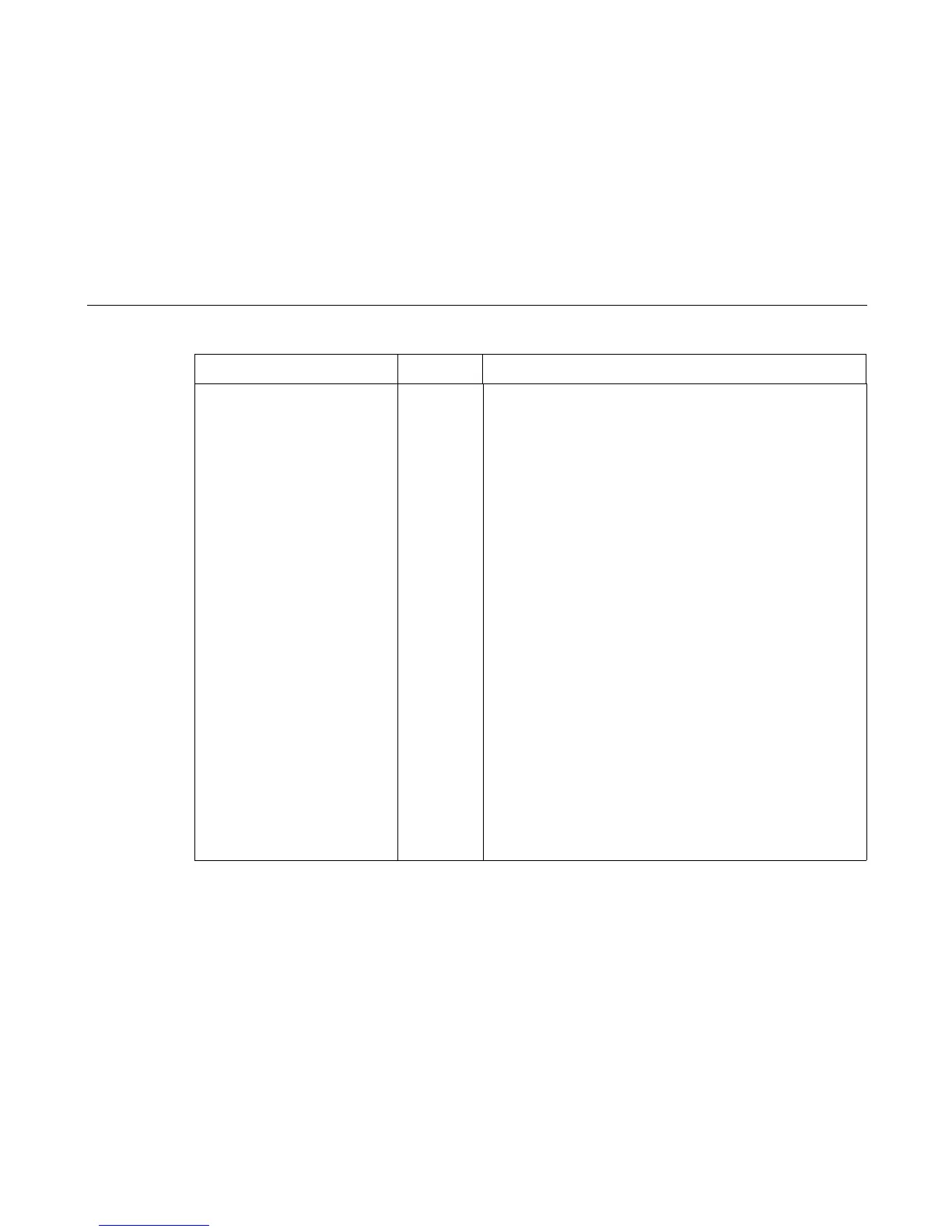Communication Problems
173
Cannot access the printer through
PMU over an Ethernet Interface
ethernet If the ethernet port is not enabled, the following message will occur
when you try to connect to a printer:
“The network address given in the printer properties was reached, but
the printer port is busy. This may occur when another user is
accessing the same printer, or when another logical printer is
connected to the same address.”
To solve this problem, enable the ethernet option to allow the PMU to
establish a connection with the ethernet interface:
1. Make sure a successful “ping” can be performed.
2. If the READY indicator is on, press the STOP key. The printer
must be in the NOT READY state.
3. Press MENU. “OPERATOR MENU / QUICK SETUP”
appears on
the display.
4. Press RETURN + ENTER to unlock the ENTER key.
5. Press the SCROLL↑ or SCROLL↓ key until “OPERATOR MENU
/ PRINTER CONTROL” appears on the display.
6. Press ENTER. “PRINTER CONTROL / INTERFACE
SELECTION” appears on the display.
7. Press SCROLL↑ or SCROLL↓ until “PRINTER CONTROL /
PRINTER MANAGEMENT PORT” appears on the display.
8. Press ENTER. “PRINTER MANAGEMENT PORT / < current
setting>” appears on the display.
9. Press SCROLL↑ or SCROLL↓ until “PRINTER MANAGEMENT
PORT / ETHERNET” appears on the display
10. Press ENTER. An asterisk (*) appears next to ETHERNET,
indicating it is now the active port.
11. Press RETURN + ENTER to lock the ENTER key.
Table 4. Common Communications Problems
Problem Interface Common Causes
