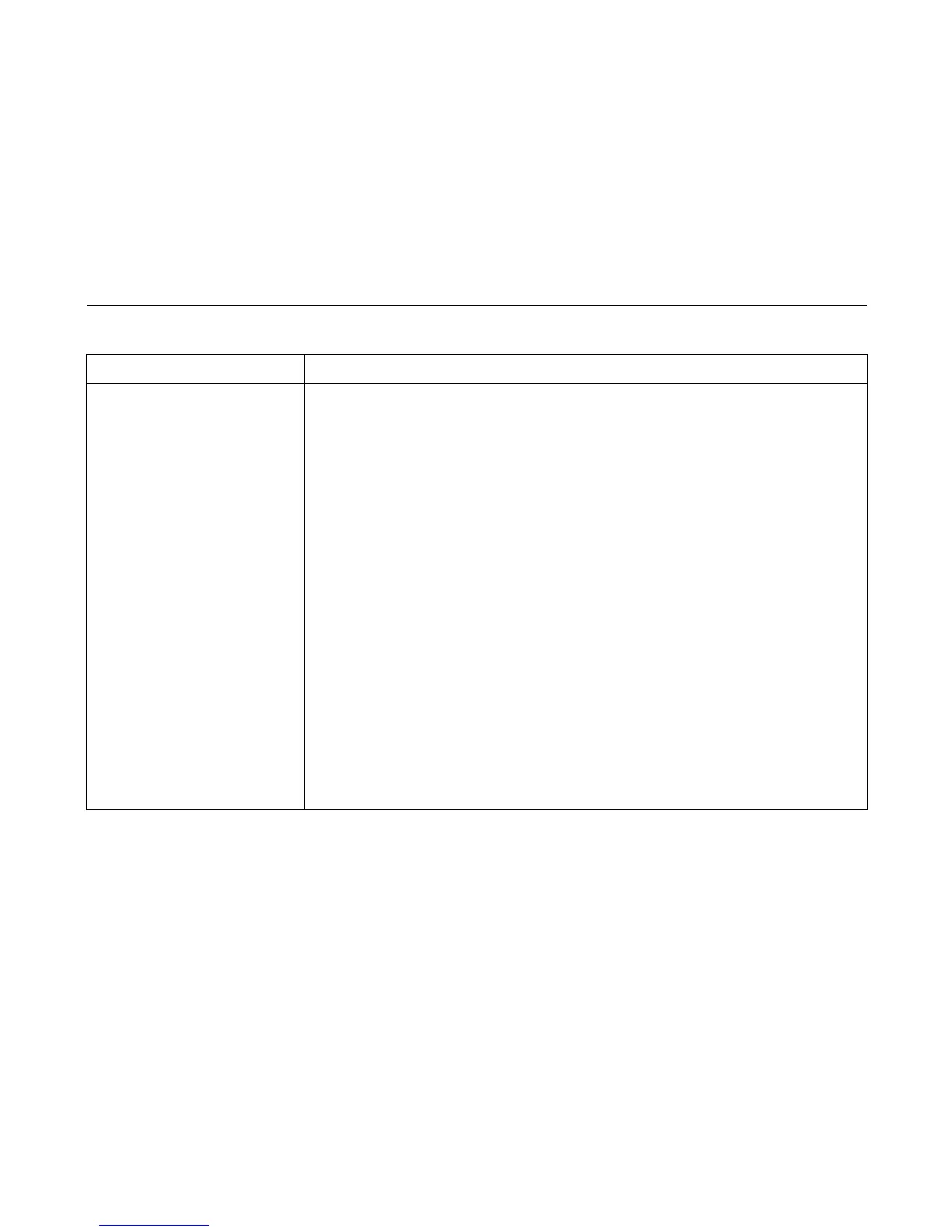General Symptom List
179
CLEAR JAM message will not clear
but paper moves
1. Power off and unplug the printer. Remove the paper guide assembly or pedestal top cover. Check
that connector P106/PMD is fully seated in connector J106 on the controller board.
2. Remove the barrier shield (cabinet model) or the barrier shield and paper guide (pedestal model).
Check that the paper detector switch assembly is securely mounted in its bracket.
3. Check that the paper detector switch assembly is securely mounted to the mechanism base.
Tighten the two screws securing the paper detector switch assembly to the mechanism base.
4. Check that the motion detector wheel rotates. Replace the paper detector switch assembly if the
wheel does not rotate.
5. Plug in the printer and power it on. Load paper. Replace the paper detector switch assembly if the
message appears.
6. Plug in the printer and power it on. If the problem reappears, the controller board or microcode is
suspect. Do the following:
7. Save the printer configuration values. (Refer to the
User’s Manual
.)
8. Clear NVRAM (page 237).
9. Download and install the latest code from IBM First (page 231).
10. Power on the printer in download mode and load flash memory (page 238).
a. If you encounter loading problems, go to the appropriate error code for resolution.
b. If you encounter the failure or message that brought you to this procedure, replace the controller
board (page 319). After replacing the controller board, DO NOT make the printer READY, but
proceed immediately to the next step.
11. Download and install the latest code from IBM First (page 231).
12. Power on the printer in download mode and load flash memory (page 238).
13. If you encounter the failure after replacing the controller board, reinstall the original controller board
and contact your DDS and Second Level Support.
Table 5. General Symptom List
Symptom Corrective Action
