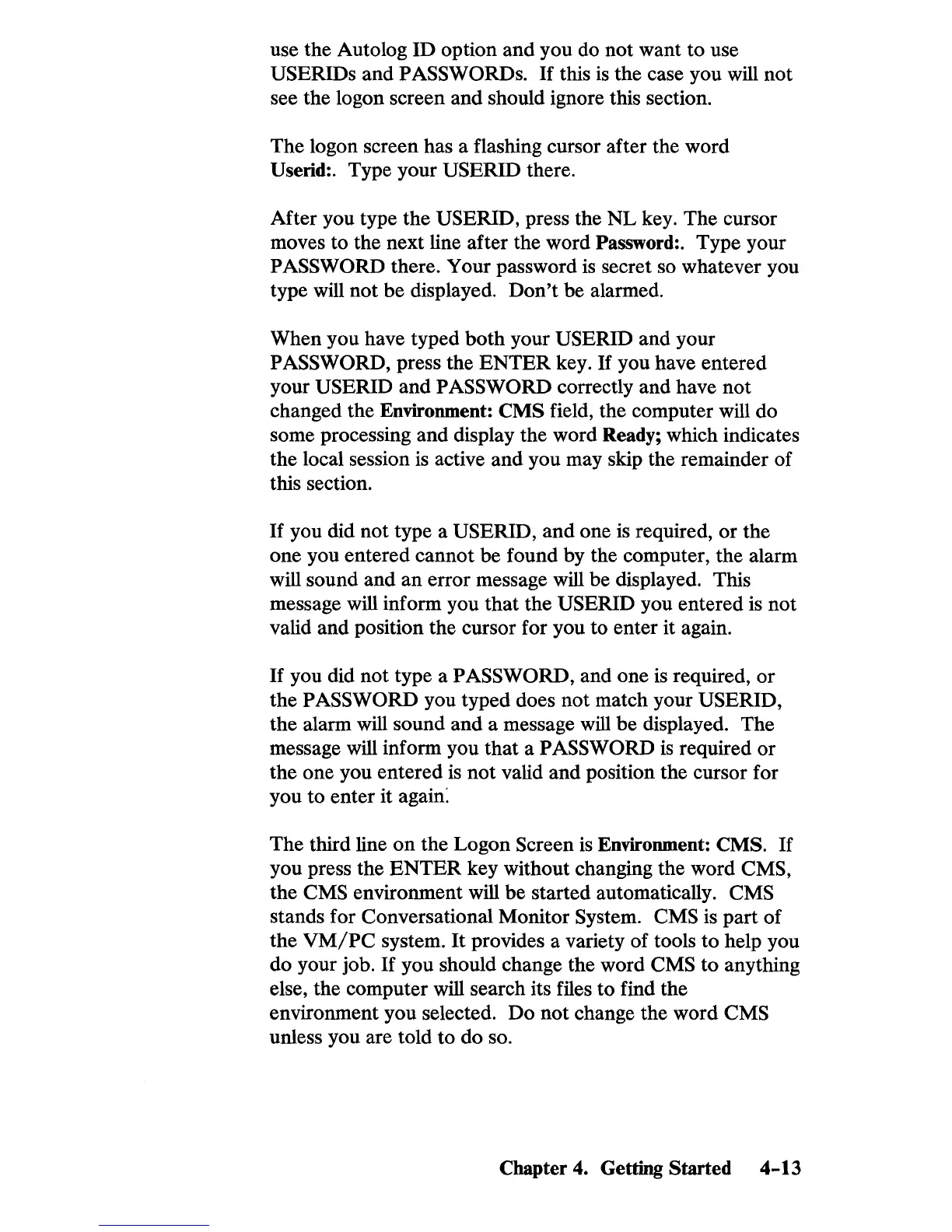use the Autolog ID option
and
you do not want to use
USERIDs and PASSWORDs.
If
this
is
the case you will not
see the logon screen and should ignore this section.
The logon screen has a flashing cursor after the word
Userid:. Type your
USERID there.
After you type the
USERID, press the
NL
key. The cursor
moves to the next line after the word Password:. Type your
PASSWORD there. Your password
is
secret so whatever you
type will not be displayed.
Don't
be alarmed.
When you have typed
both
your USERID and your
PASSWORD, press the
ENTER
key.
If
you have entered
your
USERID and PASSWORD correctly and have not
changed the Environment:
eMS
field, the computer will do
some processing and display the word Ready; which indicates
the local session
is
active
and
you may skip the remainder of
this section.
If
you did not type a USERID,
and
one is required,
or
the
one you entered cannot be found by the computer, the alarm
will sound and an error message will be displayed. This
message will inform you
that
the USERID you entered is not
valid and position the cursor for you to enter it again.
If
you did not type a PASSWORD, and one is required,
or
the PASSWORD you typed does not match your USERID,
the alarm will sound
and
a message will be displayed. The
message will inform you that a
PASSWORD
is
required or
the one you entered
is
not
valid and position the cursor for
you to enter it again:
The third line
on
the Logon Screen
is
Environment: CMS.
If
you press the
ENTER
key without changing the word CMS,
the CMS environment will be started automatically. CMS
stands for Conversational Monitor System. CMS
is
part of
the
VM/PC
system.
It
provides a variety of tools to help you
do your job.
If
you should change the word CMS to anything
else, the computer will search its files to find the
environment you selected.
Do
not change the word CMS
unless you are told
to
do so.
Chapter 4. Getting Started
4-13
