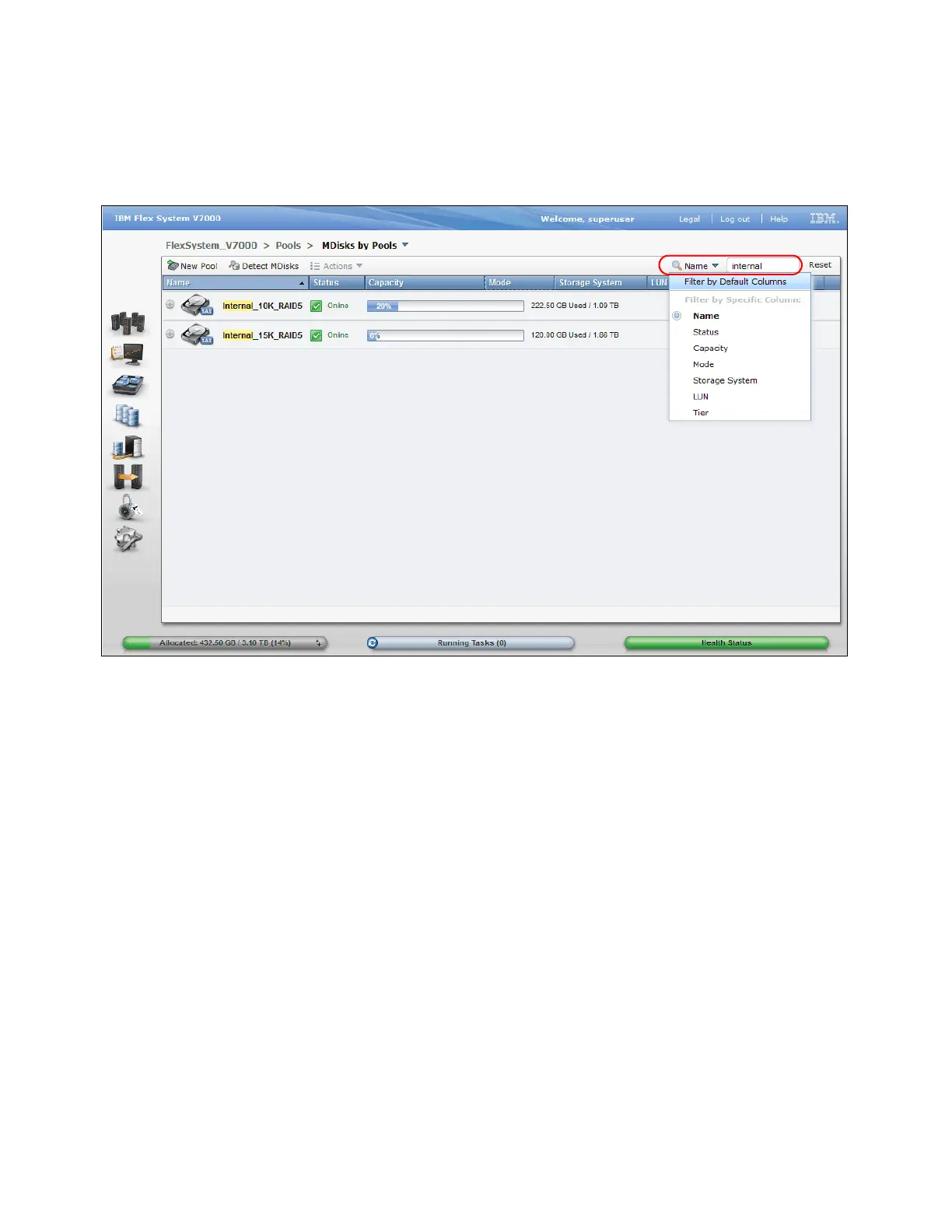360 IBM Flex System V7000 Storage Node Introduction and Implementation Guide
To make the view more clear and structured, filters can be used to show only those storage
pools matching the conditions defined in the Filter field in the upper right of the window. In
Figure 8-61, we show how to filter on
Name and Internal showing us only MDisk Pools with
the name
Internal as part of the name.
Figure 8-61 Filter the pools view
A few actions can be performed on storage pools using the Actions menu. A pool can be
renamed, its icon can be changed, and it can be deleted from here as well.
When you expand a pool’s entry by clicking the plus sign (+) to the left of the pool’s icon, you
get access to the MDisks associated with this pool. You can perform all actions on them, as
described in 8.2, “Working with MDisks” on page 335.
Each defined storage pool is displayed along with its assigned icon and
Name, Status, and a
graphical indicator showing that the ratio the pool’s capacity is allocated to volumes. Also the
Mode of the MDisk, which external storage system it might belong to (if it does), the LUN ID
and the
Tier is shown by default.
A red vertical bar inside the indicator determines the warning level at which a Storage pool
space warning will be posted in the system’s event log. The default warning threshold is at
80% utilization.
