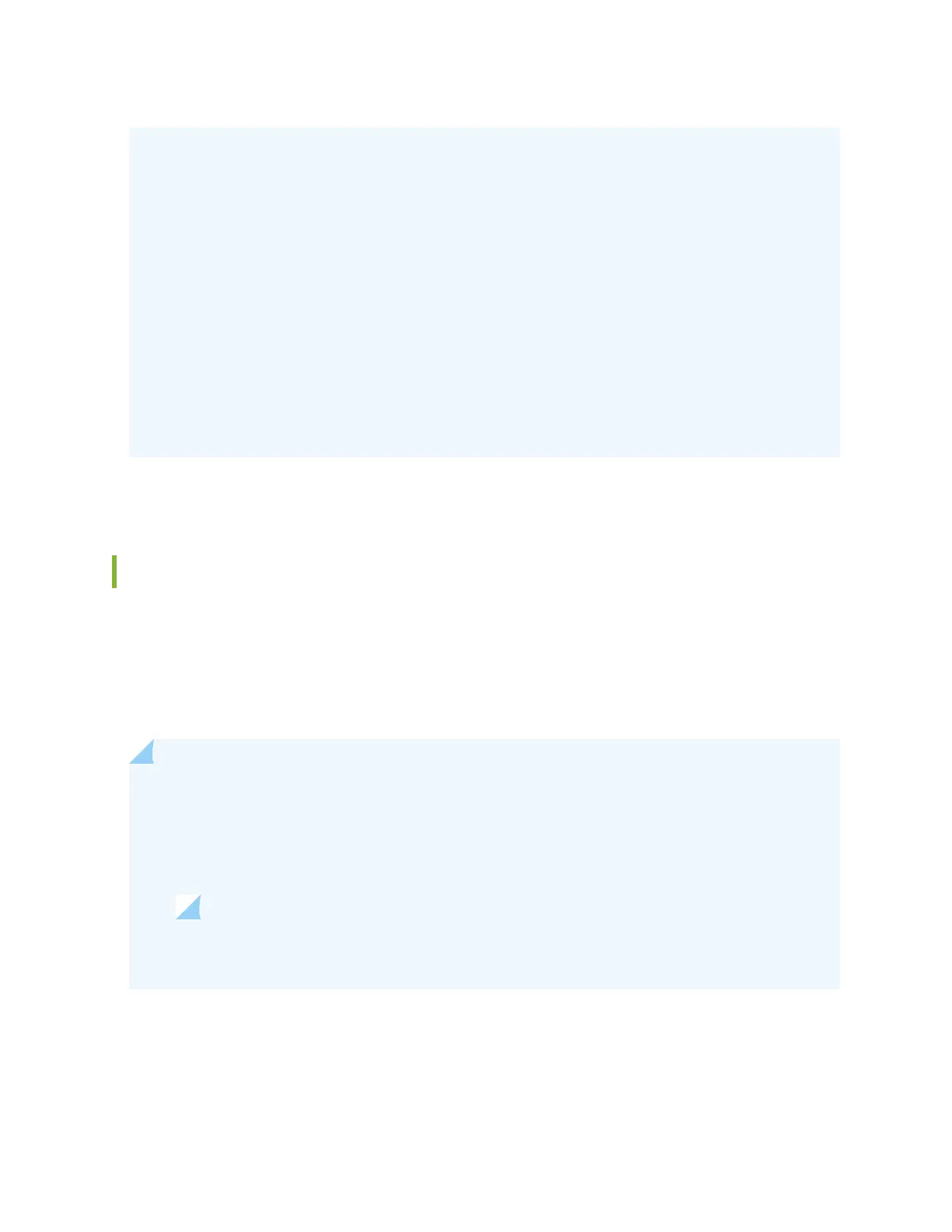• The Update Available window will
not
appear when you log in, if you have not selected the
Check for updates automacally on every login in the
Update Preference
secon in the
Maintain > Update J-Web side pane. By default, the
Check for update automacally on every
login
is selected.
• If you choose
Update Later
, you can update to the latest J-Web Applicaon package by
clicking the orange icon next to
Update Available
on the top pane of the J-Web interface or
through Maintain > Update J-Web.
• Starng in Junos OS Release 22.3R1 which aligns with the J-Web Applicaon package release
22.3A1, J-Web supports EX4400 switches.
• Starng in Junos OS Release 22.4R1 which aligns with the J-Web Applicaon package release
22.4A1, J-Web supports EX4100 and EX4100-F switches.
The dashboard comprises a graphical chassis viewer and four panels.
Graphical Chassis Viewer
The Dashboard panel displays a graphical view of the chassis of a switch. In a Virtual Chassis, it displays
a graphical view of each member switch.
In a Virtual Chassis, the default values are shown on the Dashboard panel when no chassis image is
clicked. The panel displays the value for a switch if you click its image.
NOTE:
• If the member switch is not present, inacve, or not provisioned, you cannot expand the
member switch image.
• Starng in J-Web Applicaon Package Release 19.2A1, J-Web supports EX4650 switches.
NOTE: For EX4650 switches, chassis viewer supports only the standalone view and
does not support the Virtual Chassis conguraon.
257
