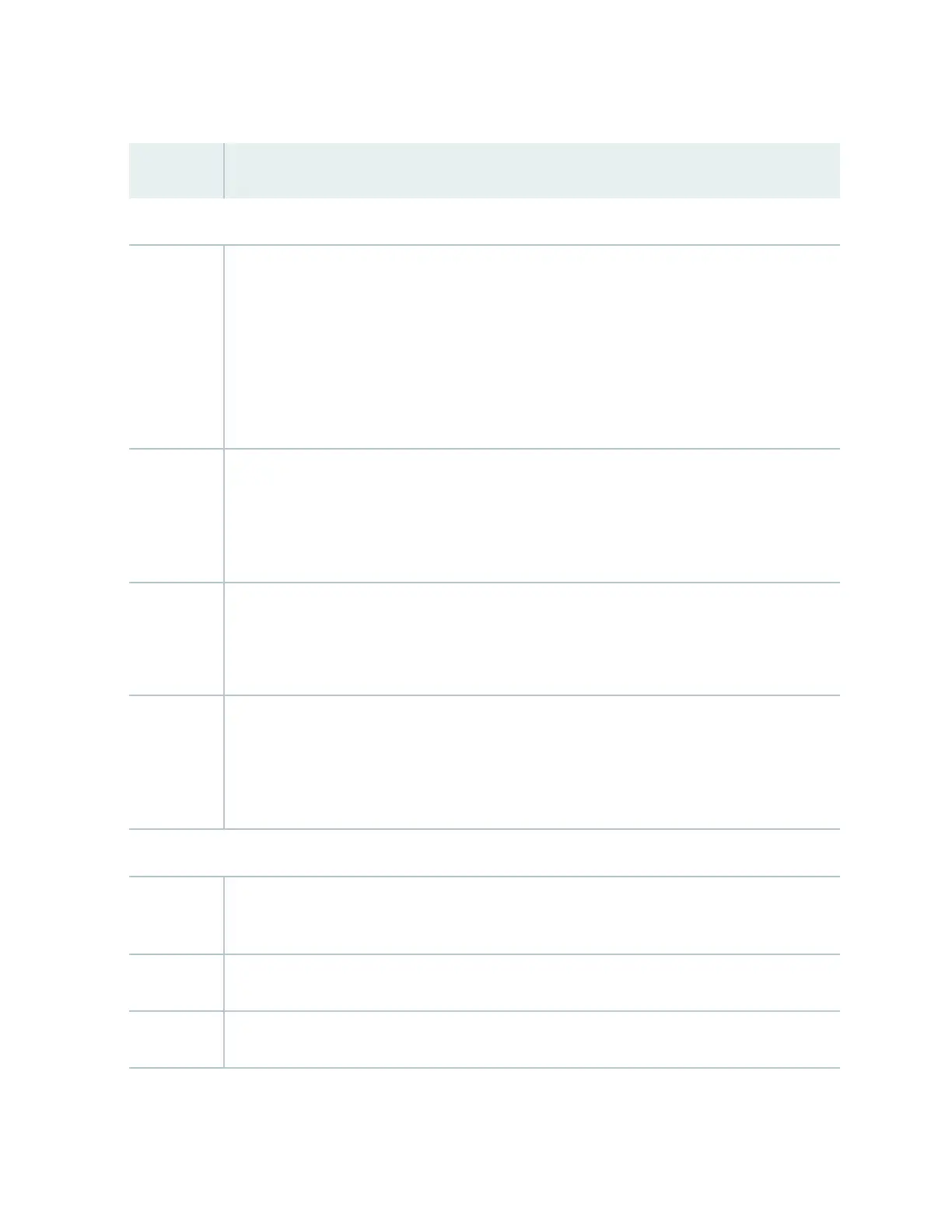Table 75: Health Status
(Connued)
Field Descripon
EX4650, EX4400, EX4100, and EX4100-F Switches
Fan status Indicates the status of the fans in the fan tray. The possible values are OK, Failed, and Absent.
NOTE: The fans are located on the side panel of the chassis.
For EX4400, EX4100, and EX4100-F switches in Virtual Chassis, displays the primary member’s
fan status.
NOTE: EX4100-F-12T and EX4100-F-12P are fanless switches that have natural convecon
cooling.
Temp. Indicates temperature of the sensor near to Roung Engine.
In EX4400, EX4100, and EX4100-F Virtual Chassis, the primary FPCs Roung Engine
temperature is displayed by default. To display the temperature of the FPC Roung Engine of the
specic switch, click the image of that switch.
Memory ul. Indicates the memory used in the Roung Engine.
To display the Roung Engine memory ulizaon of the EX4400, EX4100, and EX4100-F
switches, click primary or line card for primary or click backup for backup.
CPU load Indicates the average CPU usage over 15 minutes.
In EX4400, EX4100, and EX4100-F Virtual Chassis, the primary Roung Engine CPU load is
displayed by default. To display the chassis Roung Engine CPU load of the specic switch, click
the image of that switch.
EX6210 Switches
Memory ul. Indicates the memory used in the primary Roung Engine. Click the backup Roung Engine to
view the memory used in the backup Roung Engine.
CPU load Indicates the average CPU usage over 15 minutes.
Flash Indicates the usage and capacity of internal ash memory and any external USB ash drive.
265
