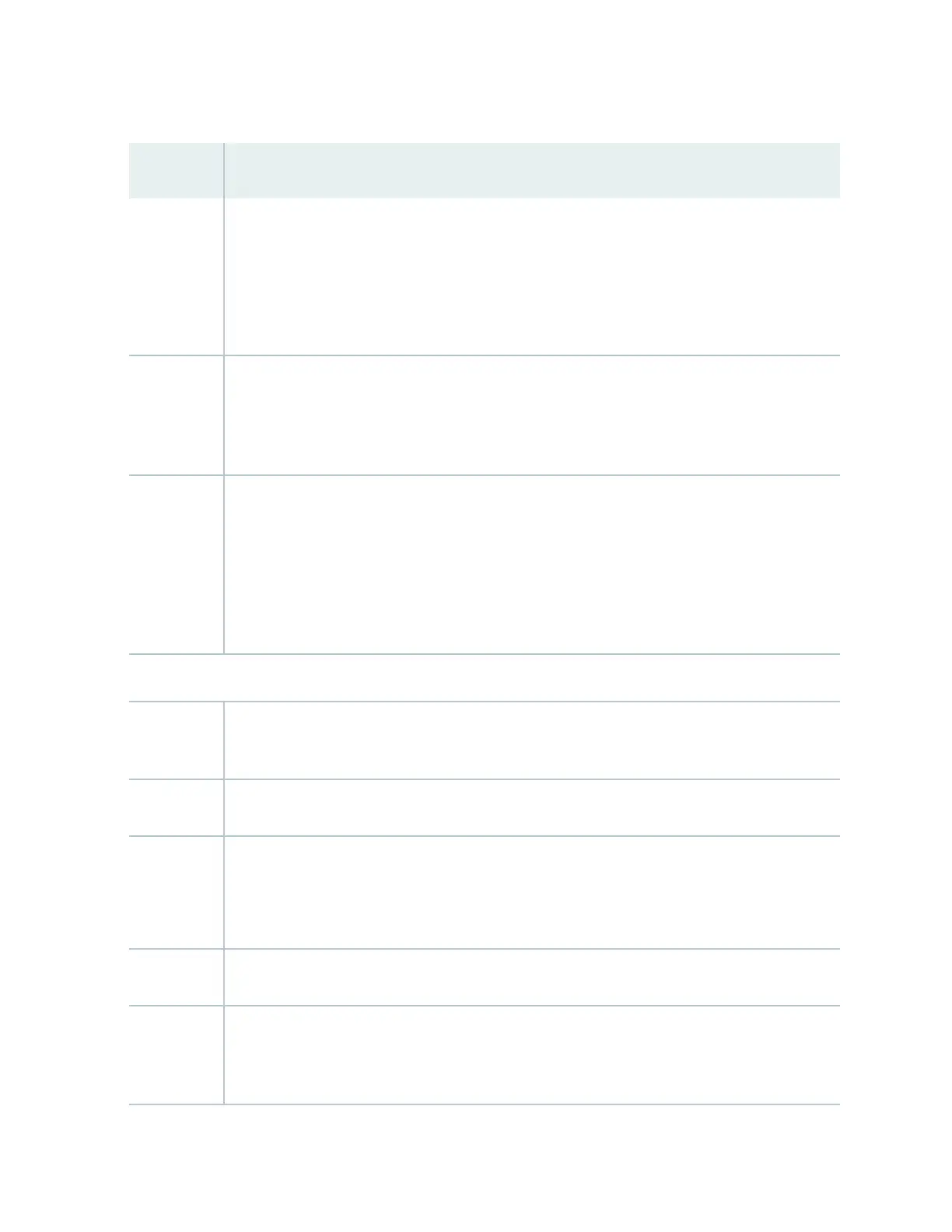Table 75: Health Status
(Connued)
Field Descripon
Temp. Indicates the chassis temperature status. Temperatures are listed in Celsius and the corresponding
Fahrenheit values.
NOTE: The Temp eld is unavailable for a standalone EX2200-C switch.
The Temp eld is dynamically available for an EX2200 Virtual Chassis switch based on the model
of the member clicked.
CPU load Indicates the average CPU usage over 15 minutes. In a Virtual Chassis conguraon, on loading
the primary or backup switch, the CPU load for that switch's Roung Engine is displayed by
default. To display the CPU load for a specic switch's Roung Engine, click the image of that
switch.
Fan status Indicates the status of the fans in the fan tray. The possible values are OK, Failed, and Absent. In a
Virtual Chassis conguraon, the fan status of the primary switch is displayed by default. To
display the fan status for any switch , click the image of that switch.
NOTE: The Fan status eld is unavailable for a standalone EX2200-C switch.
The Fan status eld is dynamically available for an EX2200 Virtual Chassis switch based on the
model of the member clicked.
EX4500 and EX4550 Switches
Memory ul. Indicates the memory used in the Roung Engine. In a Virtual Chassis conguraon, the memory
ulizaon value of the primary Roung Engine is displayed.
Flash Indicates the usage and capacity of internal ash memory and any external USB ash drive.
Temp. Indicates the chassis temperature status. Temperatures in the dashboard are listed in Celsius and
the corresponding Fahrenheit values.
NOTE: The Temp eld is unavailable for an EX4500 switch.
CPU load Indicates the average CPU usage over 15 minutes.
Fan status Indicates the status of the fans in the fan tray. The possible values are OK, Failed, and Absent.
This eld also indicates the direcon of airow of the fan tray. The possible values are Front to
back and Back to front.
264
