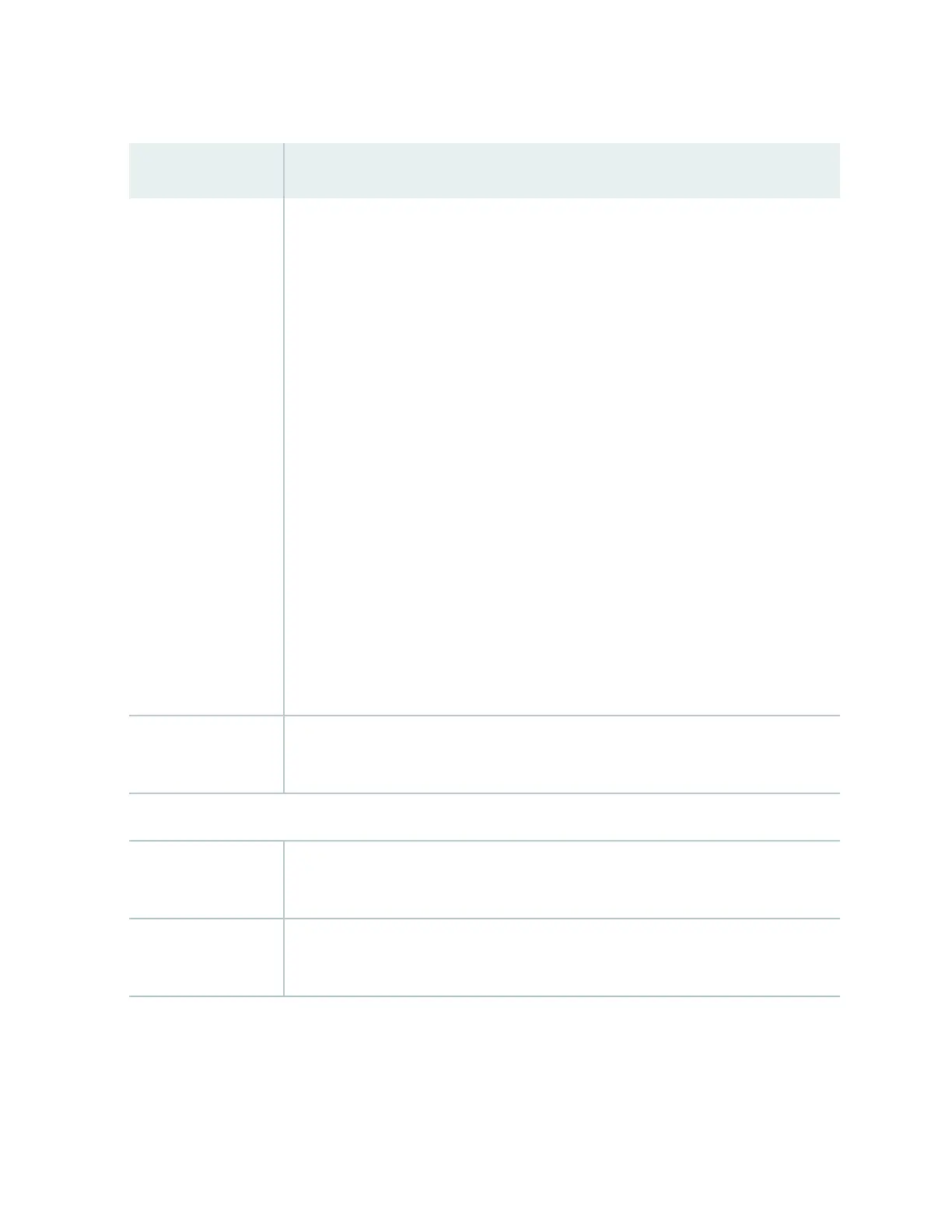Table 79: Chassis Viewer for EX3200, EX3300, and EX4200 Switches
(Connued)
Field Descripon
Interface status In the image, the following colors denote the interface status:
• Green—Interface is up and operaonal.
• Yellow—Interface is up but is nonoperaonal.
• Gray—Interface is down and nonoperaonal.
Mouse over the interface (port) to view more informaon.
For a Virtual Chassis conguraon, select the switch to view the interface status.
If an SFP+ uplink module is installed in the switch, mouse over the port icon to display
whether the module is congured to operate in 1-gigabit mode or in 10-gigabit mode. If
the module is congured to operate in 1-gigabit mode, the tool p informaon is
displayed for all 4 ports. If the module is congured to operate in 10-gigabit mode, the
tool p informaon is displayed only for 2 ports.
On an EX3300 switch with the 4x GE/XE SFP+ module, mouse over the port icon to
display whether the module is congured to operate in 1-gigabit mode or 10-gigabit
mode.
For SFP, SFP+, and XFP ports, the interfaces appear dimmed if no transceiver is
inserted. The chassis viewer displays Transceiver not plugged-in when you mouse over
the port icon.
LCD panel LCD panel congured for the LEDs on the ports. Mouse over the icon to view the
current character display.
Rear View of the EX3200 Switch
Management (me0)
port
The management port is used to connect the switch to a management device for out-
of-band management.
Console port The console port is used to connect the switch to a management console or to a
console server. (You might do this for inial switch conguraon.)
272
