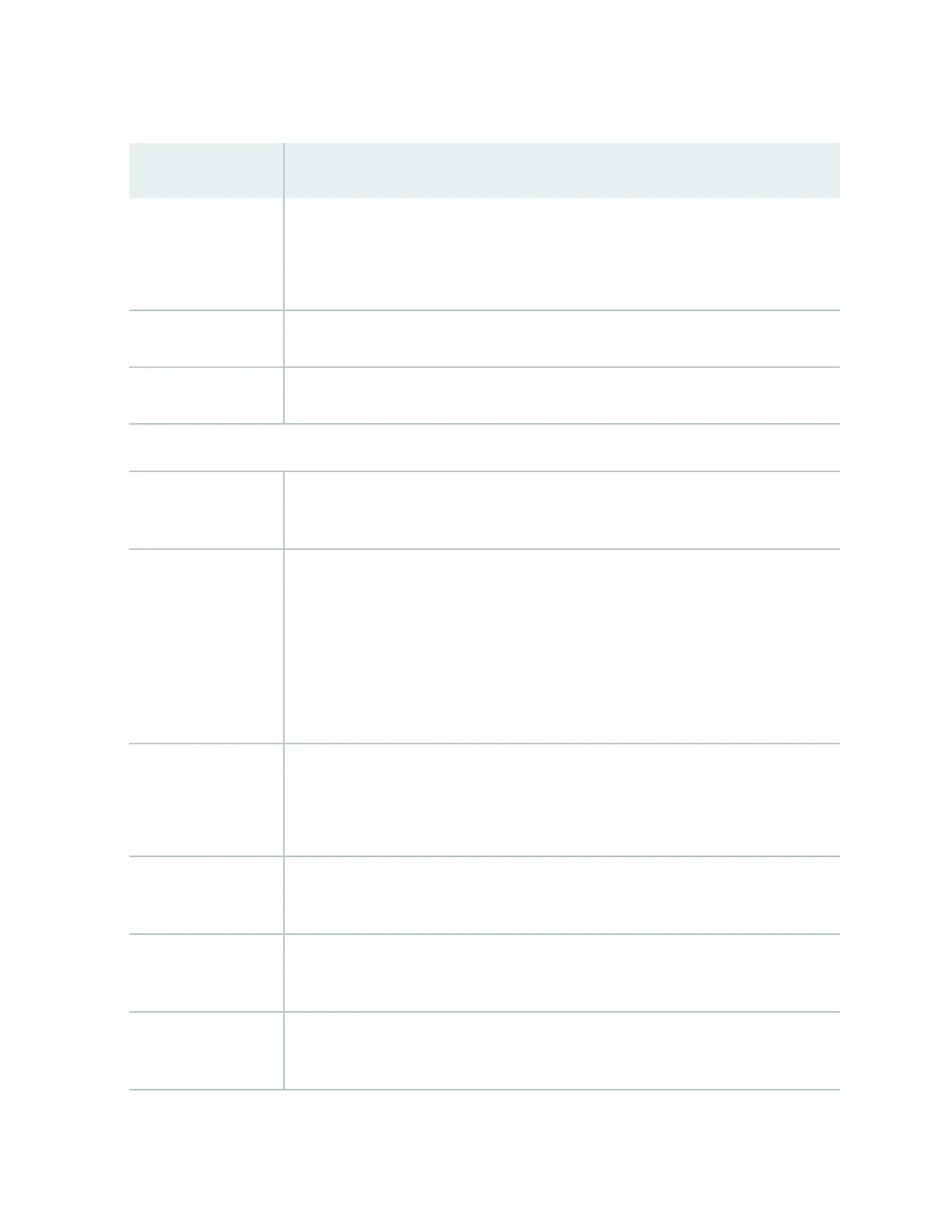Table 79: Chassis Viewer for EX3200, EX3300, and EX4200 Switches
(Connued)
Field Descripon
USB port Indicates the USB port for the switch.
NOTE: We recommend that you use USB ash drives purchased from Juniper Networks
for your EX Series switch.
Fan tray Mouse over the fan tray icon to display name, status, and descripon informaon.
Power supply Mouse over the power supply icon to display name, status, and descripon informaon.
Rear View of the EX3300 and EX4200 Switch
Fan tray Mouse over the fan tray icon to display name, status, and descripon informaon. For a
Virtual Chassis, the status of the fans of the selected member switch is displayed.
Virtual Chassis port Displayed only when EX4200 switches are congured as a Virtual Chassis. The
following colors denote the Virtual Chassis port (VCP) status:
• Green—VCP is up and operaonal.
• Yellow—VCP is up but is nonoperaonal.
• Gray—VCP is down and nonoperaonal.
USB port Indicates the USB port for the switch.
NOTE: We recommend that you use USB ash drives purchased from Juniper Networks
for your EX Series switch.
Management (me0)
port
The management port is used to connect the switch to a management device for out-
of-band management.
Console port The console port is used to connect the switch to a management console or to a
console server. (You might do this for inial switch conguraon.)
Power supplies Mouse over the power supply icons to display name, status, and descripon
informaon.
273
