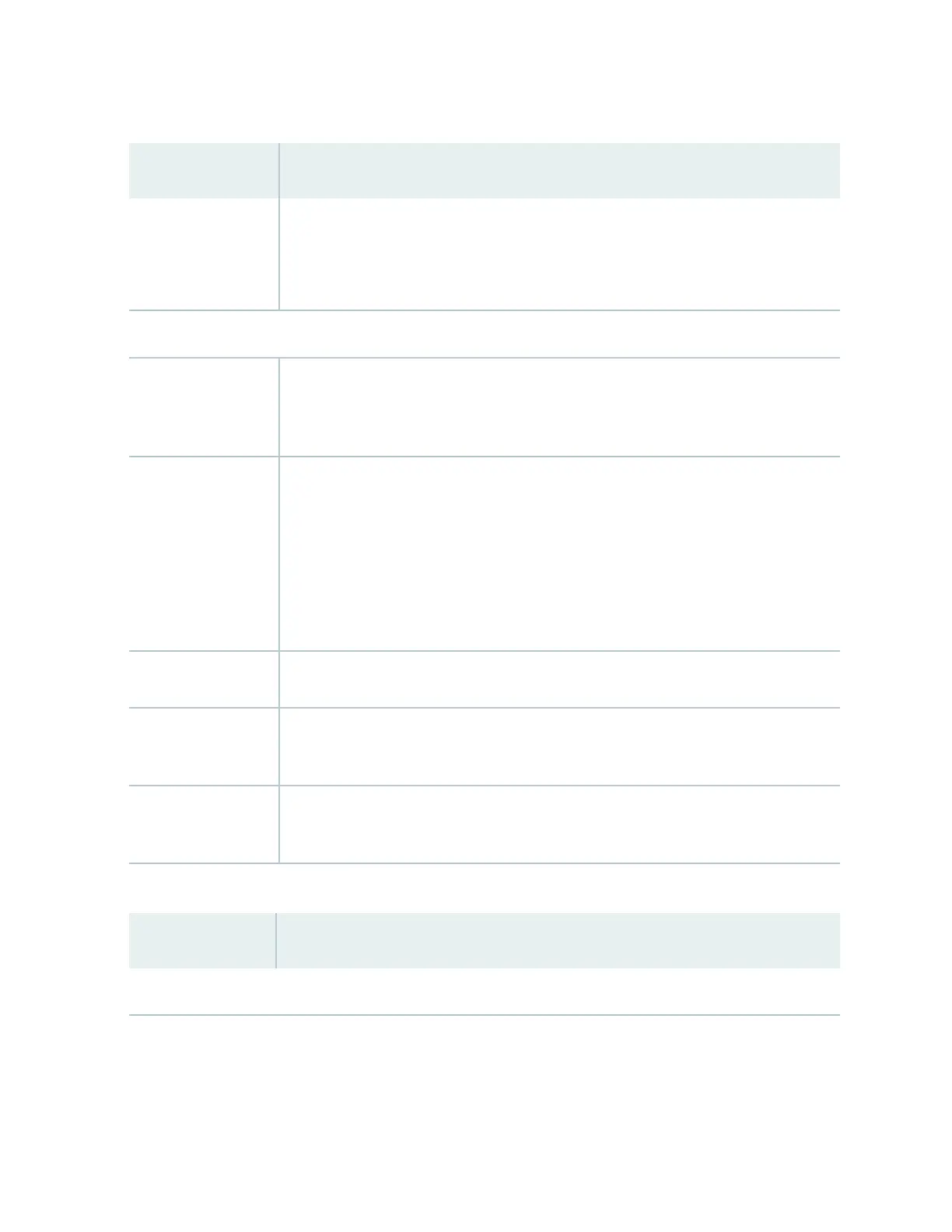Table 82: Chassis Viewer for EX4500 Switches
(Connued)
Field Descripon
USB port Indicates the USB port for the switch.
NOTE: We recommend that you use USB ash drives purchased from Juniper Networks
for your EX Series switch.
Rear View of the EX4500 Switch
Fan tray Mouse over the fan tray icon to display status of the fans and airow direcon
informaon. For a Virtual Chassis, the status of the fans of the selected member switch
is displayed.
Virtual Chassis port Displayed only when switches are congured as a Virtual Chassis. The colors listed
below denote the Virtual Chassis port (VCP) status:
• Green—VCP is up and operaonal.
• Yellow—VCP is up but is nonoperaonal.
• Gray—VCP is down and nonoperaonal.
Power supplies Mouse over the power supply icons to display name, status, and descripon informaon.
Intraconnect module Mouse over the module to display details of the intraconnect module. The intraconnect
module helps the switch achieve line rate on all its ports.
Virtual Chassis
module
Mouse over to display details of the switches in the Virtual Chassis conguraon.
Table 83: Chassis Viewer for EX4550 Switches
Field Descripon
Front View
280
