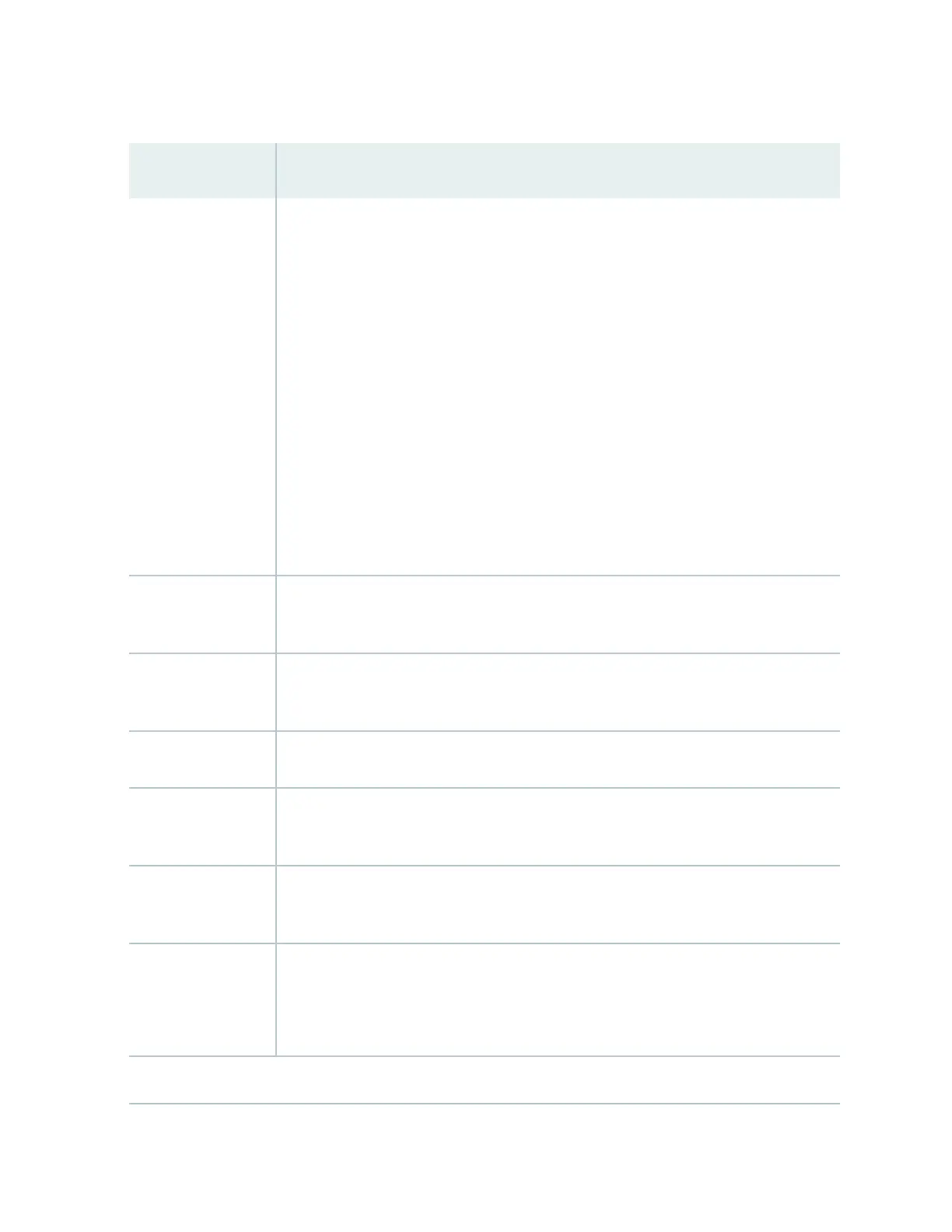Table 83: Chassis Viewer for EX4550 Switches
(Connued)
Field Descripon
Interface status In the image, the colors listed below denote the interface status:
• Green—Interface is up and operaonal.
• Yellow—Interface is up but is nonoperaonal.
• Gray—Interface is down and nonoperaonal.
Mouse over the interface (port) to view more informaon.
For a Virtual Chassis conguraon, select the switch to view the interface status.
If an expansion module or a Virtual Chassis module is installed in the switch, mouse over
the interface (ports) on the module for more informaon.
On an EX4550-32F switch, for SFP and SFP+ ports, the interfaces appear dimmed if no
transceiver is inserted. The chassis viewer displays Transceiver (1G/10G) not plugged in
when you mouse over the port icon.
LCD panel LCD panel congured for the LEDs on the ports. Mouse over the icon to view the current
character display.
Console port The console port is used to connect the switch to a management console or to a console
server.
Mini Console port The mini console port is used to connect the switch to the management console.
Management (me0)
port
The management port is used to connect the switch to a management device for out-of-
band management. Use this port for inial switch conguraon.
PIC1 slot You can insert an uplink module or a Virtual Chassis module in the PIC1 slot. Mouse over
to display the details of the module inserted (uplink or Virtual Chassis).
USB port Indicates the USB port for the switch.
NOTE: We recommend that you use USB ash drives purchased from Juniper Networks
for your EX Series switch.
Rear View of the EX4550 Switch
281
