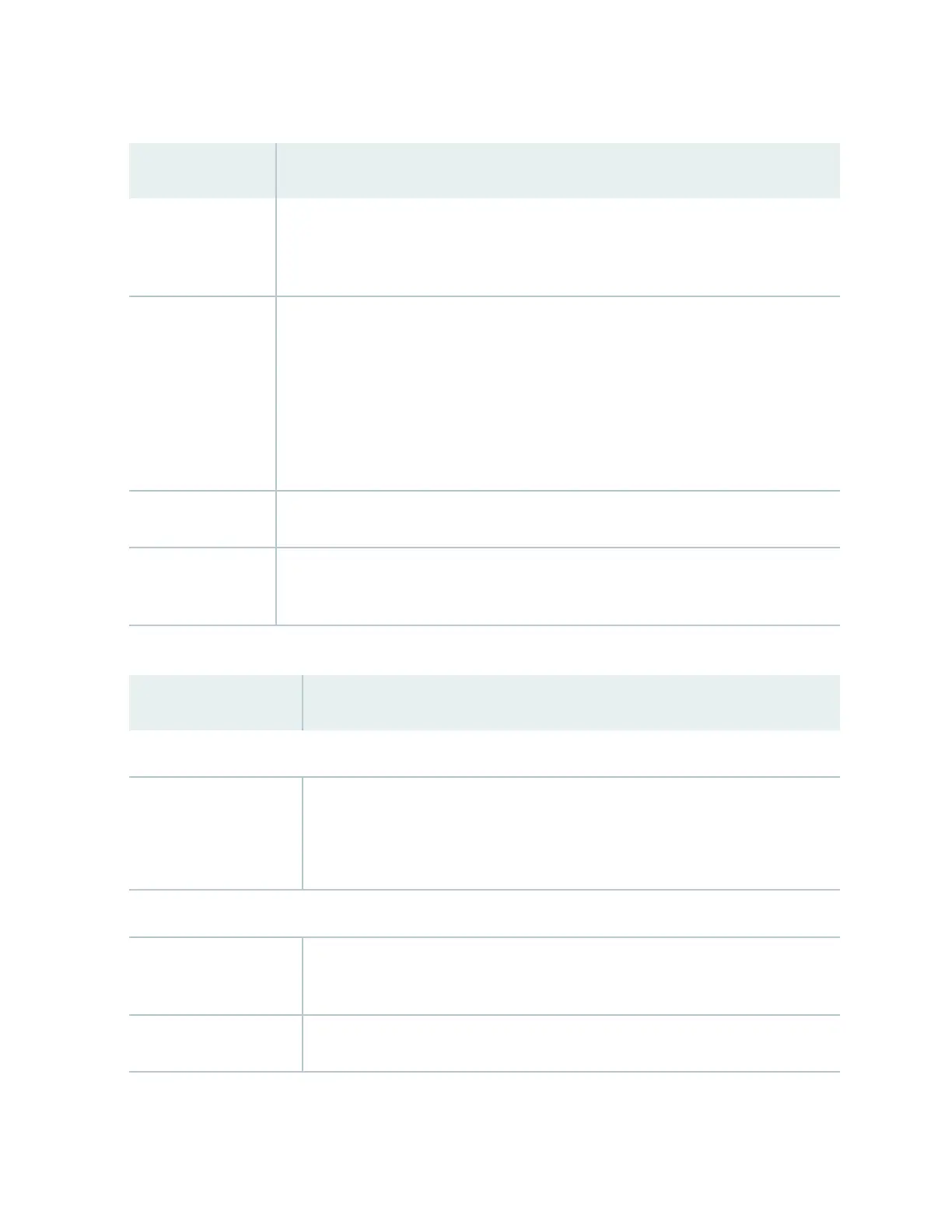Table 83: Chassis Viewer for EX4550 Switches
(Connued)
Field Descripon
Fan tray Mouse over the fan tray icon to display the status of the fans and airow direcon
informaon. For a Virtual Chassis, the status of the fans of the selected member switch is
displayed.
Virtual Chassis port Displayed only when switches are congured as a Virtual Chassis. In the image, the colors
listed below denote the Virtual Chassis port (VCP) status:
• Green—VCP is up and operaonal.
• Yellow—VCP is up but is nonoperaonal.
• Gray—VCP is down and nonoperaonal.
Power supplies Mouse over the power supply icons to display name, status, and descripon informaon.
PIC2 slot You can insert an uplink module or a Virtual Chassis module into the PIC2 slot. Mouse
over to display the details of the module inserted (uplink or Virtual Chassis).
Table 84: Chassis Viewer for EX4650 Switches
Field Descripon
Front View
SFP28 and QSFP28 Ports Displays 48 small form-factor pluggable (SFP28) ports and eight 100-Gbps quad
small form-factor pluggable (QSFP28) ports.
Mouse over the interface (port) to view more informaon.
Rear View
Management port The management port (em0) is used to connect the switch to a management device
for out-of-band management.
Virtual Chassis ports Not supported.
282
