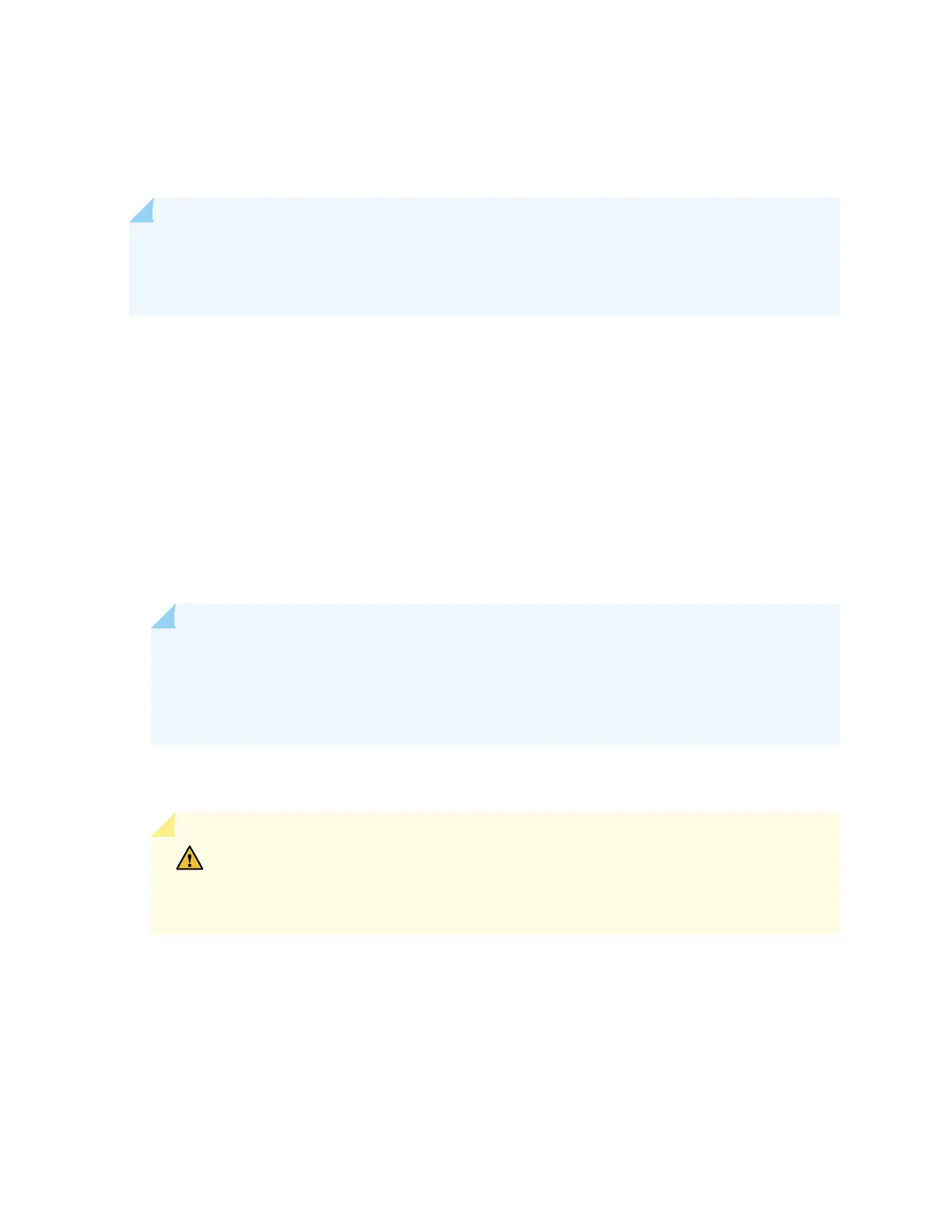You can install an uplink module in the front panel of an EX4300 switch. The uplink module in EX4300
switches is a hot-removable and hot-insertable unit (FRU): You can remove and replace it without
powering o the switch.
NOTE: If you have set an uplink module port as a Virtual Chassis port (VCP), removing the uplink
module breaks the seng. You must reset the port as a VCP aer you replace the module. See
Seng an Uplink Port on an EX Series or QFX Series Switch as a Virtual Chassis Port.
To install an uplink module in the switch (see Figure 95 on page 308, Figure 96 on page 308, and Figure
97 on page 308):
1. Wrap and fasten one end of an ESD wrist strap around your bare wrist, and connect the other end of
the strap to the ESD point on the switch.
If a grounding strap is not available, hold the uplink module in its anstac bag in one hand and touch
the exposed, bare metal of the switch with the other hand to ground yourself and the component.
2. If the uplink module slot has a cover panel on it, loosen both capve screws on the faceplate of the
uplink module by using your ngers. If you are unable to unscrew the capve screws by using your
ngers, use the screwdriver. Hold both the capve screws and gently pull it outward to remove the
cover panel, and save it for later use.
NOTE: If you are removing an uplink module and installing another uplink module, wait for at
least 10 seconds aer removing the uplink module before installing the new or the same
uplink module. If you do not wait for at least 10 seconds, the interfaces on the uplink module
might not come up.
3. Taking care not to touch module components, pins, leads, or solder connecons, remove the uplink
module from its bag.
CAUTION: Before you slide the uplink module into the slot on the switch chassis,
ensure the uplink module is aligned correctly. Misalignment might cause the pins to
bend, making the uplink module unusable.
4. Using both hands, place the module in the empty slot and slide it in gently unl it is fully seated.
307
