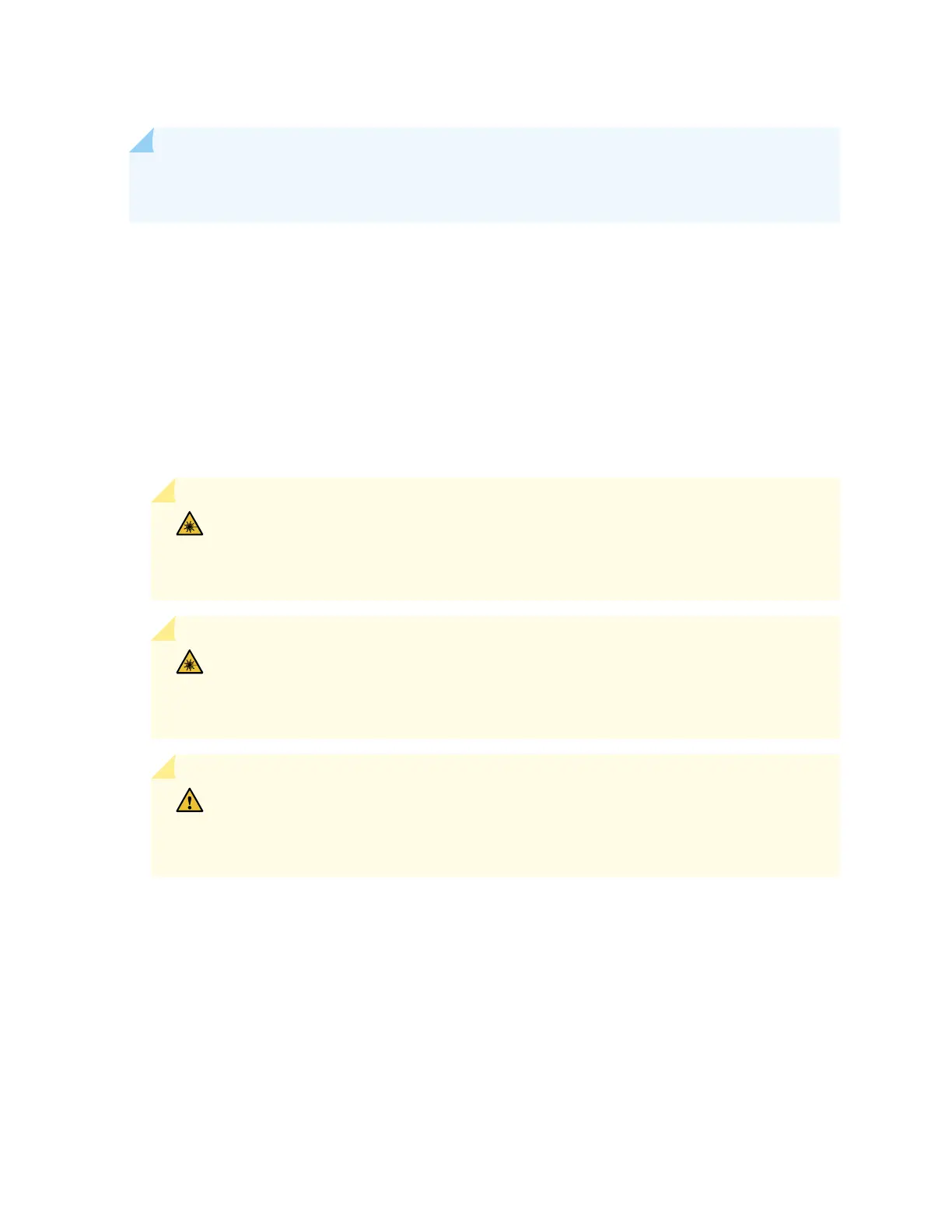NOTE: Aer you remove a transceiver, or when you change the media-type conguraon, wait
for 6 seconds for the interface to display the operaonal commands.
Figure 98 on page 311 shows how to remove a QSFP+ transceiver. The procedure is the same for all
types of transceivers except the QSFP28 and CFP transceivers. Note that this procedure is the same for
SFP+ and SFP28 transceivers which will be used in EX4100.
To remove a transceiver from a device:
1. Place the anstac bag or anstac mat on a at, stable surface.
2. Wrap and fasten one end of the ESD wrist strap around your bare wrist, and connect the other end
of the strap to the ESD point on the switch.
3. Label the cable connected to the transceiver so that you can reconnect it correctly.
LASER WARNING: Do not look directly into a ber-opc transceiver or into the ends
of ber-opc cables. Fiber-opc transceivers and ber-opc cables connected to
transceivers emit laser light that can damage your eyes.
LASER WARNING: Do not leave a ber-opc transceiver uncovered except when
inserng or removing a cable. The rubber safety cap keeps the port clean and protects
your eyes from accidental exposure to laser light.
CAUTION: Do not bend ber-opc cables beyond their minimum bend radius. An arc
smaller than a few inches in diameter can damage the cables and cause problems that
are dicult to diagnose.
4. Remove the cable connected to the transceiver (see
Disconnect a Fiber-Opc Cable
). Cover the
transceiver and the end of each ber-opc cable connector with a rubber safety cap immediately
aer disconnecng the ber-opc cables.
5. If there is a cable management system, arrange the cable in the cable management system to prevent
it from dislodging or developing stress points. Secure the cable so that it does not support its own
weight as it hangs to the oor. Place excess cable out of the way in a neatly coiled loop in the cable
management system. Placing fasteners on the loop helps to maintain its shape.
310
