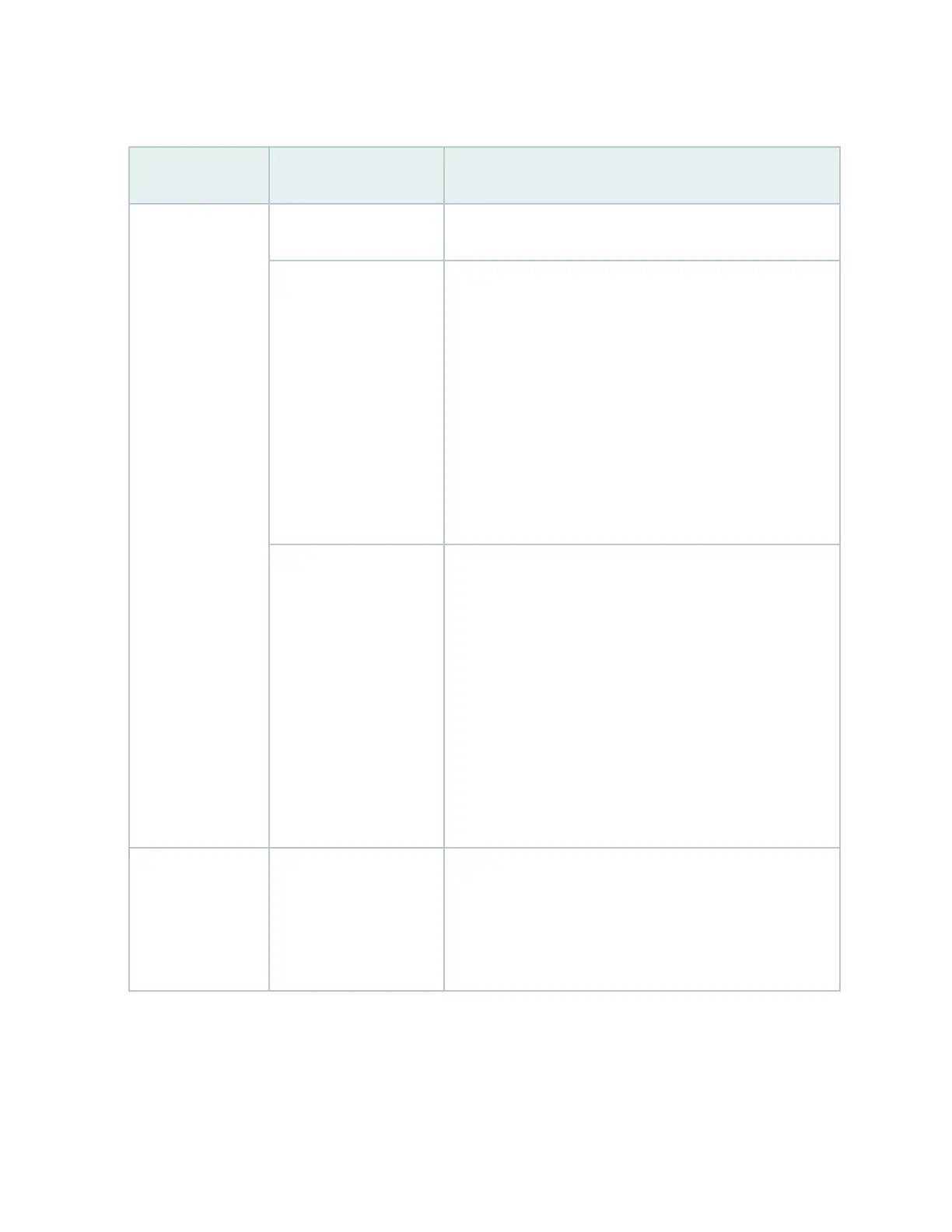Table 18: Chassis Status LEDs on an EX4300 Switch
LED Label Color State and Descripon
ALM (Alarm) Unlit There is no alarm or the switch is halted.
Red There is a major alarm. A major alarm indicates a crical error
condion that requires immediate aenon.
NOTE: When you connect power to the switch, the Alarm
(ALM) LED glows red. This behavior is normal. Plugging an
acve Ethernet cable into the management (MGMT) port on
the switch completes the network link and turns o the ALM
LED. (See
Connect a Device to a Network for Out-of-Band
Management
.)
Connecng the switch to a dedicated management console
instead of a network does not aect the ALM LED. The LED
remains red unl the switch is connected to a network.
Yellow (on EX4300
switches except
EX4300-48MP and
EX4300-48MP-S
switches) or amber (on
EX4300-48MP and
EX4300-48MP-S
switches)
There is a minor alarm. A minor alarm indicates a noncrical
condion that requires monitoring or maintenance. A minor
alarm that is le unchecked might cause interrupon in
service or performance degradaon.
NOTE: The Alarm (ALM) LED glows yellow on EX4300
switches except EX4300-48MP and EX4300-48MP-S
switches or amber on EX4300-48MP and EX4300-48MP-S
switches if you commit a conguraon to make it acve on
the switch and do not also create a rescue conguraon to
back it up. To save the most recently commied conguraon
as the rescue conguraon, enter the operaonal mode
command request system configuration rescue save.
SYS (System) Green
• On steadily—Junos OS for EX Series switches has been
loaded on the switch.
• Blinking (not applicable for EX4300-48MP and
EX4300-48MP-S switches)—The switch is boong.
70
