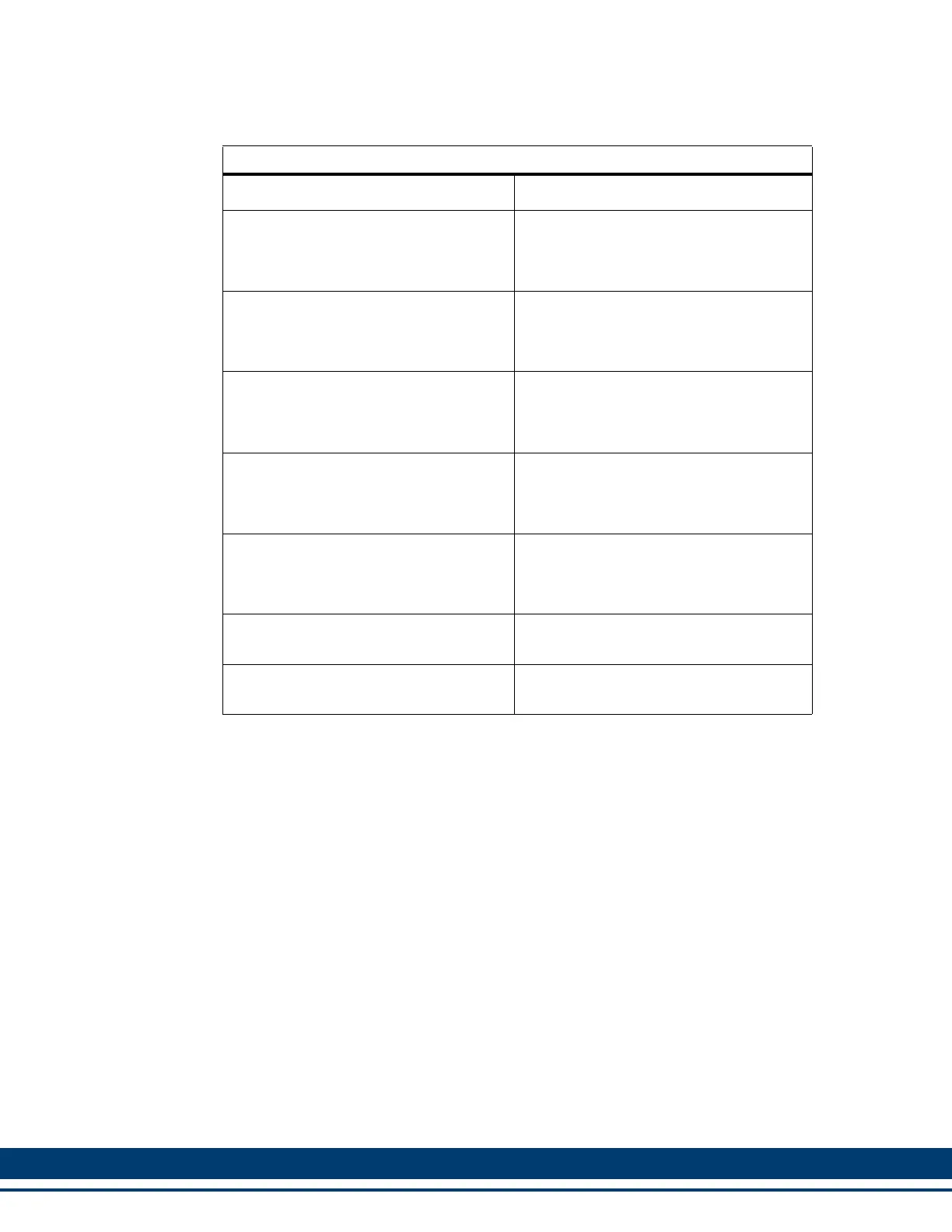268 Kollmorgen - December 2011
MMC Smart Drive Hardware Manual - DRIVE RESIDENT DIGITAL MMC CONTROL
12.4.3 Start-up Diagnostics
When the system is powered up, it tests itself and reports the results in the form of
LED signals.
12.4.3.1 Power LED
If the Power LED (P) on MMC-SD does not go on, or goes off during operation of the
system, check that power is still connected to the MMC-SD. If the power LED on the
MMC-SD is on, turn off the main disconnect switch and replace the Drive Resident
Digital MMC Control.
12.4.3.2 Scan LED
If the SCAN (S) LED does not go on:
1. Check that the power (P) light is ON.
2. Check that the diagnostic (D2) light is OFF.
Table 12-1: Troubleshooting Summary
In order to: Do the following:
Turn off the entire application.
Turn off main disconnect (which should
also turn off all external power supplies to
the application); unplug the DC power to
the MMC-SD.
Wire the I/O to the application.
Turn off main disconnect (which should
also turn off all external power supplies to
the application); unplug the DC power to
the MMC-SD.
Change the battery.
Turn off main disconnect (which should
also turn off all external power supplies to
the application); unplug the DC power to
the MMC-SD.
Connect/disconnect the MMC with the
computer workstation through the
PiCPro port.
Turn off main disconnect (which should
also turn off all external power supplies to
the application); unplug the DC power to
the MMC-SD.
Connect/disconnect the MMC with an
operator interface through the User port.
Turn off main disconnect (which should
also turn off all external power supplies to
the application); unplug the DC power to
the MMC-SD.
Download an application program into
the memory.
Make sure power is on (check the P LED)
on the MMC-SD.
Stop the scan.
From the workstation - use the Stop Scan
commands in the PiCPro software.