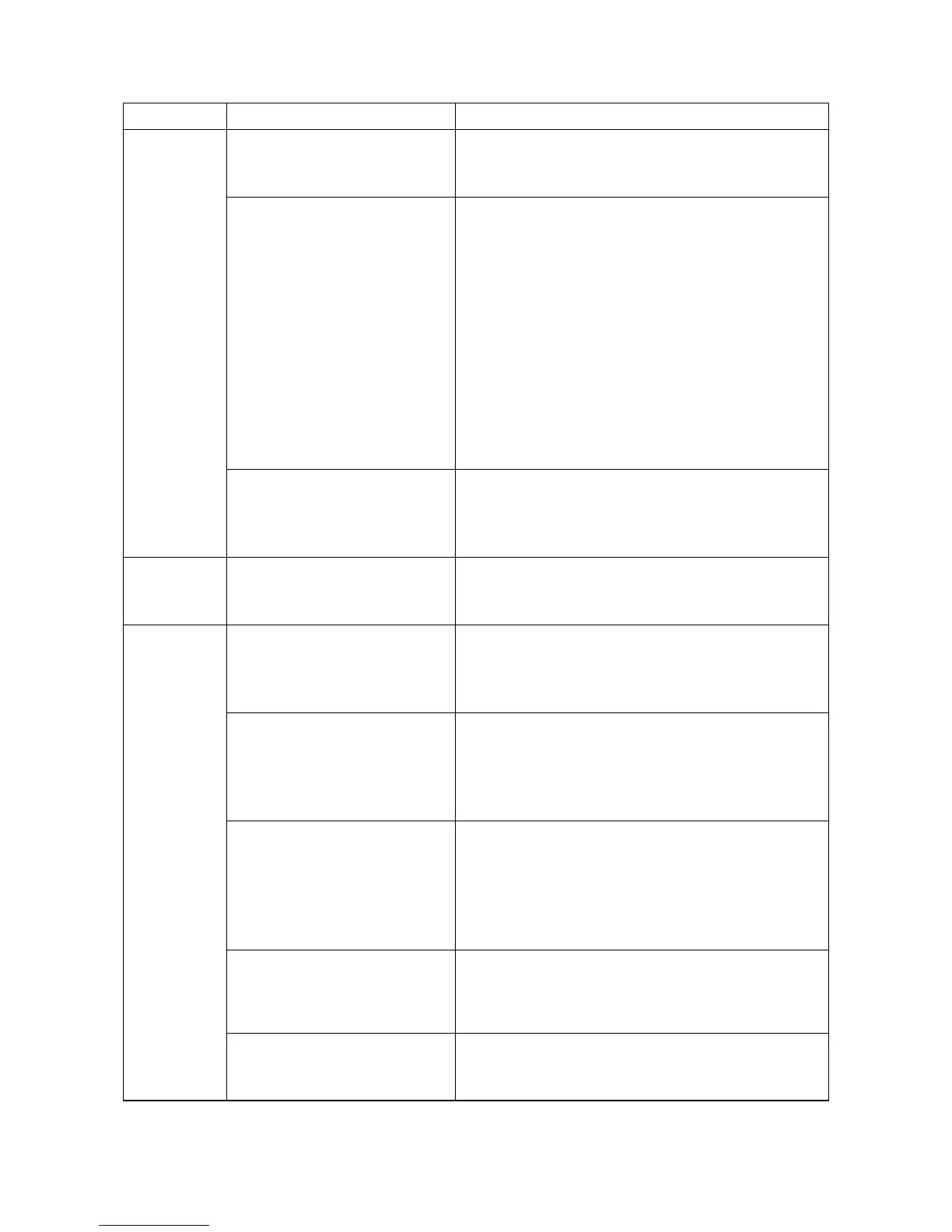2NM/2NX/2NY/2NZ/2P0/2P6
1-4-10
Settings/
Detection
1. Check if the margin is
4.0±2.5mm from the leading
edge of paper.
If the check line is not situated at 20mm±1mm from the
leading edge, adjust the leading margin by U402. (see
page 1-3-51)
2. Check the panel if the paper
size is correctly detected and
the cassette size is not
fixed.(Paper jam caused by
continously fed paper)
Perform U000 to obtain a
Event Log to check if the
paper size and the size of the
paper loaded are met when
jam has occurred and if the
size of the original document
and the paper size are met.
see page 1-3-7)
If the paper size is incorrectly displayed, adjust the
positions of the paper set guide cursors in accordance
with the paper size, making sure that the paper is not
askew to activate the size detector switch.
3. Check that paper settings are
made in accordance with the
paper being used. (Jam
caused by faulty separation)
Select Original/ Paper settings under common settings
in the system menu to set media type and weight of
paper.
Rear cover Check the rear cover of the main
unit are slightly strained and
closed.
To open, first open the rear cover and close firmly.
(Check the position of the safery switch)
Conveying
guide,
approaching
guide, feed-
shift guide
1. Check that the foreign
objects including scrips,
paper clips, etc., do not exist
in the paper conveying paths.
If foreign objects such as scrips, etc., remain in the
paper conveying path, remove.
2. Check that the paper
conveying guide and the
separation needles are not
contaminated with toner,
paper dusts, etc.
If dirty, clean the guide, ribs (by a cloth), and the
separation needles (by a cleaning brush).If the ribs of
the conveying guides were broken or deposited with
toner, replace.
3. Check that the paper
conveying guide has no
barrs, deformations, or
abrasions; and it is properly
mounted without being
floated.
Clean the conveying guide or the paper approaching
guide.Remove any protrusions including barrs.If floated,
fix it properly.If deformation or abrasion is observed,
replace.
4. Check that the guide.
Check that the guide is
smoothly operative when
manipulated.
If the guide is inoperative or won't operate smoothly,
replace the guide or the unit.
5. Check the action of the
guide.
If the guide is inoperative or won't operate smoothly, re-
assemble the guide or replace the solenoid or the unit.
Check items Check description Corrective measures
