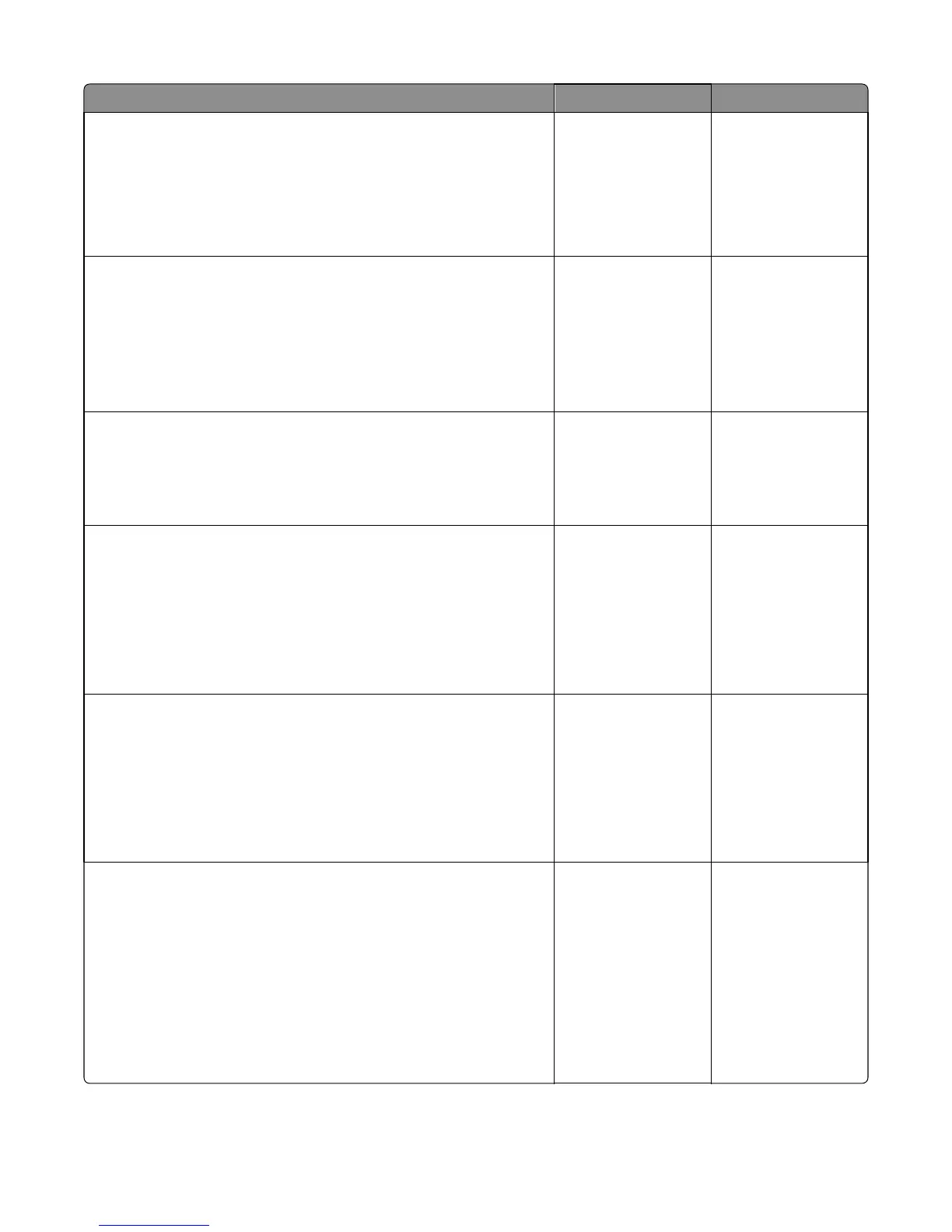Action Yes No
Step 7
Open the rear door, and check:
• if the rear door opens and closes properly
• the rollers for damage
Is the above component ok?
Go to step 8. Replace the rear door.
Go to “Stapler rear
door removal” on
page 472
Step 8
Open the left cover and check the feed gears. If damaged, then replace
the staple finisher assembly. Go to “Staple finisher assembly removal”
on page 471.
Reseat the connector (J3) on the controller PCBA, then POR the machine.
Does the error remain?
Go to step 9. The problem is solved.
Step 9
Remove the staple finisher assembly from the printer. Check the feed
rollers and gears under the staple finisher.
Is if free of damage?
Go to step 10. Replace the staple
finisher assembly. Go
to “Staple finisher
assembly removal” on
page 471.
Step 10
Open the top cover, check the left media stack flap:
• for damage
• if it is not dislodged from its original position
• if it has no problem moving when manually actuated
Is the above component ok?
Go to step 11. Replace the left media
stack flap. Go to
“Media stack flap (left)
removal” on page
486.
Step 11
Check the right media stack flap:
• for damage
• if it is not dislodged from its original position
• if it has no problem moving when manually actuated
Is the above component ok?
Go to step 12. Replace the right
media stack flap. Go to
“Media stack flap
(right) removal” on
page 485.
Step 12
Open the left cover, reseat all connectors on the controller PCBA and then
POR the machine.
Does the error remain?
Replace the controller
PCBA. Go to “Stapler
controller PCBA
removal” on page
496.
If the error persists,
then replace the staple
finisher. Go to “Staple
finisher assembly
removal” on page
471.
The problem is solved.
4063
Diagnostic information
180