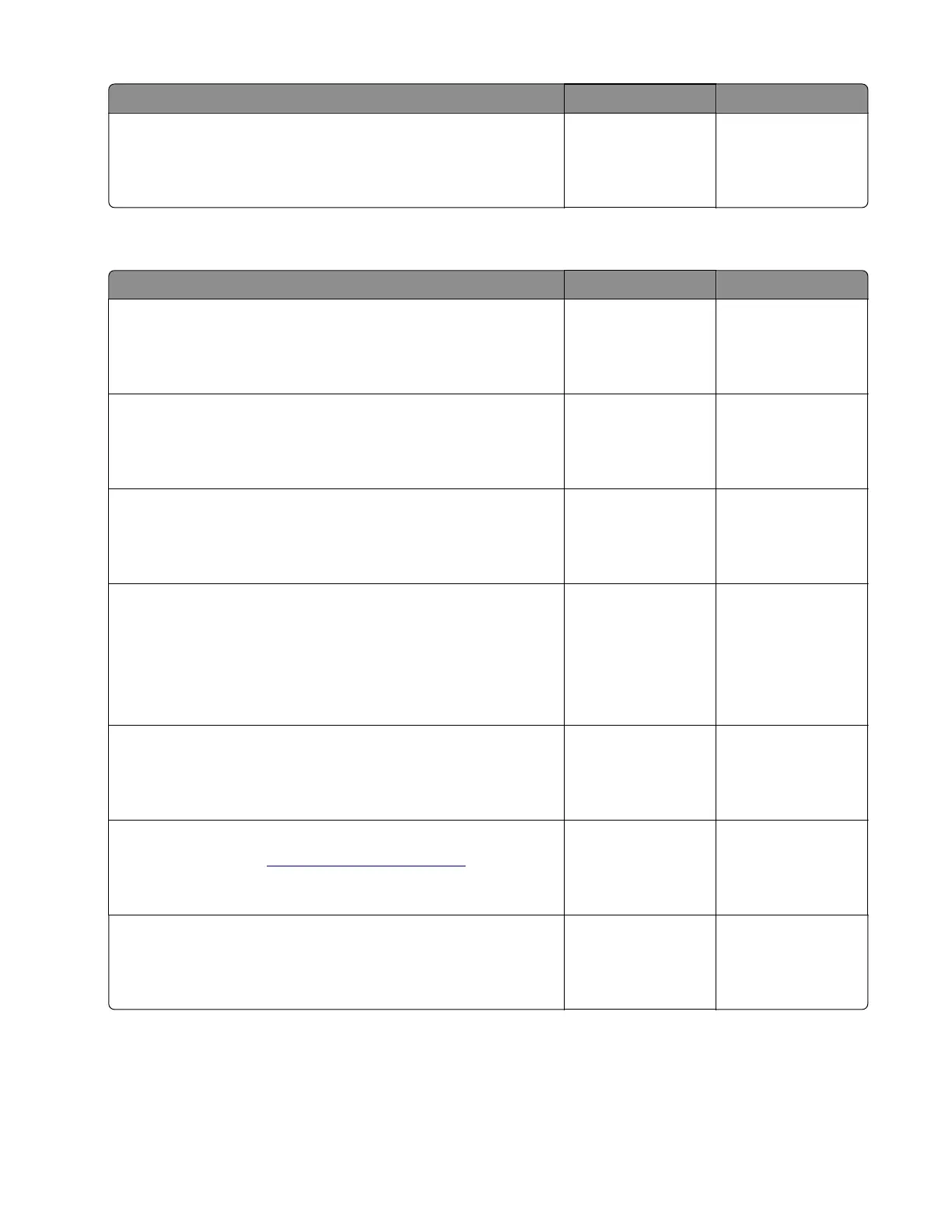Actions Yes No
Step 7
Perform an ADF scan job.
Does the problem remain?
Contact the next
level of support.
The problem is
solved.
ADF top cover open service check
Actions Yes No
Step 1
Check if the ADF top cover is completely closed.
Is the ADF top cover completely closed?
Go to step 3. Go to step 2.
Step 2
Close the ADF top cover completely.
Does the problem remain?
Go to step 3. The problem is
solved.
Step 3
Reset the printer, and then perform an ADF scan job.
Does the problem remain?
Go to step 4. The problem is
solved.
Step 4
a Enter the Diagnostics menu, and then navigate to:
Scanner diagnostics > Sensor tests
b Find the sensor (ADF top door interlock).
Does the sensor status change while toggling the sensor?
Go to step 7. Go to step 5.
Step 5
Check the actuator for misalignment and damage.
Is the actuator misaligned or damaged?
Go to step 6. Go to step 7.
Step 6
Replace the ADF. See
“ADF removal” on page 426.
Does the problem remain?
Go to step 7. The problem is
solved.
Step 7
Perform an ADF scan job.
Does the problem remain?
Contact the next
level of support.
The problem is
solved.
7528
Diagnostic information
162