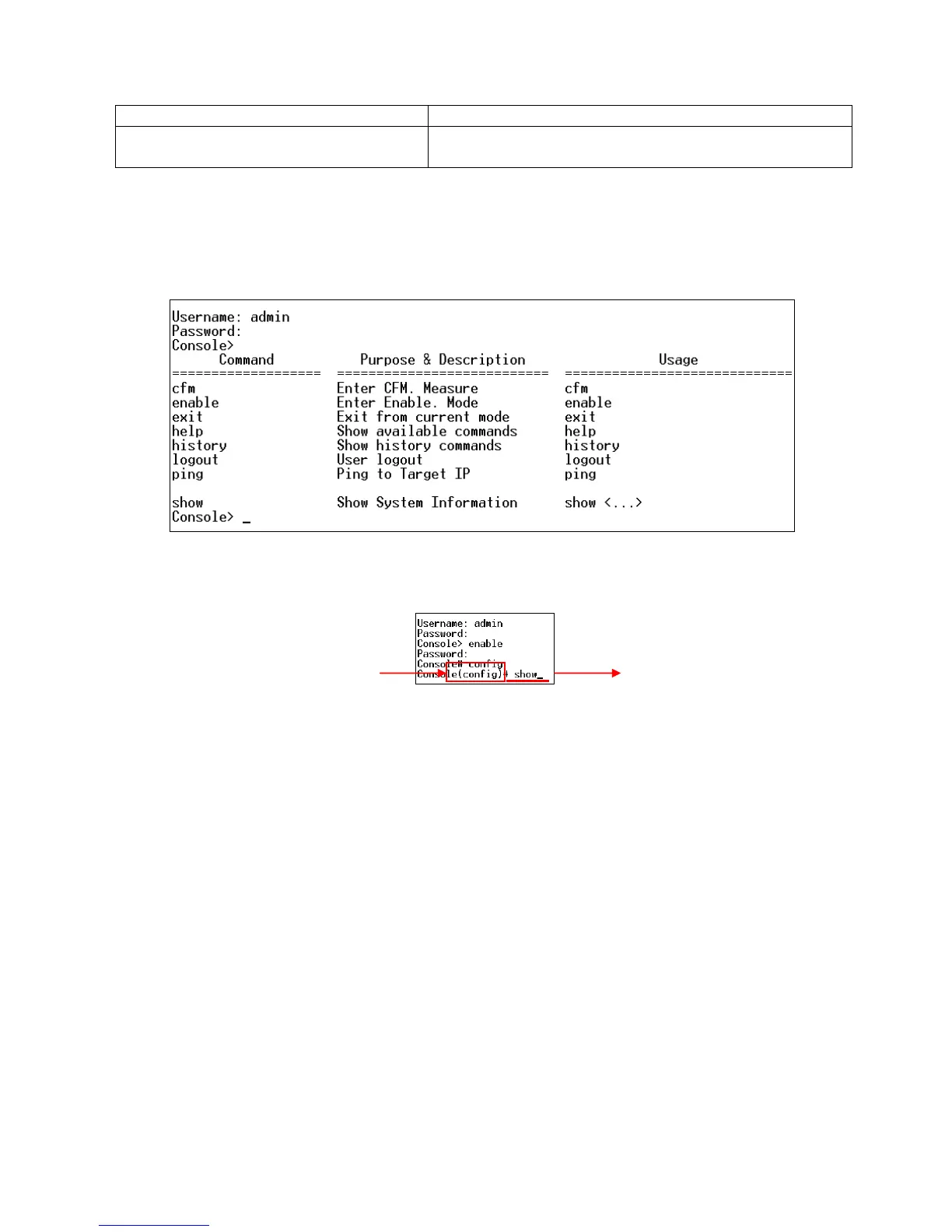2.3.2.2 Listing Command
After entering the question mark (?) at the prompt line, the screen will show a list of
commands available for each command mode.
1. Command Prompt: The command prompt shows the mode that is currently configured.
Users can type in commands or characters after the prompt.
2. Command: This column lists all commands that are available in the current mode.
3. Purpose & Description: This column lists each command‟s purpose and description in
the current mode.
4. Usage: This column lists each command‟s usage in the current mode.
2.3.2.3 Show command
In each mode, users can enter show command to view a list of commands, view each
command‟s current setting, and view system information. The following explains how “show”
command is used in MS400870M Series.
Show system
When you enter “show system” command in each mode, you will be informed of system
information. The following screen page shows a sample of system information in User
mode.