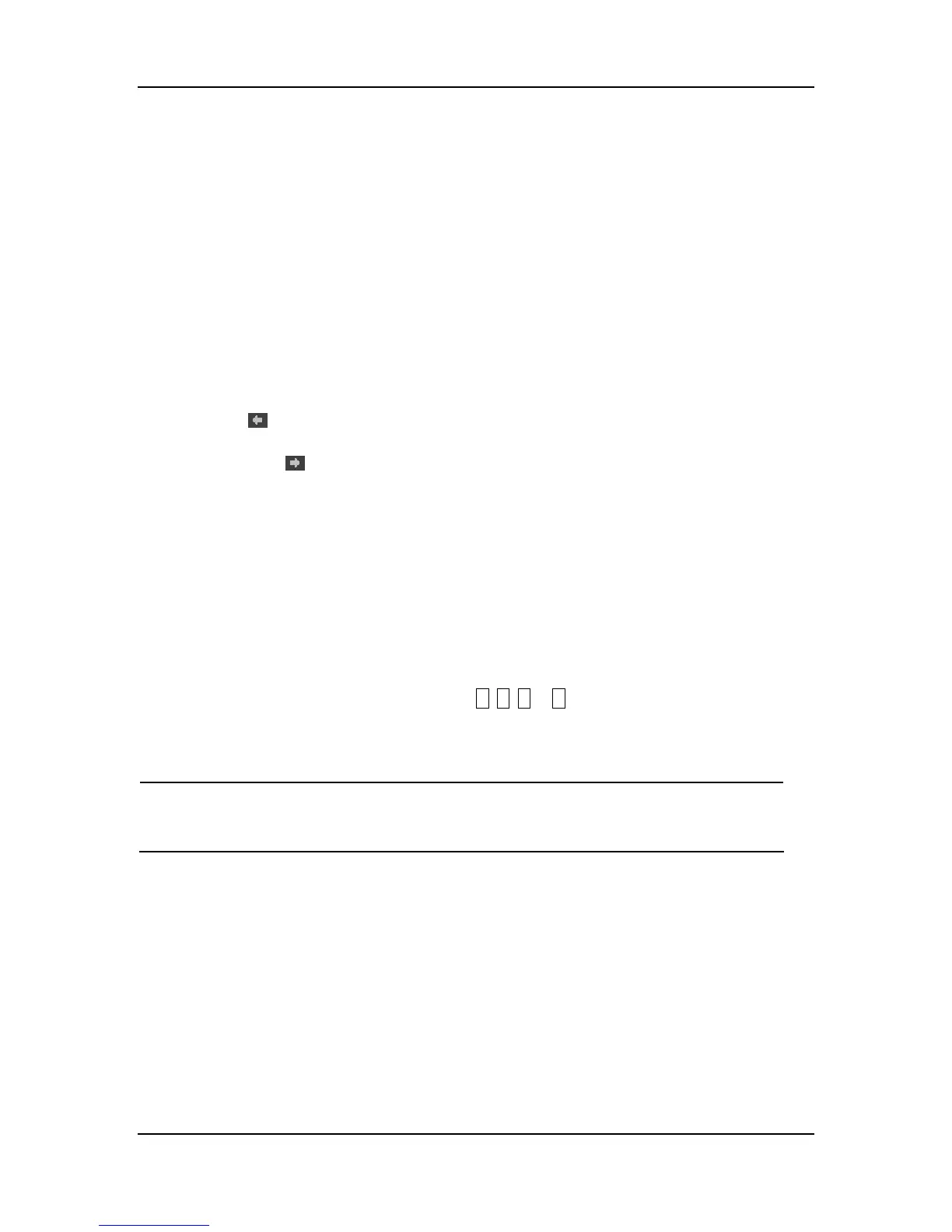9-3
When “OFF” is selected for “PARA1”, “PARA2” or “PARA3”, its trend graph will
disappear, and then the trend graphs of other parameters will increase in amplitude and
evenly occupy Parameters area. You can not select the same option for “PARA1”,
“PARA2” and “PARA3” simultaneously other than “OFF”.
RESOLUTION
1. Rotate the control knob and highlight the field at the right of RESOLUTION.
2. Press the control knob, and a menu pops up.
3. Select 1S or 5S to review a 1-hour trend graph, or
4. Select 1MIN, 5MIN or 10 MIN to review a 96-hour trend graph.
L-RIGHT
1. Rotate the control knob to highlight the L-RIGHT option, and then press.
2. If the
mark is displayed at the upper left corner of the trend graph, you can rotate the
control knob anticlockwise to review the earlier trend graph.
3. If the mark
is displayed at the upper right of the trend graph, you can rotate the control
knob clockwise to review the later trend graph.
CURSOR
1. Rotate the control knob to highlight the CURSOR option, and then press.
2. Rotate the control knob, and the trend cursor moves as per the preset resolution.
3. The cursor time and the values displayed in the parameters area change accordingly.
REC (Recording)
The REC option allows you to print the currently displayed parameters and trend graph from the
recorder.
Mark Event
If an event is marked A, B, C or D, the mark ( A, B, C or D )will be displayed at the mark time
on the trend graph.
NOTE
z The chapter uses "earlier" or "later" to indicate the time that an event
happened. For example, May 28 is earlier than May 29, and 8:00 on May 29 is
earlier than 9:00 on May 29.
