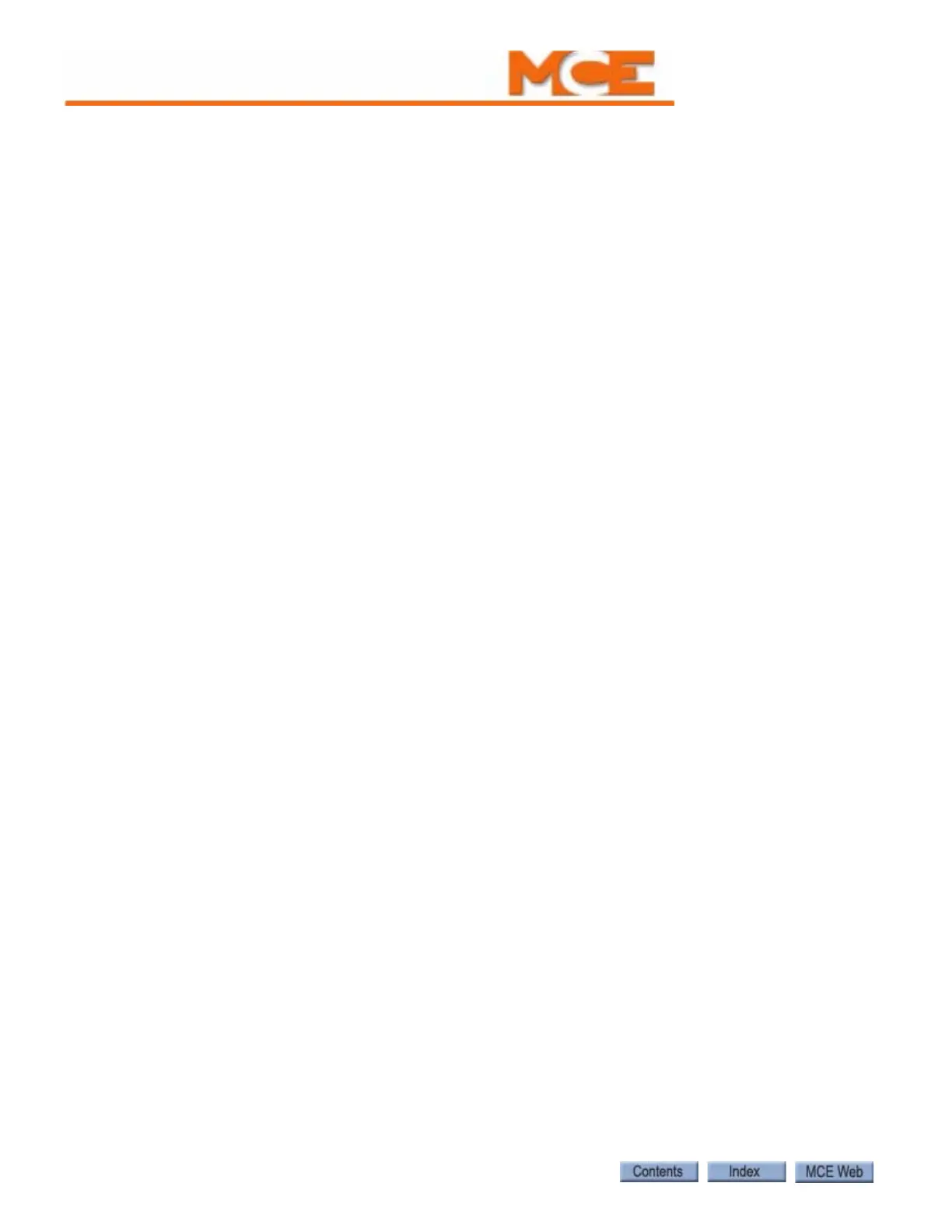The Computer
5-4 Manual # 42-02-1P21
RSTA - RSTB Pressing the RESET button will cause the computer to reset. If the elevator
is running, the controller will drop the safety relay and bring the elevator to an immediate stop.
The elevator will then go to the terminal landing (or to the next landing if the controller has the
absolute floor encoding feature) to correct its position before it can respond to any calls. Exist-
ing calls and P.I. information will be lost each time the computer is reset.
N, S, +, - Push Buttons The push buttons allow the mechanic to view and change data
in the computer memory. These push buttons have different functions depending on the cur-
rent mode (Diagnostic mode [see “Diagnostic Mode” on page 5-6], Program mode [see “F1: Pro-
gram Mode” on page 5-14], External Memory mode [see “F2: External Memory Mode” on
page 5-56], or System mode [see “F3: System Mode” on page 5-60], CE Labels [see “F4: Mes-
sages and Floor Labels” on page 5-67]).
RS-232 Port B / Ethernet Port Selector Switch Selects between the RS-232
Port B and the Ethernet Port. Only one can be used.
Connectors
Internal CAN Port Controller Area Network port used for communication inside the
controller cabinet.
External CAN Port Controller Area Network port used for communication outside the
controller cabinet, e.g. to the cartop.
RS-232 Ports A and B RS-232 communication ports A and B.
Ethernet Port Ethernet port used for Local Area Network (LAN) and/or Internet com-
munication.
Monitor Port Used to connect to a computer monitor (for diagnostics only).
Keyboard Port Used to connect to a standard computer keyboard.
Status Displays
To access the Status Displays, place function switch F8 in the up position (F1 thorough F7 must
be down). Press the N push button to cycle through the available status displays.
The following system status displays are available for viewing on the LCD display:
• Software Version - Main processor software version number.
• Eligibility Map - Door access for each floor (F = front, R = rear, B = both, = no access).
Read left to right - floors 1 thorough 16 in the top row, floors 17 thorough 32 in the bottom
row. Please see “CAR SERVES FRNT/FLR 1? (simplex)/THIS CAR SERVES FRNT/FLR 1?
(duplex)” on page 5-18 and see “CAR SERVES REAR/FLR 1? (simplex) / THIS CAR
SERVES REAR/FLR 1? (duplex)” on page 5-18 for programming instructions.
• Current Load - If an analog load weigher is used, the current load in the car as a percent-
age of full load is displayed (see “Load Weigher Thresholds” on page 5-63).
