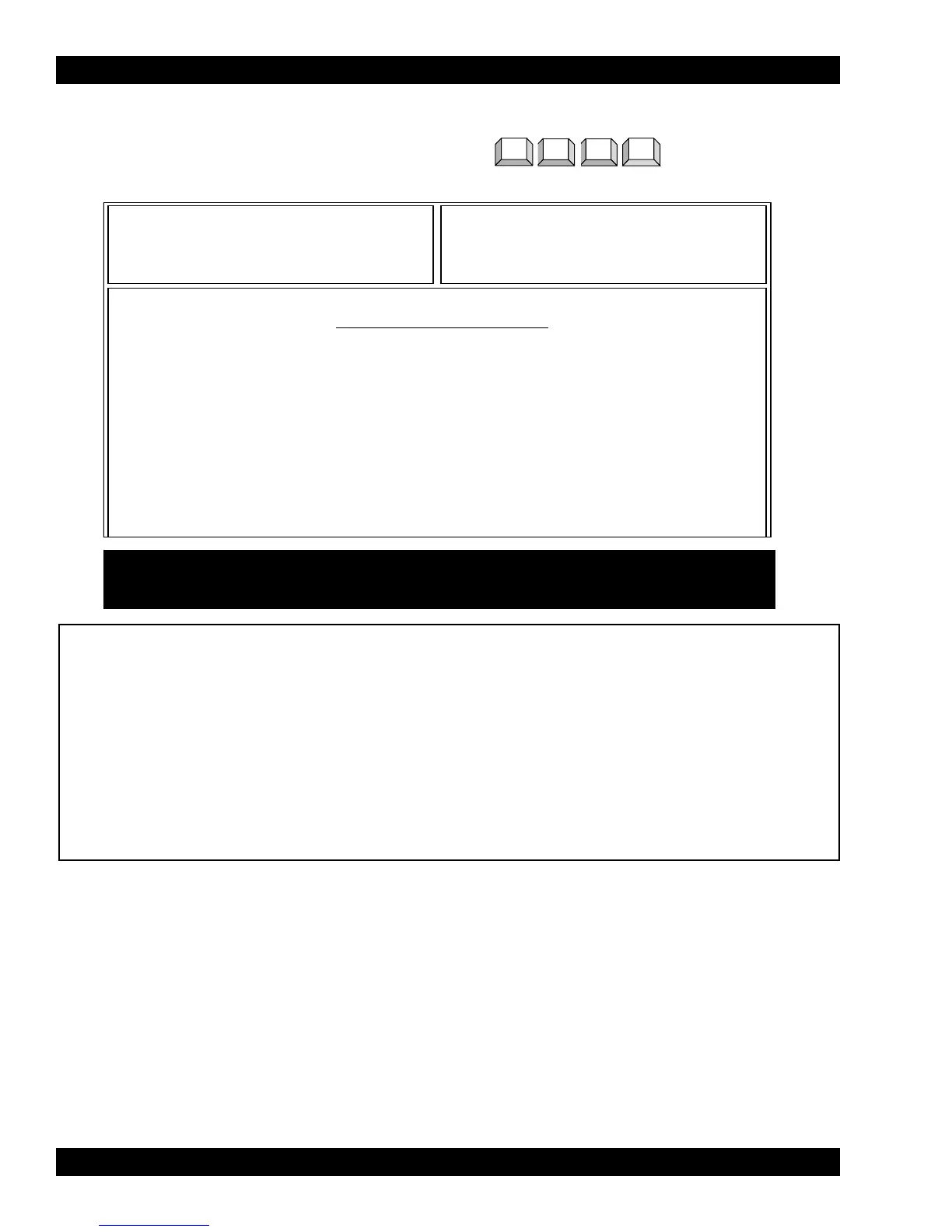CHANGE/VIEW MTSX RSS
6-60 68P81074C50
MOTOROLA Radio Service Software
MTSX Model:
...TRUNKING:SYSTEM:OPTIONS:ONE TOUCH
Use UP/DOWN Arrows to Select Choice.
ONE TOUCH BUTTON OPTIONS
Button 1 Feature ..........................Disabled
Index..................................1
Button 2 Feature ..........................Disabled
Index..................................1
Button 3 Feature ..........................Disabled
Index..................................1
Button 4 Feature ..........................Disabled
Index..................................1
F1
HELP
F2 F3 F4 F5 F6 F7 F8 F9 F10
EXIT
FUNCTION KEY DESCRIPTION:
F1 - HELP provides useful information about the currently displayed menu, screen, or field.
F10 - EXIT moves the display backward in the RSS tree, one screen or menu at a time.
6.2.2.3.1 ONE TOUCH BUTTON OPTIONS
RSS LOCATION: At the CHANGE/VIEW MENU, press .
PROGRAMMING PROCEDURE:
1. Press F4 at the MAIN MENU. The CHANGE/VIEW MENU appears.
2. Press F4. The TRUNKING MENU appears.
3. Press F3. The TRUNKING SYSTEM screen appears.
4 Press F9. The TRUNKING SYSTEM OPTIONS screen appears.
5. Press F5. The ONE TOUCH BUTTON OPTIONS screen appears.
6. Press Tab to select the desired field, or press the desired function key (F1 - F10).
7. If a field is selected, press the up/down arrow keys to select choice or value.
FIELD DEFINITIONS:
Button 1-4 Features
Use the up/down arrow keys to select the feature that corresponds to this One Touch Button.
One Touch Buttons 1 through 4 may be selected as Trunking Buttons (Side Button 1, Side Button 2, Side Button
3, and the Orange Button) on the Radio Wide Button Screen (F4/F3/F3/F2).
Index
Enter the value for the index into the list of the feature (Phone, Private Call, Call Alert, Status, or Message)
assigned to the One Touch Button.
