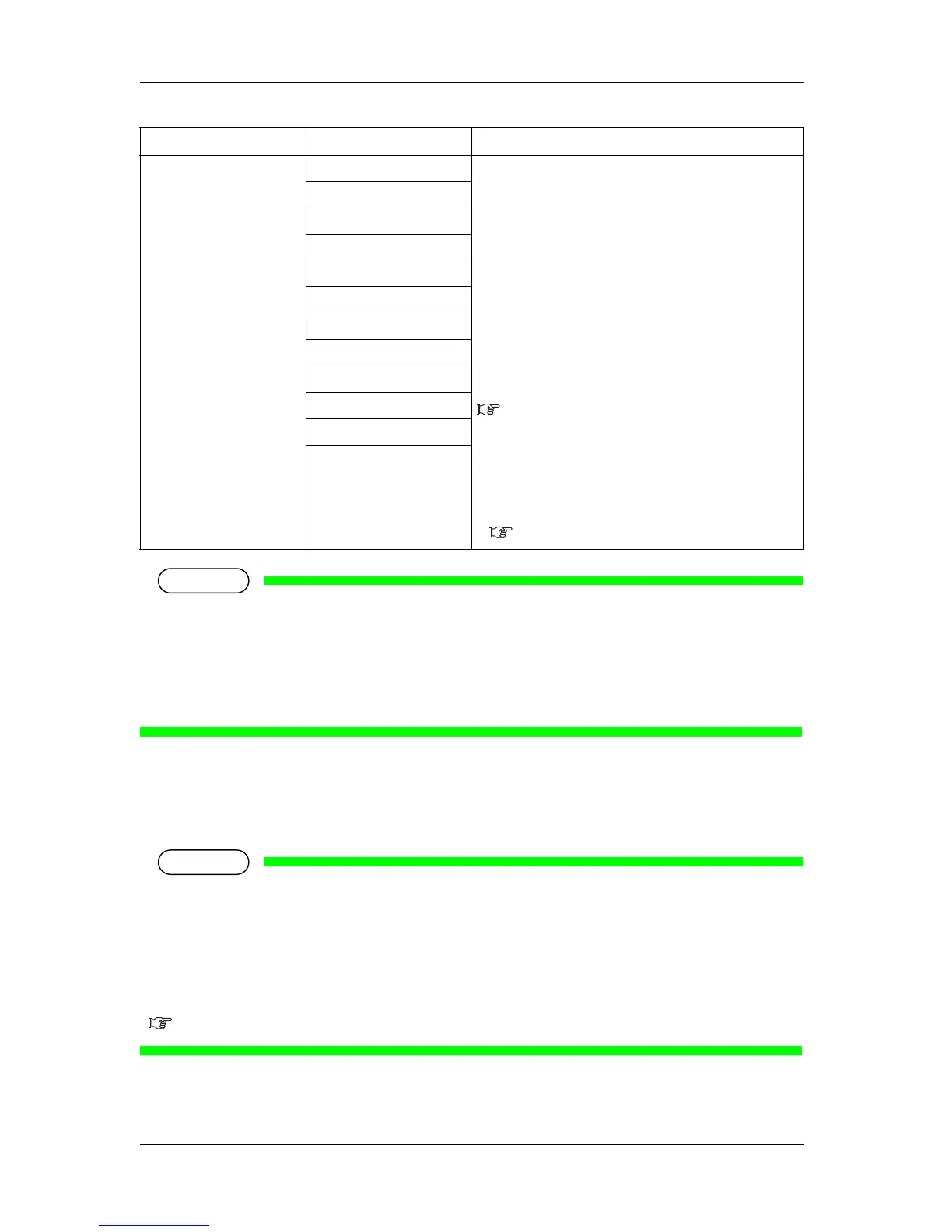5 Panel setup menu VJ-1624 OPERATION MANUAL
5-6
NOTE
The colors of the image may become irregular depending on the media and print mode you are using.
In such a case, use the following mode to improve irregular colors.
• When using the print mode for bidirectional printing (refer to the following chart " Details of print
mode"), switch to the print mode for unidirectional printing.
• When using Graphics 1 to 2, change it to Quality 1 to 4.
Details of print mode
The set values of print quality that are registered in each print mode are as follows.
NOTE
In the following chart, the print speed becomes faster as it matches the chart.
• The number of passes is fewer
• The resolution is lower
• The printing direction is bidirectional
The print speed may be affected depending on the selected effect.
5.1.1.1.2 Effect menu
Setup item Setting Description
Mode Quality 1 Set the print mode.
• Quality 1 to 4:
Suitable for printing photographs.
Set this when high quality print is required.
• Graphics 1 to 2:
Suitable for printing photographs.
Set this when standard print quality is required.
• Graphics 3 to 4:
Suitable for printing illustrations.
Set this when standard print quality is required.
• Banner 1 to 4:
Suitable for printing outdoor signs or test printing.
Set this when fast printing is required.
While pressing the [>] key, the details of each print mode is
displayed.
Details of print mode
Quality 2
Quality 3
Quality 4
Graphics 1
<Graphics 2>
Graphics 3
Graphics 4
Banner 1
Banner 2
Banner 3
Banner 4
— • [Enter] key: saves the setting and shifts to the sub menu.
• [Cancel] key: cancels the setting and shifts to the previous
menu.
5.1.1.1 User Type menu
