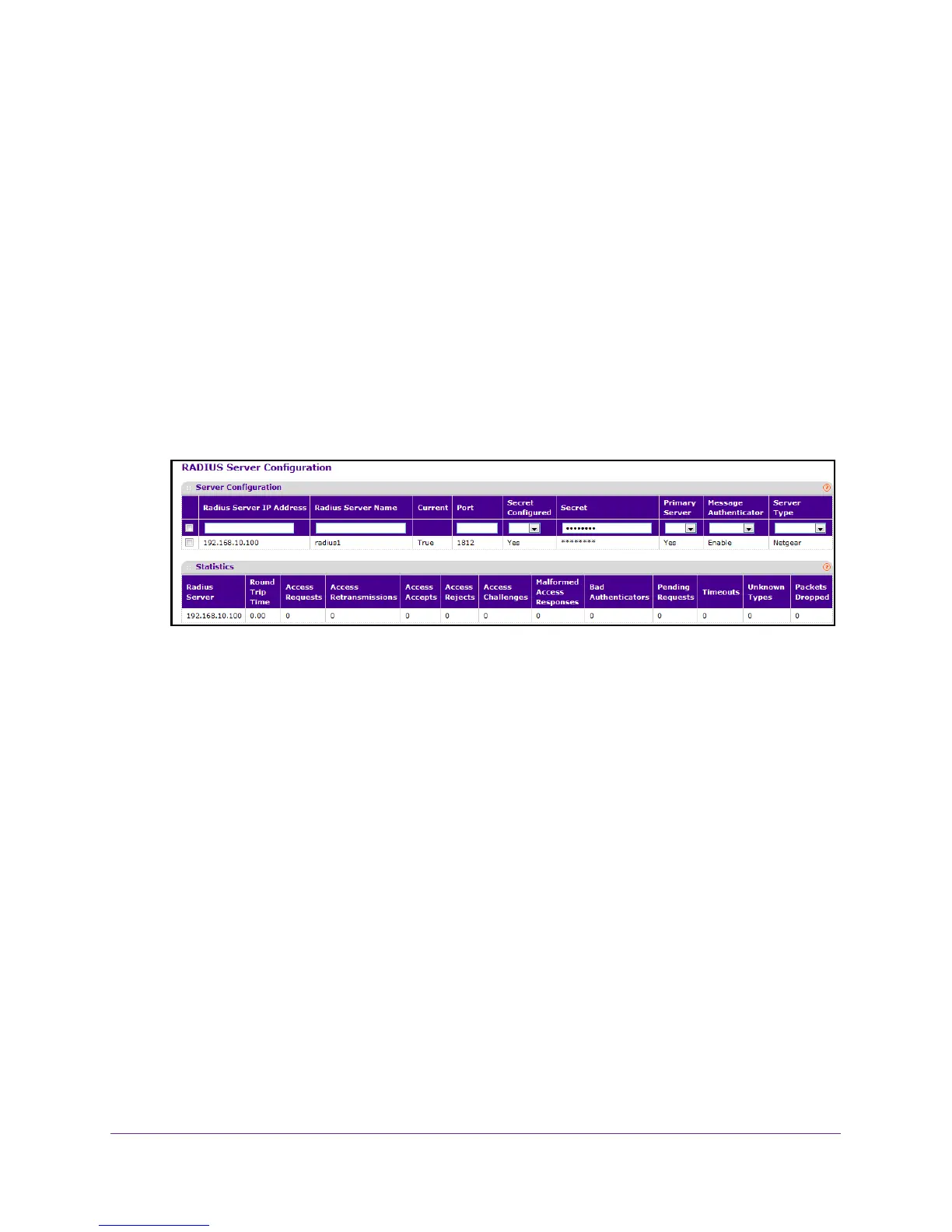Manage Device Security
269
M4100 Series Managed Switch
2. Connect an Ethernet cable from an Ethernet port on your computer to an Ethernet port on
the switch.
3. Launch a web browser
.
4. Enter the IP address of the switch in the web browser address field.
The default IP address of the switch is 169.254.100.100.
The Login screen displays.
5. Enter the user name and password.
The default admin user name is admin and the default admin password is blank, that is,
do not enter a password.
6. Click the Login button.
The web management interface menu displays.
7. Select Security
Management Security> RADIUS Server Configuration.
The Current field indicates whether a server is currently in use as the authentication
server.
8. To add a RADIUS server, specify the following settings:
• In the Radius Server IP
Address field, specify the IP address of the RADIUS server.
• In the Radius Server Name field, specify the name of the server
.
• Use Port to specify the UDP port used by this server
.
The valid range is 0–65535.
• Secret Configured.
The secret is applied only if this option is Yes.
If the option is No, anything entered in the Secret field has no effect and is not
retained.
• Use Secret to specify the shared secret for this server
.
• Use Primary Server to set the selected server as a primary or secondary server
.
• Use Message Authenticator to enable or disable the message authenticator attribute
for the selected server
.
9. T
o add a new server to the switch, click the ADD button.
This button is only available to users with read/write permission.
