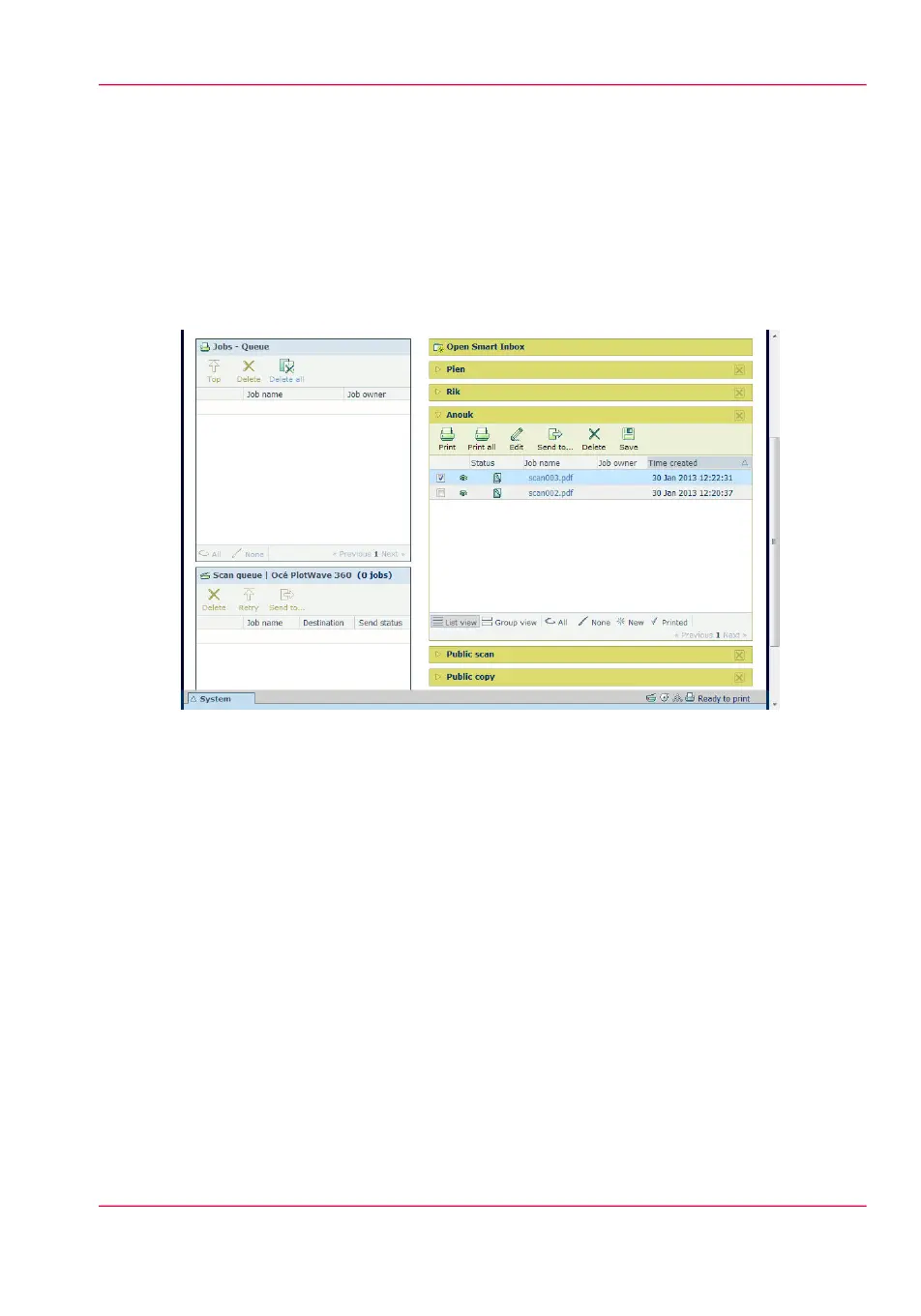The Smart Inbox
Definition
A Smart Inbox helps you to manage customised jobs. You get an overview of the Smart
Inboxes when you open the 'Jobs' tab in Océ Express WebTools.
Illustration
[50] The 'Jobs' tab.
Jobs in a Smart Inbox
You can use the Smart Inbox to manage your jobs. Define one or more Smart Inbox
names that allow you to easily organise and access your jobs.
The following jobs are placed in a Smart Inbox:
•
Print jobs, sent via printer drivers, applications, or Océ Publisher Express.
In the printer driver, application, or job submitter you can select the Smart Inbox you
want to print to.
When 'Direct print' is enabled your print job will be sent to the print queue immedi-
ately. When 'Direct print' is disabled your print job is kept in the Smart Inbox and
you must submit the job at the printer via the Smart Access on the user panel.
•
Scan jobs, when you select the Smart Inbox as your location.
When you make a scan on the printer, and you select the Smart Inbox as the external
location you send your job to, you can collect the job from the selected Smart Inbox
in Océ Express WebTools. Under the 'Jobs' tab, you can select the job in the Smart
Inbox and save it locally.
Chapter 3 - Define your Workflow with Océ Express WebTools 81
The Smart Inbox