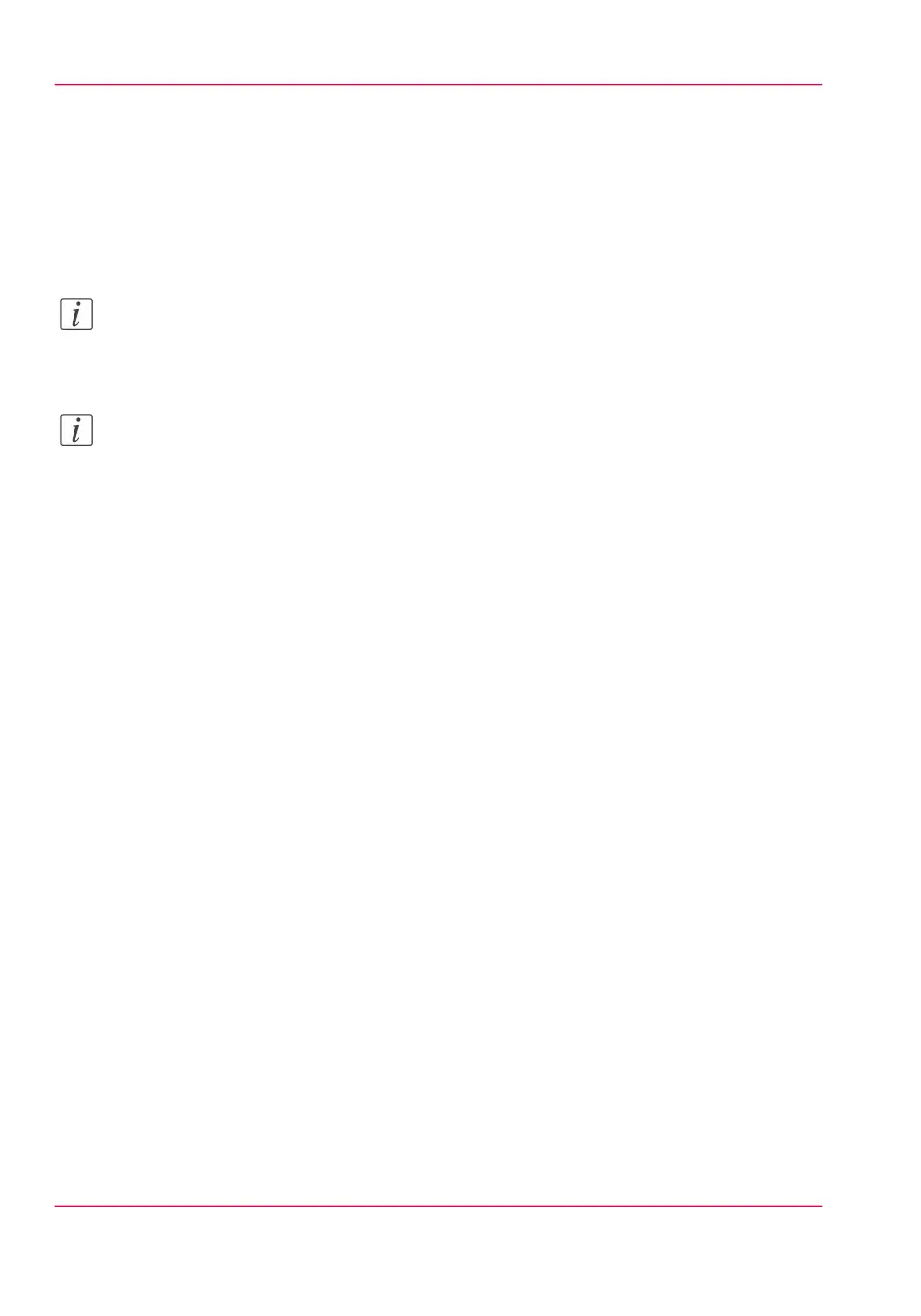Store print, copy, and scan jobs in the Smart Inbox
Introduction
In Océ Express WebTools, you can store your jobs in the Smart Inbox temporarily.
This way you can better manage your jobs, and reprint any job you like.
Note:
Storing jobs in the Smart Inbox is temporarily. When the time set in Océ Express
WebTools is expired, your jobs are deleted from the Smart Inbox.
Note:
Note that when the Smart Inbox is full, the oldest jobs are deleted.
Store network print jobs
1.
Open the 'Preferences' - 'System properties' tab.
2.
In the 'Job management' section, click on the 'Keep completed jobs in the Smart Inbox'.
3.
Check the box to enable the setting.
4.
Click Ok.
Print jobs send from Océ Express WebTools are now stored in the Smart Inbox.
Store local print jobs
1.
Open the 'Preferences' - 'System properties' tab.
2.
In the 'Job management' section, click on the 'Keep copies of local print jobs in the Smart
Inbox'.
3.
Check the box to enable the setting.
4.
Click Ok.
Print jobs send from the user panel are now stored in the Smart Inbox.
Store copy jobs
1.
Open the 'Preferences' - 'System properties' tab.
2.
In the 'Job management' section, click on the 'Keep a copy of copy jobs in the Smart
Inbox (Public)'.
3.
Check the box to enable the setting.
4.
Click Ok.
Copy jobs are now stored in the Smart Inbox.
Chapter 3 - Define your Workflow with Océ Express WebTools120
Store print, copy, and scan jobs in the Smart Inbox