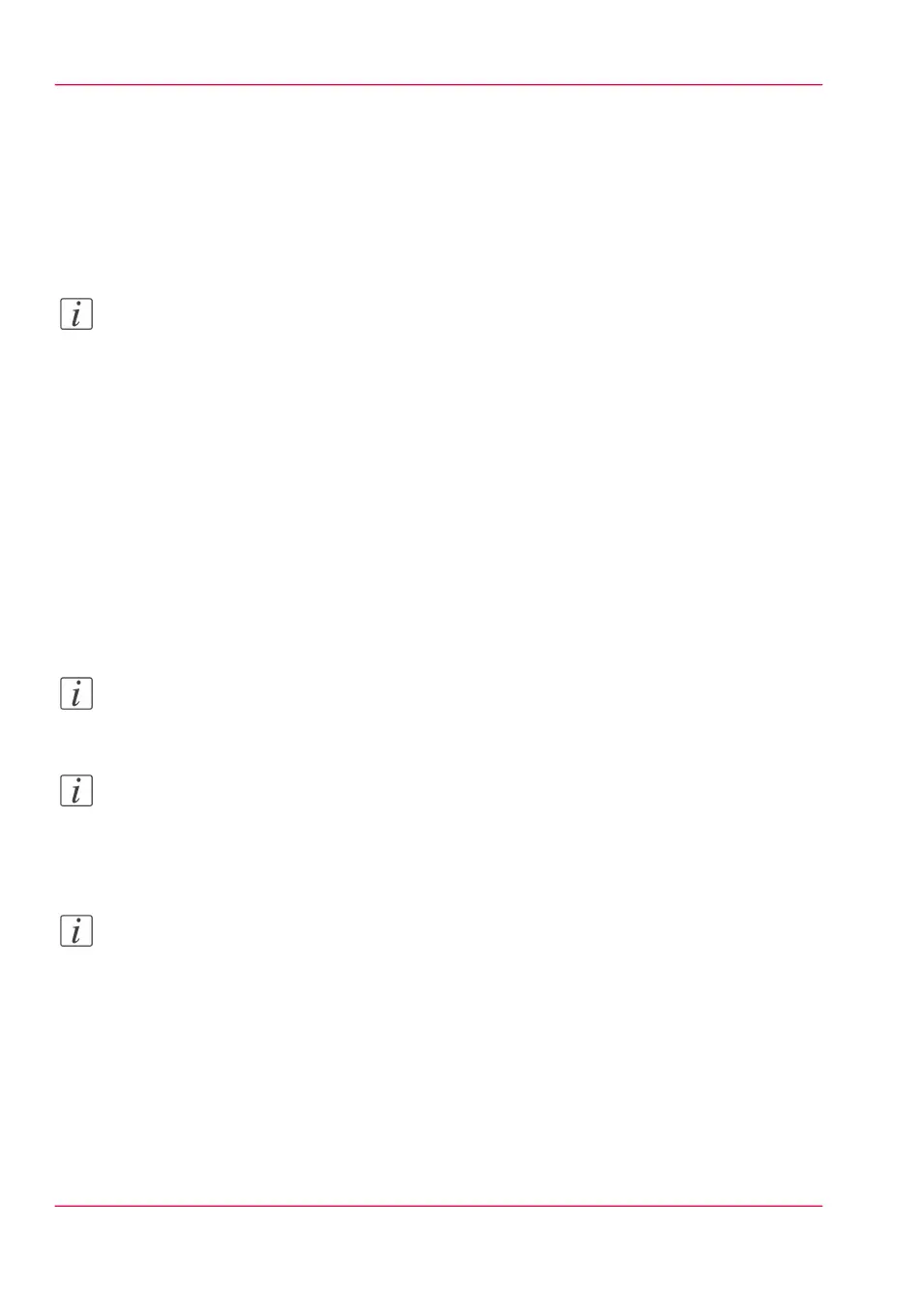Configure the media sizes
Introduction
You can load various media sizes on the printer. In Océ Express WebTools you can indicate
the various media sizes to make them recognisable for the printer.
Note:
For this procedure you need to log in as a System Administrator.
How to define the media sizes
In Océ Express WebTools:
1.
Open the 'Support' - 'Media' tab.
2.
Click on the 'Supported media sizes' setting. A new window opens.
3.
Select a media series from the list. For each of the standard media series ('ANSI small',
'DIN', 'ANSI mixed' or 'DIN Carto') a set of media sizes is enabled.
4.
You can enable or disable media sizes to tune the system to your environment. The media
series will then automatically change into a 'Custom' media series.
5.
Click 'Ok' to confirm, or 'Cancel' to reject your entries.
Note:
You cannot disable media sizes that are currently loaded on the printer.
Note:
When you load a media roll the printer automatically detects the roll width. If the detected
roll width is not a standard width, the printer selects the next smaller roll width that is
supported by the printer.
Note:
When you load a media roll with a size that was not yet enabled in the media series, the
system automatically adds the new media size to the custom media series.
Chapter 3 - Define your Workflow with Océ Express WebTools162
Configure the media sizes