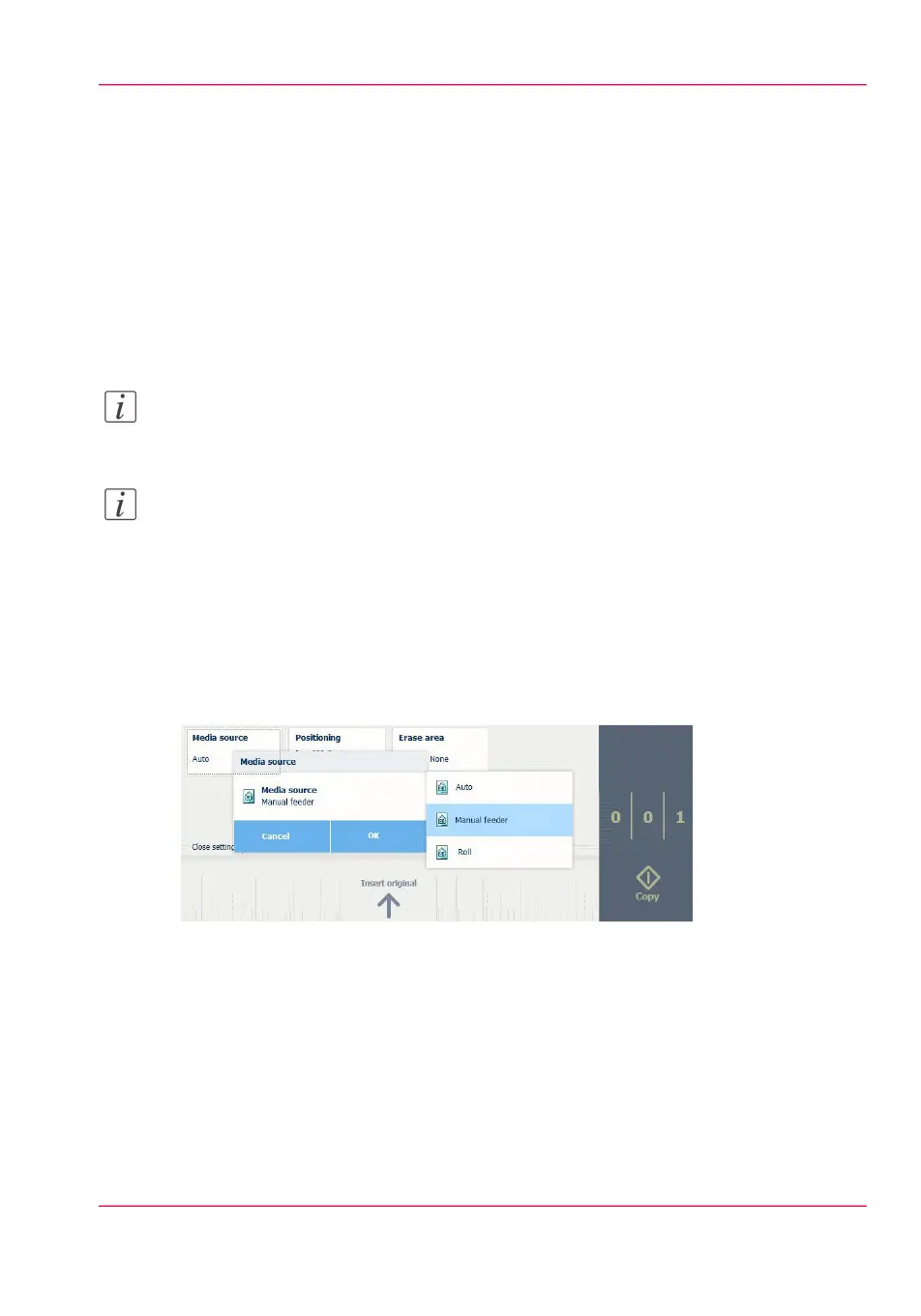Make a copy on a cut sheet
Introduction
You can copy on cut sheet media when the required media type or size is not available
on the media rolls of the printer.
How to copy on a cut sheet
1.
Feed the original face up and centred on the original feeding table.
Note:
The page orientation must be portrait.
Note:
You do not need to centre the original precisely. The exact position of the original is au-
tomatically detected by the scanner.
The 'Copy' tile is automatically selected on the user panel.
2.
Tap the 'Copy' tile. A window with a list of presets opens.
3.
Tap 'All settings'. A list with settings opens.
4.
Tap 'Media source' under the 'Media' preset.
5.
Tap 'Media source' in the new window.
6.
Select 'Manual' from the list of settings.
7.
Define the number of copies and tap the green button.
8.
Wait for the media request.
Chapter 4 - Use the Printing System 245
Make a copy on a cut sheet