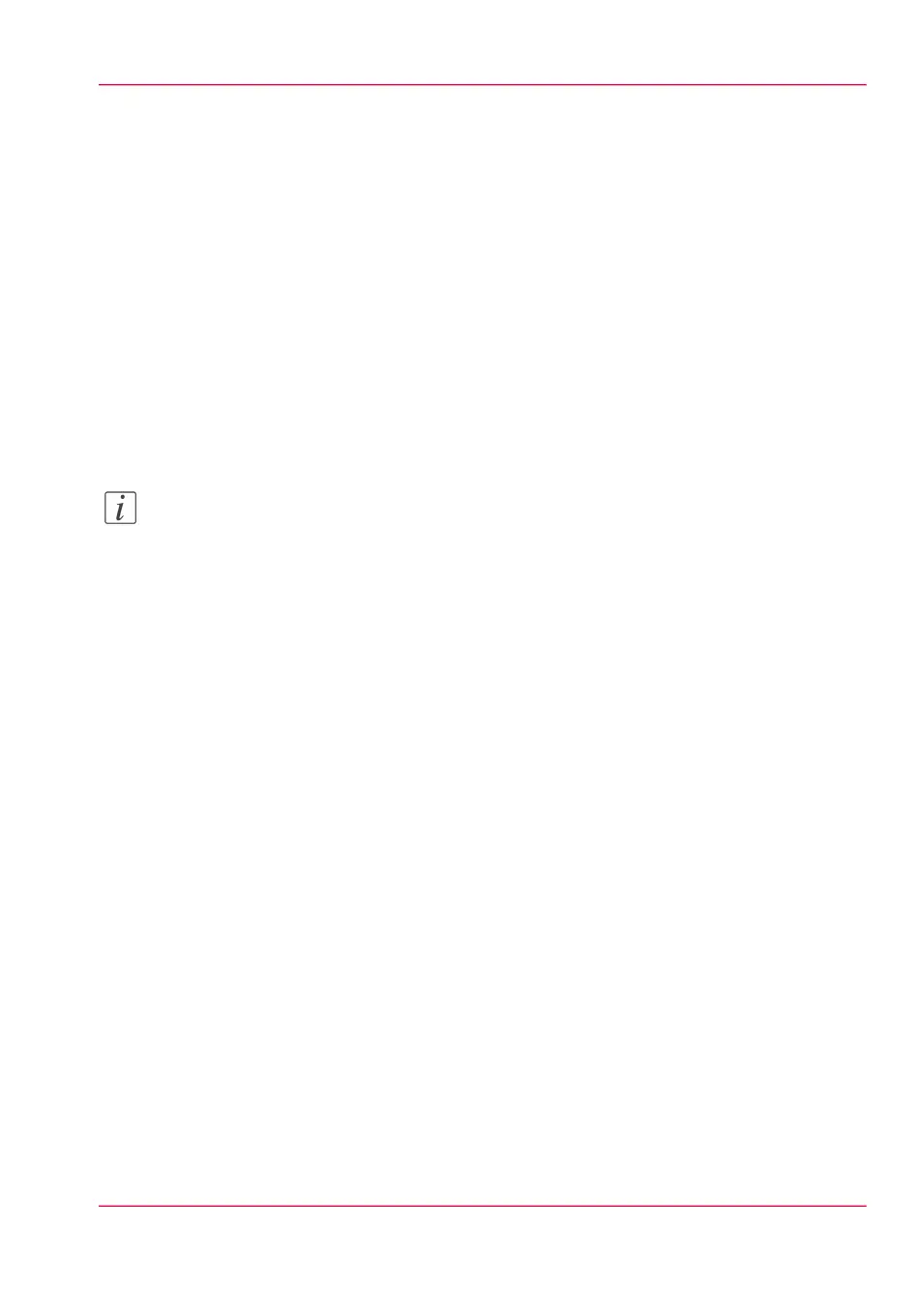Make a copy with a stamp
Introduction
A stamp is a mark you can put on every copy.
Before you begin
To enable the stamp functionality, you must first create a stamp in Océ Express WebTools.
For more information on how to do this, see ‘Create a stamp’ on page 150.
How to make a copy with a stamp
1.
Feed the original face up and centred on the original feeding table.
Note:
You do not need to centre the original precisely. The exact position of the original is au-
tomatically detected by the scanner.
The 'Copy' tile is automatically selected on the multi-touch user panel.
2.
Tap the 'Copy' tile. A window with a list of presets opens.
3.
Tap 'All settings'. A list with settings opens.
4.
Tap 'Stamp' under the 'Image' preset.
5.
Select your stamp and tap 'OK'.
6.
Define the number of copies and tap the green button.
Result
The copy contains the selected stamp.
Chapter 4 - Use the Printing System 247
Make a copy with a stamp