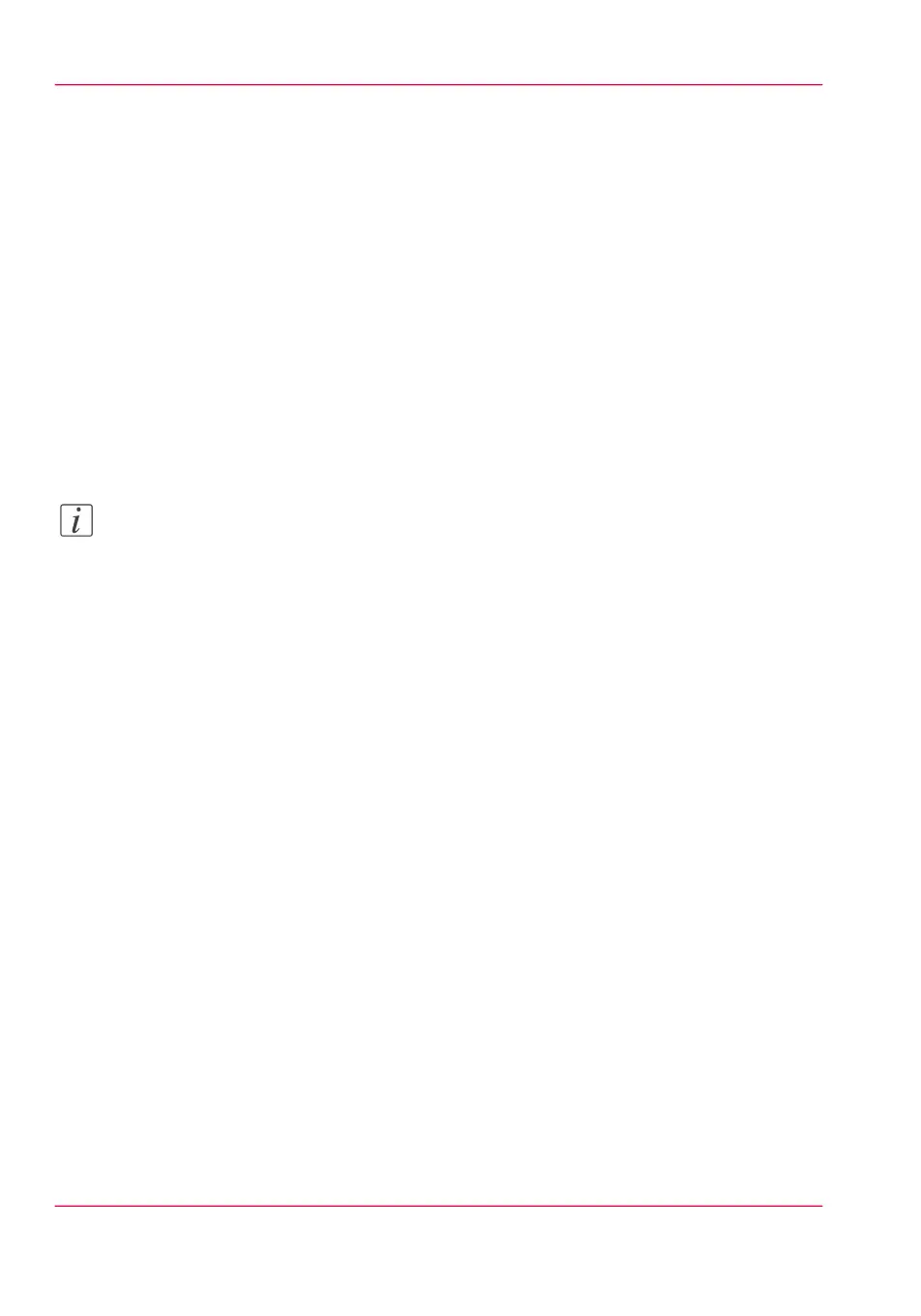Update your System
Update the system software
Introduction
Océ Express WebTools offers an option to update the system software.
You can find these settings under the 'Support' - 'Update' tab.
The update option has the following functionalities:
•
load and remotely apply security and system software patches onto the controller
•
check the last patch successfully applied
•
check the execution status of the latest patch applied ('Success' or 'Failure').
Note:
For this procedure, you need to log in as a System administrator .
Before you update the software
1.
Download the files from the Océ support website, or get the software on CD-ROM from
your Océ vendor.
2.
Open Océ Express WebTools.
3.
Open the'Support' - 'Update' tab.
4.
Select the 'Update' button.
5.
Click 'Ok'.
6.
An update wizard opens, follow the steps.
Update the software
After you open the update wizard:
1.
Click 'Ok'. A dialogue window appears.
- When you want to update the software of the operating system, click on the upper
'Browse...' button. Browse to the directory where the operating system software upgrade
file is located. Select the correct file. Click 'Open'.
- When you want to update the software, click on the lower 'Browse...' button. Browse
to the directory where the software upgrade file is located. Select the correct file. Click
'Open'.
2.
Click 'Ok'.
Chapter 5 - Maintain the Printing System278
Update the system software