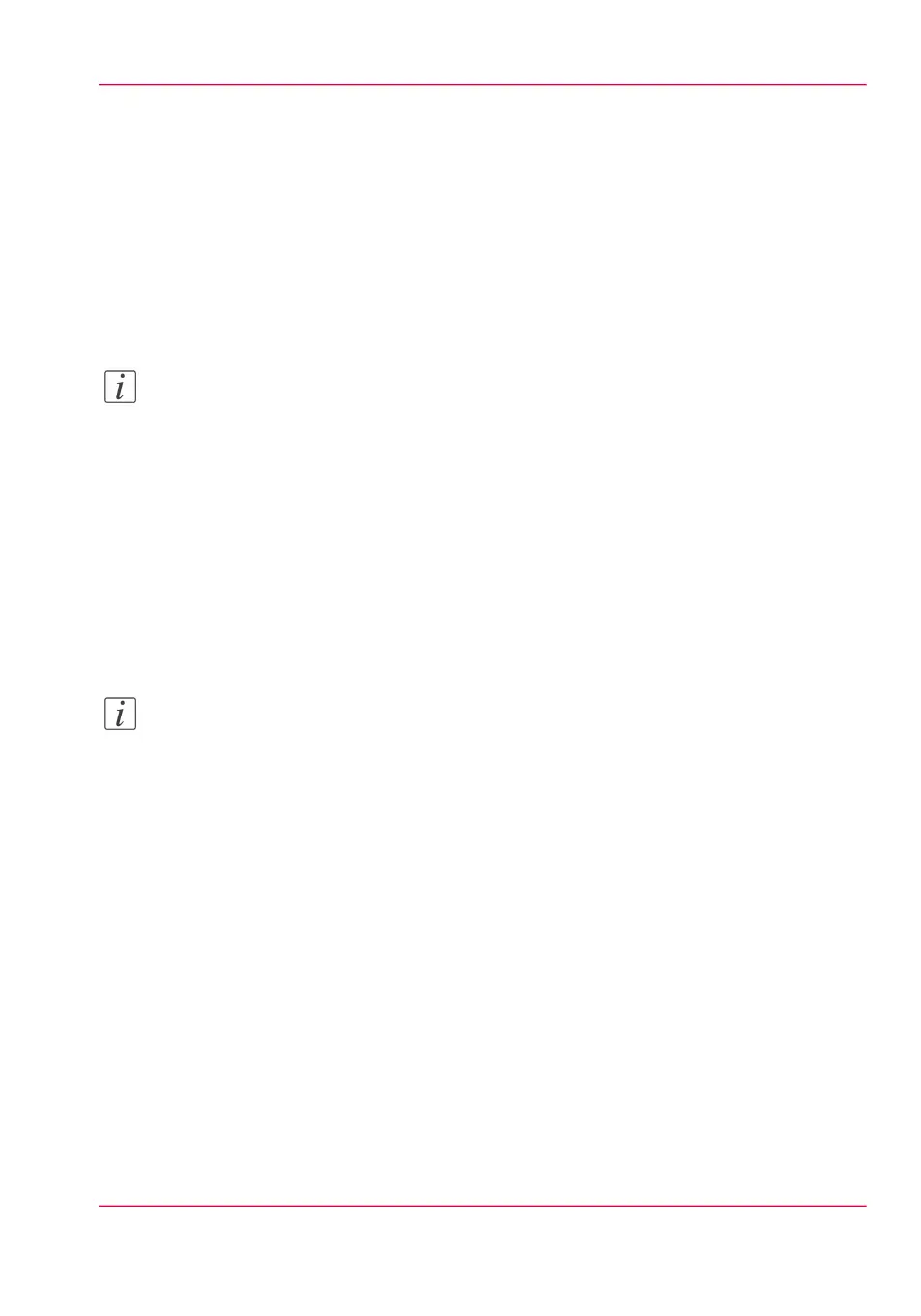Remote security: import a CA-signed certificate
Introduction
To ensure a fully trusted authentication via HTTPS, you can request and import a cer-
tificate delivered by a Certification Authority (CA-signed certificate).
In Océ Express WebTools you can generate a certificate request yourself, or you can import
a pre-defined certificate via your computer or network. When you import the certificate
you need to take the following steps.
Note:
For more information on remote security, certificates and HTTPS consult the Security
manual online. Visit the company support website and download it for free.
Import the 'Root certificate' into the controller
In Océ Express WebTools:
1.
Select the 'Configuration' - Remote security tab.
2.
Click on 'Import CA-signed certificate'. A window opens.
3.
Select 'Root certificate'.
4.
Browse to the Root certificate file and click 'Import'.
Note:
The Root certificate may already exist in the web server certificates list.
5.
Validate to confirm the import.
6.
When the message 'Certificate successfully imported.' pops up, go on to import the 'In-
termediate certificate'.
7.
Click 'Ok' to save.
Import the 'Intermediate certificate'
Follow steps 1 and 2 from the first procedure again, then:
1.
Select 'Intermediate certificate'.
2.
Browse to the Intermediate certificate file and click 'Import'.
3.
When the message 'Certificate successfully imported.' pops up, go back to the main page
to import the 'CA-signed certificate'.
Chapter 3 - Define your Workflow with Océ Express WebTools 135
Remote security: import a CA-signed certificate