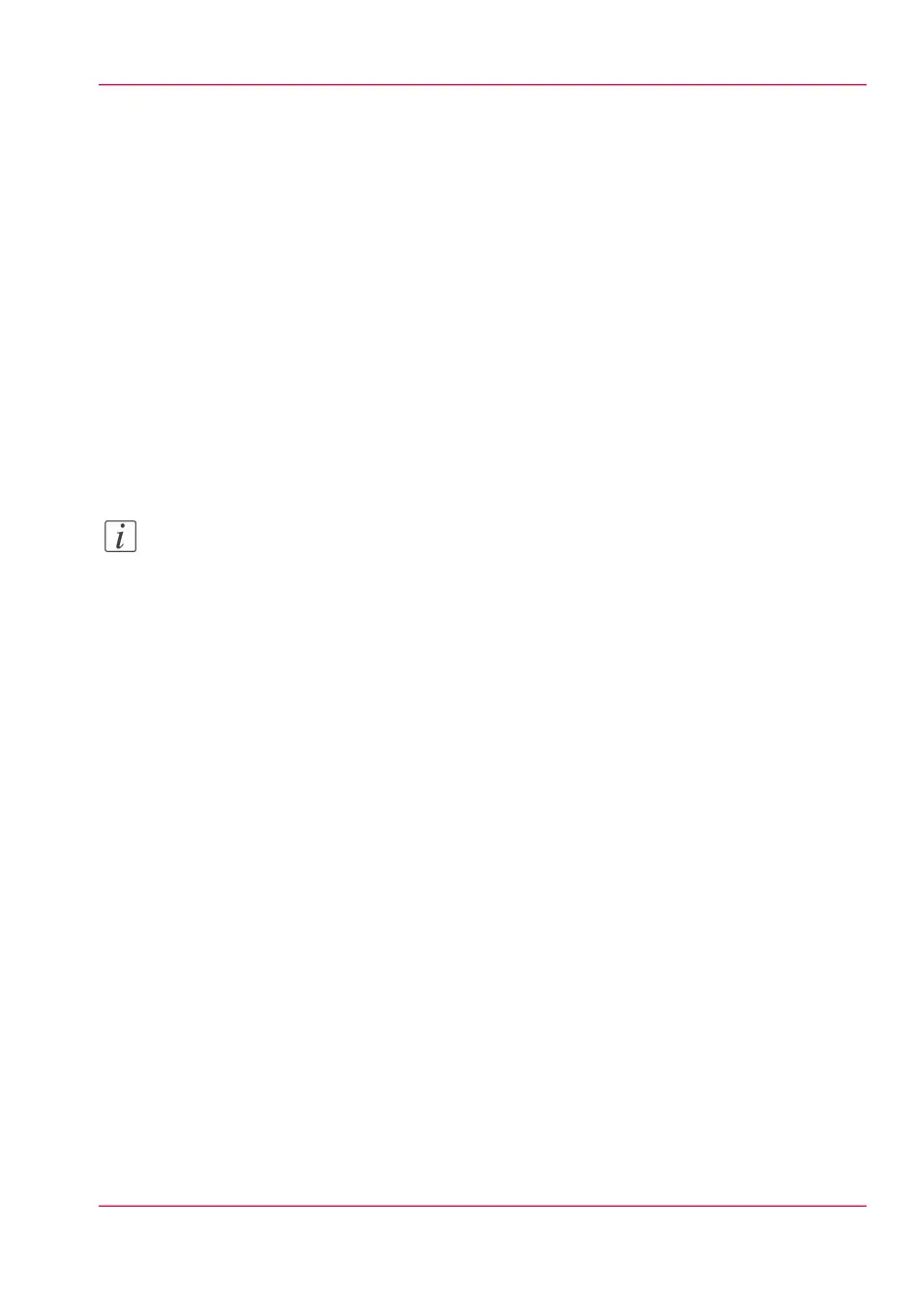Remote Service
Introduction
Océ Express WebTools offers remote services from the printer to Océ, or from Océ to
the printer.
You can edit these settings in the 'Support' - 'Remote Service' tab in the Océ Express
WebTools.
'Remote Service' has the following options:
•
'Configure proxy': Configure a secure internet connection via a proxy server between
the printer and Océ.
•
'Check connection': Check the connection between the printer and Océ.
•
'Allow remote assistance': Allow a remote assistance from Océ to the printer.
•
'Download log files': Download the remote service log files from the printer.
Note:
For this procedure, you need to log in as a System administrator.
'Configure proxy' (applicable if proxy settings are required)
Open the 'Support' - 'Remote Service' tab, and click on 'Configure proxy'.
1.
Set up the 'Proxy server':
•
'Proxy enabled'
•
'Proxy hostname': please enter the fully qualified hostname of the proxy server
•
'Proxy port'
2.
Set up the authentication:
•
'Proxy requires authentication'
•
'Proxy authentication: user'
•
'Proxy authentication: password'
•
'Proxy authentication: domain'
3.
Click Ok to finalise the proxy configuration.
'Check connection'
After you configured the proxy, it is possible to test the connection between the printer
and Océ.
1.
Open the 'Support' - 'Remote Service' tab, and click on 'Check connection'.
Chapter 8 - Support 345
Remote Service