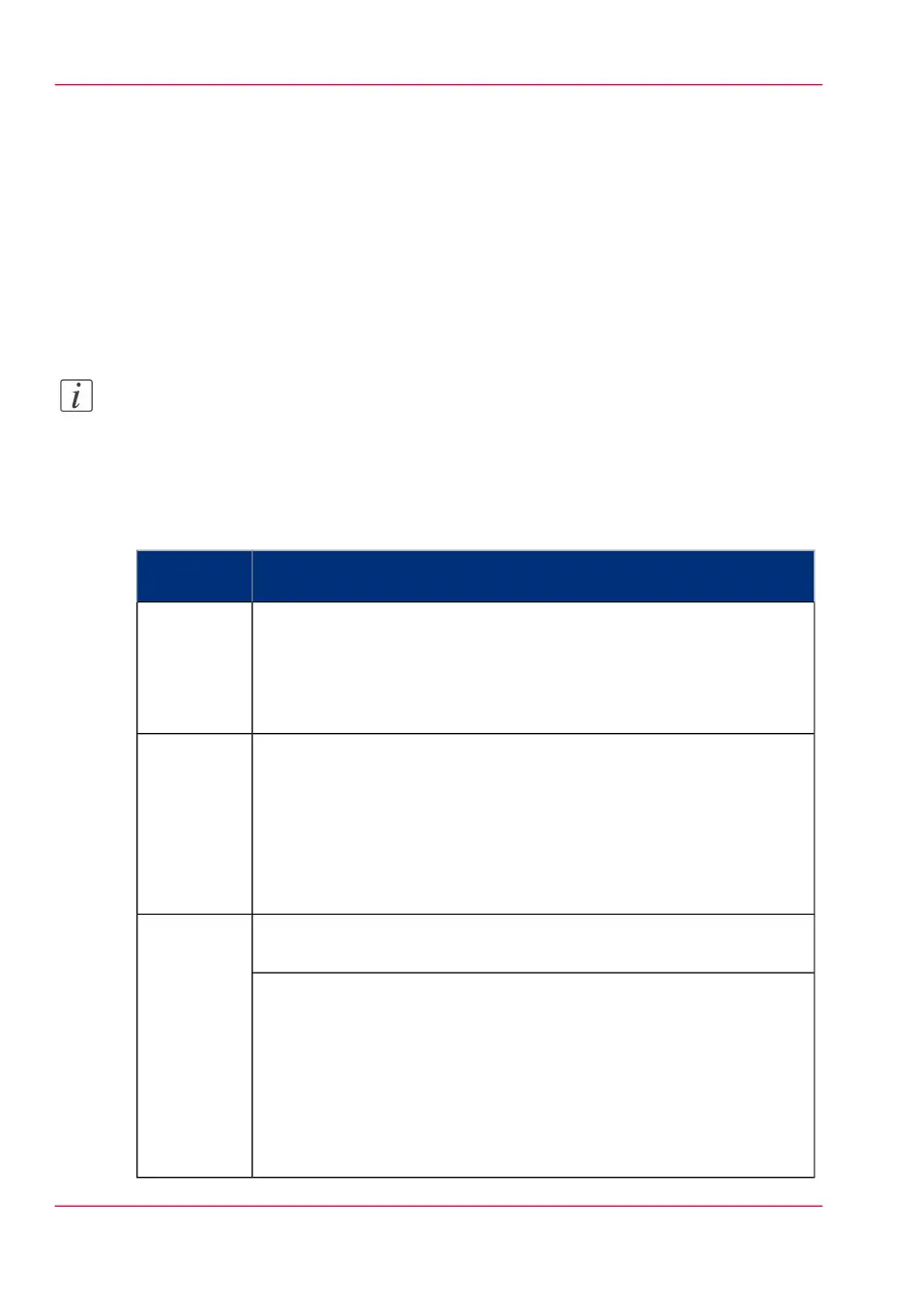'Counter history'
Introduction
Navigate to the 'Support' - 'Counter history' tab to get an overview of the consumables
used per printed job.
The table below gives an overview of the various functionalities you can access in the
'Counter history' to sort, group, save, or print the information you need.
Note:
To access the 'Counter history' functionality you must log on as a Key operator or as a
System administrator.
'Counter history' functionality
#
DescriptionFunctionali-
ty
In the header of the counter history list you can select a value from the
drop-down list, next to 'Counter history' you can select a value between
'today' and '6 days', or between '1 week' and '12 weeks'.
The counter history list will display the used consumables that are
printed during the selected period of time.
'Counter
history'
When you want to sort the counter history list, you can click on the
column headers of the counter history list:'Job name'; 'Job owner';
'Smart Inbox';'Time Printed'. This way you can sort the list according
to your needs.
Sort on 'Job
name', 'Job
owner',
'Smart In-
box', or
'Time Print-
ed'
Select 'List view' at the bottom of the counter history list when you
want to display all printed jobs.
'List view'
or 'Group
view'
Select 'Group view' at the bottom of the counter history list when you
want to display only the groups based on your sort criterion.
For example, when you sort your counter history list on the column
'Job owner' and you click on 'Group view', the counter history list
displays a list with all Job owners that have sent print jobs to the
printer in the selected period. When you expand the 'Job owner' group,
the list displays all jobs that were sent by the 'Job owner' in the selected
period.
Chapter 8 - Support338
'Counter history'