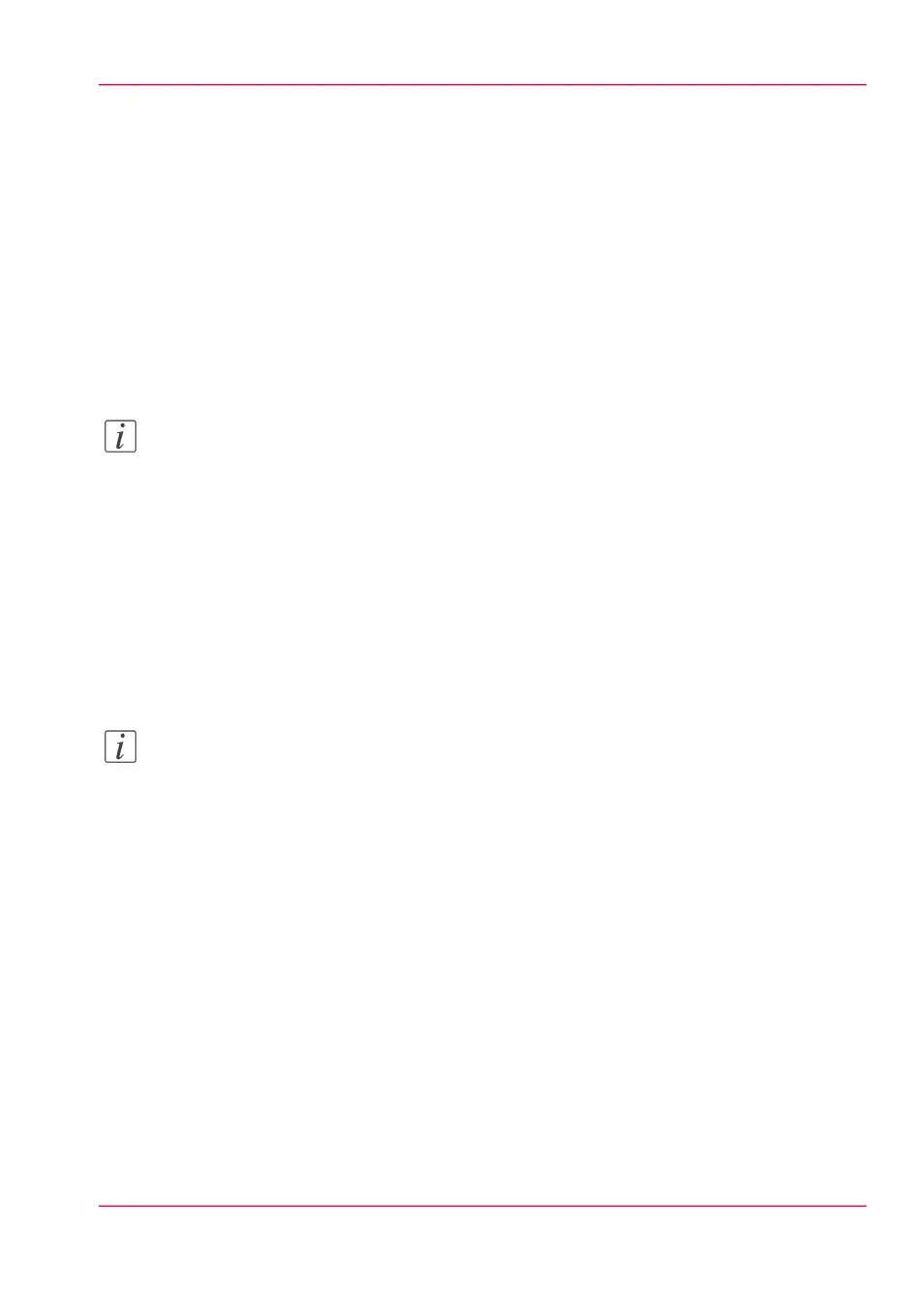E-Shredding
Enable or disable the e-shredding function
Introduction
The e-shredding function allows you to securely erase jobs from the system. This prevents
unauthorised people from recovering deleted jobs. When the e-shredding function is en-
abled, you can select an e-shredding algorithm. You can enable the e-shredding function
in Océ Express WebTools. By factory default, the e-shredding function is disabled.
Note:
Refer to the security guide to get detailed information on the e-shredding function.
How to enable the e-shredding function
In Océ Express WebTools:
1.
Open the 'Configuration' - 'Connectivity' - 'E-shredding' tab.
2.
Click 'Edit'.
3.
Select 'Enabled' or 'Disabled'.
Note:
When e-shredding is enabled, the system may require more time to process jobs.
Chapter 3 - Define your Workflow with Océ Express WebTools 137
Enable or disable the e-shredding function