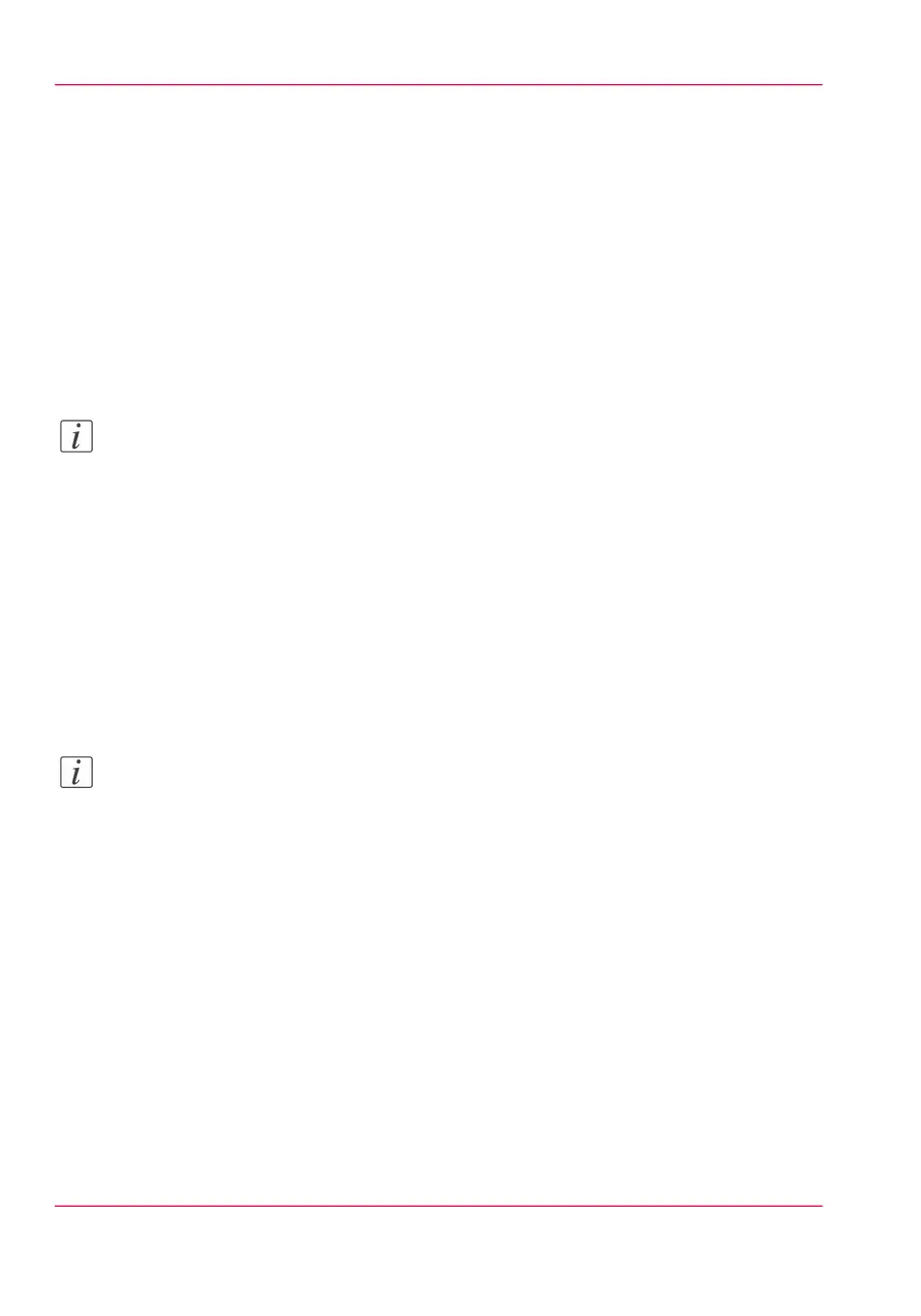Secure Protocols
Define the IP-type
Introduction
Next to IPv4 the printer also supports IPv6. You can choose to use either IPv4 or IPv6,
but Océ Express WebTools also allows you to use both simultaneously. For more infor-
mation on the differences between IPv4 and IPv6, please consult the Connectivity man-
ual.
Note:
For this procedure, you need to log in as a System administrator.
Set up IP-type preferences
In Océ Express WebTools:
1.
Open the 'Configuration' - 'Connectivity' tab.
2.
Click on 'IP type' under the 'Network adapter' settings.
3.
Choose between 'IPv4', 'IPv6' or 'IPv4 and IPv6 both enabled'.
4.
Click 'Ok' to confirm your entry.
Note:
When only 'IPv4' is enabled, the 'IPv6' settings remain hidden and vice versa.
Chapter 3 - Define your Workflow with Océ Express WebTools128
Define the IP-type