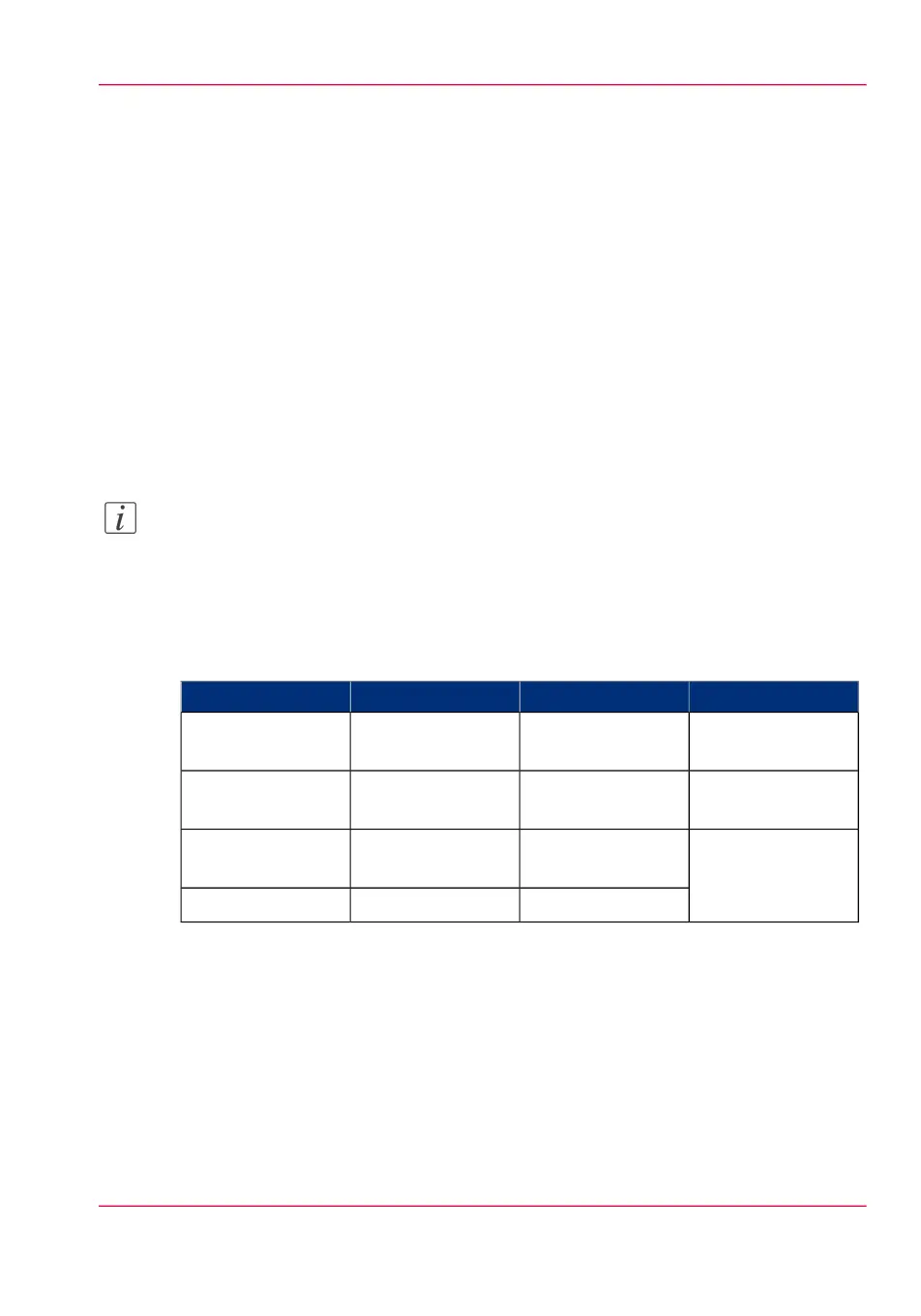Extended Print Jobs - Presets
Print presets on the user panel
Introduction
When you do not make different settings in Océ Express WebTools, the printer uses the
default presets for print, copy, and scan jobs.
Below the presets you can use to change the settings for print jobs on the multi-touch
user panel are listed. The print presets are divided into four categories: 'Media', 'Layout',
'Image', 'Finishing'.
Note:
For more information on how to change the preset settings, see ‘Set the print presets’ on
page 145.
Print presets on the user panel
#
'Finishing''Image''Layout''Media'
'Top Delivery
Tray'
'CAD with images''1:1''Any loaded media'
'Back output''Pure CAD''Half size'Media size and
type of roll 1
'Custom''Photo''Fit to media
width'
Media size and
type of roll 2
'Custom''Custom''Custom'
Chapter 4 - Use the Printing System 213
Print presets on the user panel
