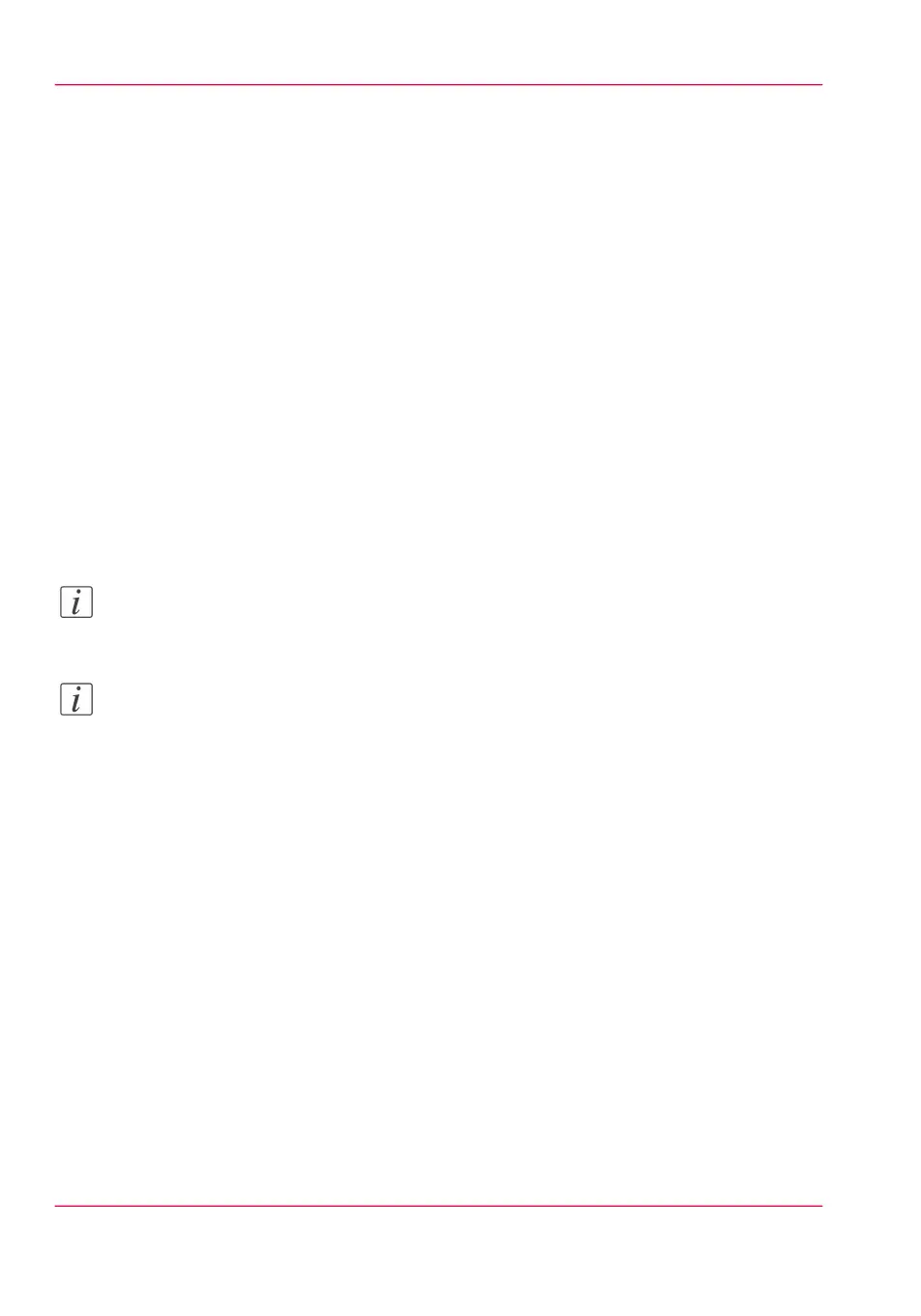Generate the 'Quick Response Card'
Introduction
When you want users to easily access the printer from their mobile devices, you can
generate the 'Quick Response Card'. The 'Quick Response Card' contains all the infor-
mation to establish a connection between the mobile device and the printer. The card
contains all your settings and a uniquely generated QR code. The URL of your printer
is displayed, so you can also access Océ Mobile WebTools on your mobile device via the
web browser .
Print the 'Quick Response Card' on individual cards or on a poster to provide easy access
to the printer.
Before you begin
You need to edit the settings for the connectivity information in Océ Express WebTools
first. Only a System administrator or Power user can edit the information.
Note:
For this procedure, you need to log in as a System administrator.
Note:
The illustration below is an example, you cannot print and use this 'Quick Response
Card' for your personal printer. The printer generates a unique 'Quick Response Card'
with your own personal QR Code, based on your settings.
Chapter 3 - Define your Workflow with Océ Express WebTools168
Generate the 'Quick Response Card'