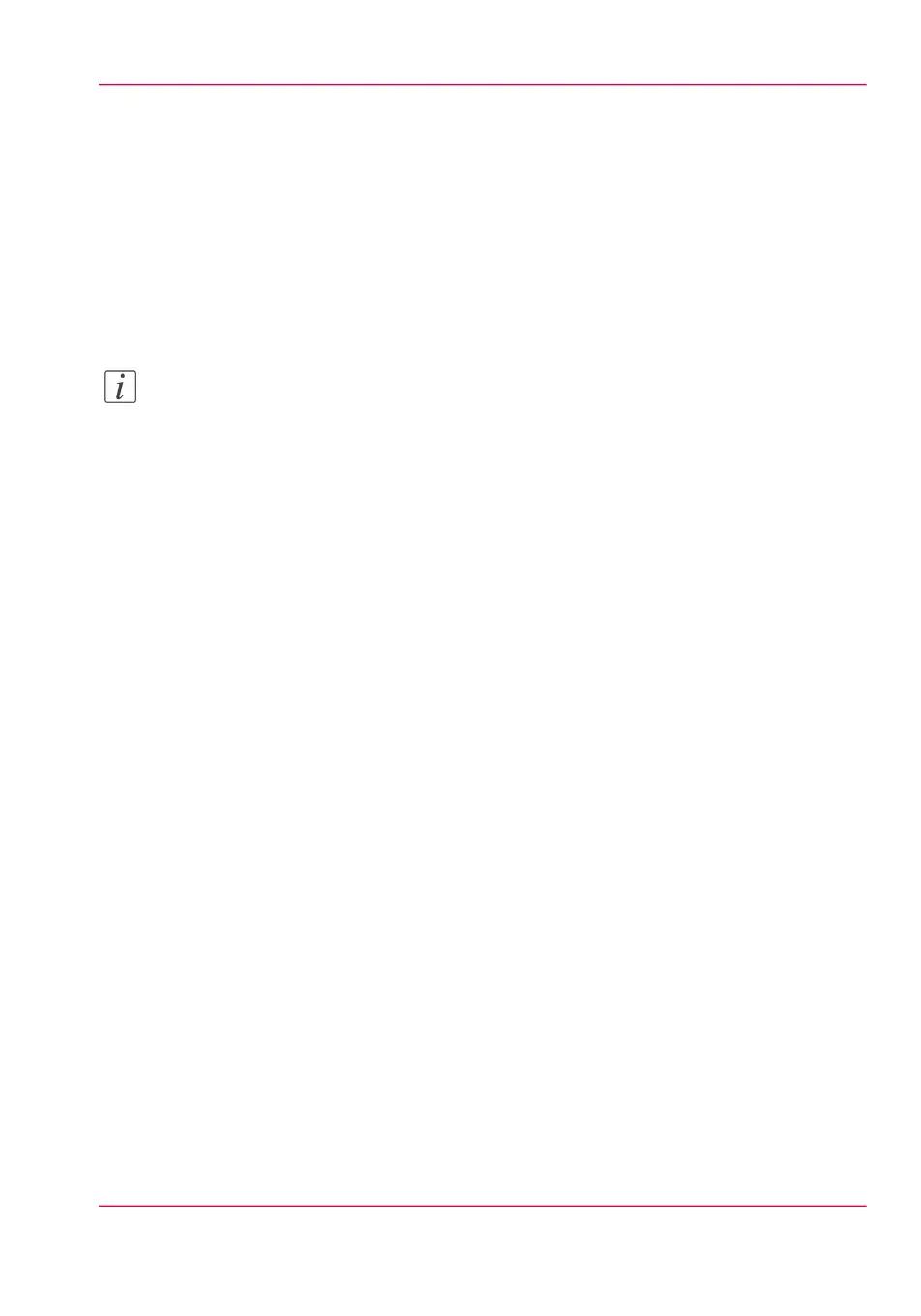Remote security: generate a CA-signed certificate request
Introduction
To ensure a fully trusted authentication via HTTPS, you can request and import a cer-
tificate delivered by a Certification Authority (CA-signed certificate).
In Océ Express WebTools you can generate a certificate request yourself, or you can import
a pre-defined certificate via your computer or network. When you generate a certificate
request you need to take the following steps.
Note:
For more information on remote security, certificates and HTTPS consult the Security
manual online. Visit the company support website and download it for free.
Generate a new CA-signed certificate
In Océ Express WebTools:
1.
Select the 'Configuration' - 'Remote security' tab.
2.
Click on 'Generate a certificate request'. A window opens.
3.
Make the required settings: fill in the fully required domain name or the IP address and
the additional information.
4.
Click 'Ok' to save. The certificate is made.
Result
The web server generates a certificate request. The content of the request is displayed
(plain text).
Chapter 3 - Define your Workflow with Océ Express WebTools 133
Remote security: generate a CA-signed certificate request