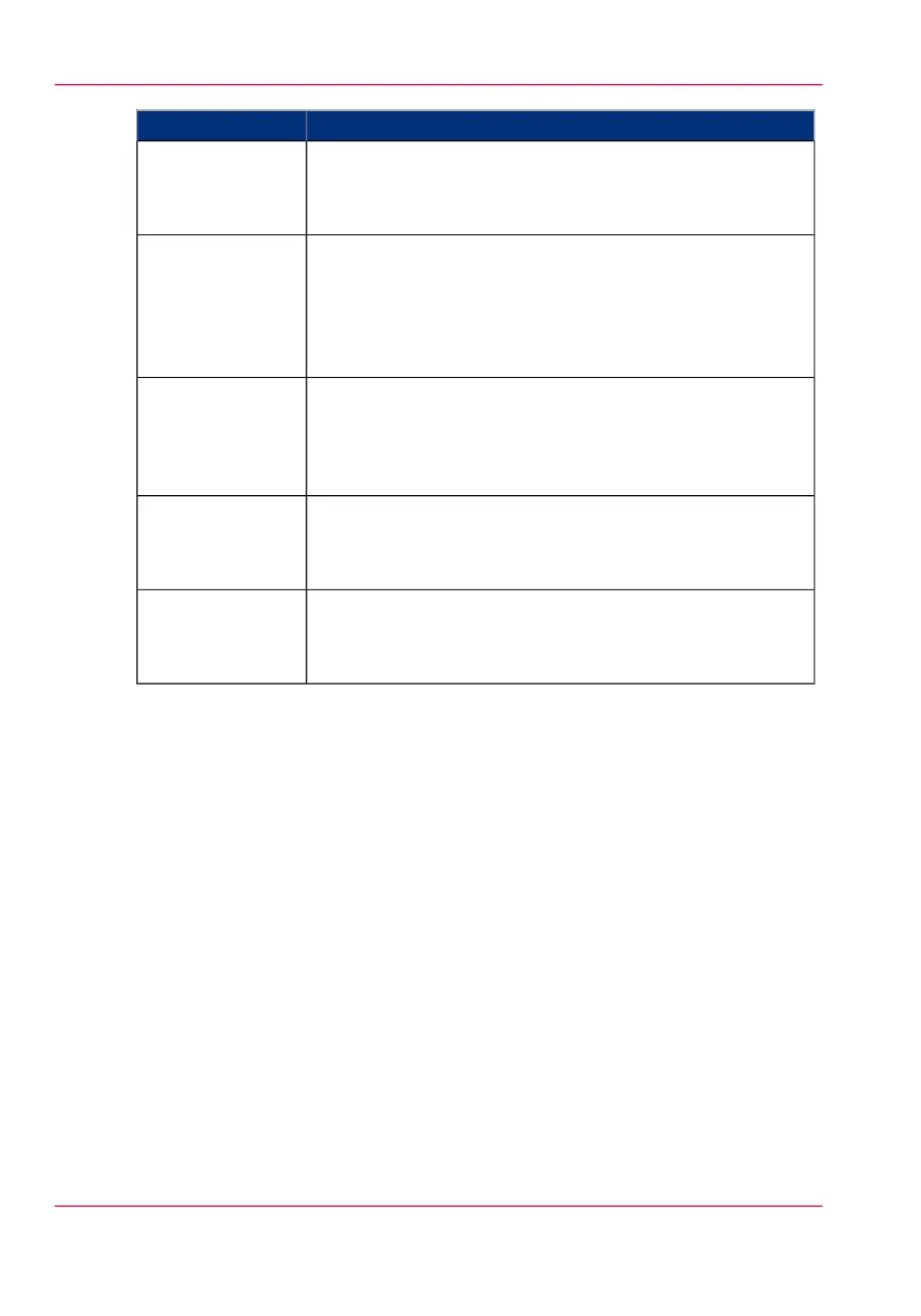FunctionComponent
The button that allows the operator to do the following:
•
Get the printer out of sleep mode
•
Wakes the printer up to full functionality
2. wake-up button
You can insert a USB mass storage device to:
•
Print a file directly from the USB mass storage device.
•
Scan an original directly to the USB mass storage device.
The green light that illuminates the port starts to blink during
data transfer.
3. USB port
The button with a red light that allows the operator to do the
following:
•
Immediately interrupt a scan job.
•
Stop a print job after the page that is being printed.
4.stop button
The button that allows the operator to do the following:
•
Return to the home screen on the user panel display.
•
Reset settings to default, by pressing the button twice.
5. home button
Dynamic tile on the user panel display that allows the operator
to do the following:
•
Start a scan job, a print job, or a copy job on the user panel
6. green button
(touch)
Chapter 2 - Get to Know the Printing System44
Introduction to Océ ClearConnect